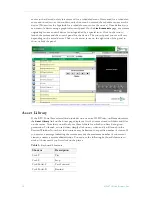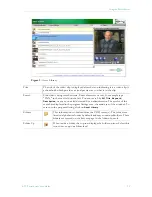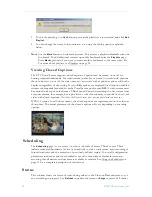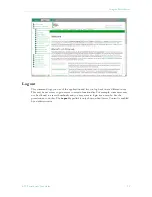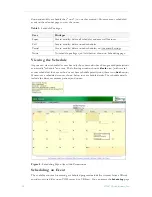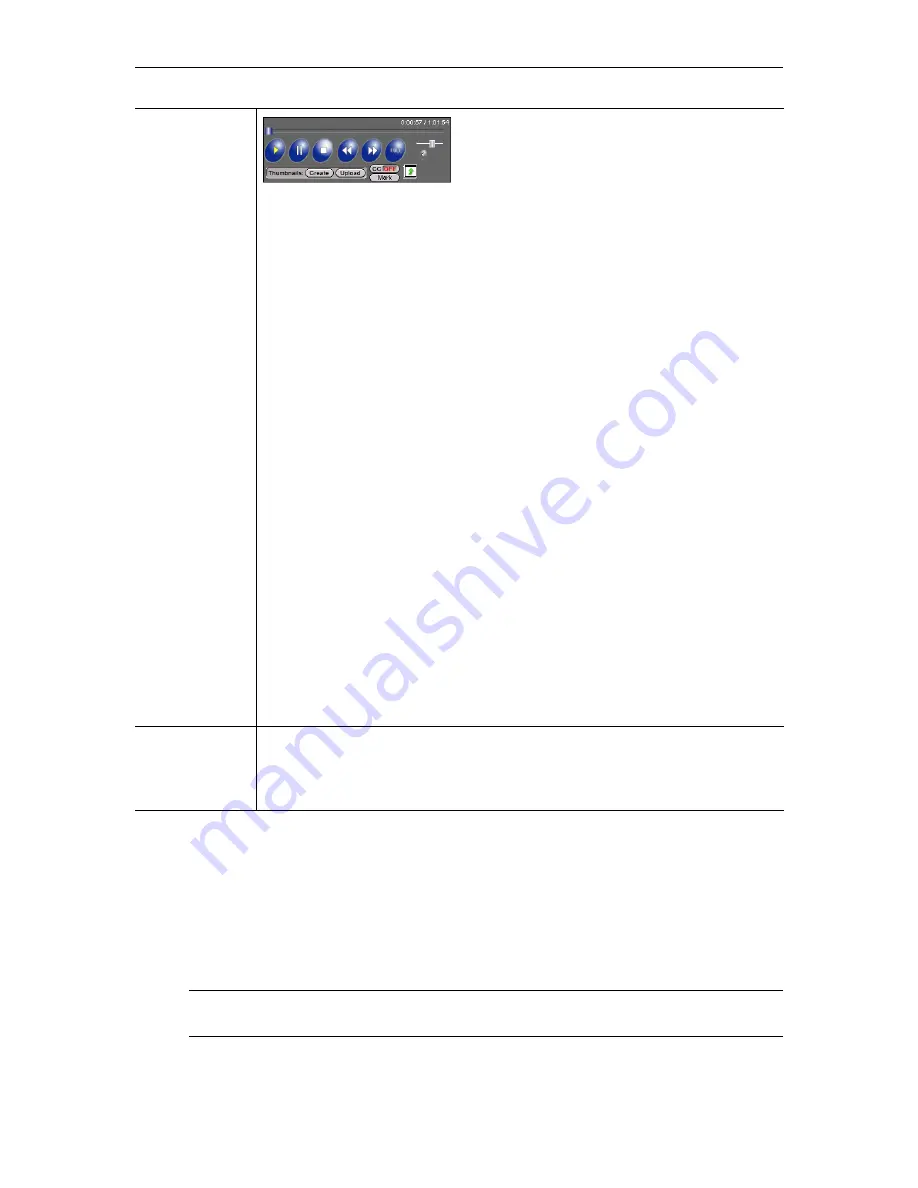
Using the Portal Server
ETV Portal Server User Guide
17
Customizing Stored Videos
Users (
with Content Publishing permission
) and administrators can customize or delete stored
videos; they can change the name, the folder, keywords, etc. All stored videos have an
Info
hyperlink button that displays additional information (if available) about the video. For
example it may have a description or keywords that can be used for searching, as well as links
to external web sites and desktop files. (You must have the appropriate application installed
locally; for example, you need PowerPoint to open a PowerPoint presentation.)
Control Buttons
The icons on the bottom of the Preview Window control the video. (
Note that the
controls here are different from those used for live broadcasts, for example, there is no
Record button.)
Mouseover each button to see the button title.
•
Seek
– Use slider at top of control panel to move forward or backward in the
video. MPEG-1, MPEG-2, and WM only.
•
Play
– Starts the video stream if it was previously stopped.
•
Pause
– Pauses the video stream until restarted.
•
Stop
– Stops the video from playing.
•
Rewind
– MPEG-1, MPEG-2, and WM only.
•
Fast Forward
– MPEG-1, MPEG-2, and WM only.
•
Full
– Selecting this icon changes the view to Full Screen. To exit full screen,
press
Esc
on keyboard. You can also double-click on any video to go
fullscreen and double-click again to close.
•
Volume
– Use slider to adjust volume.
•
Mute
– Click to mute volume.
•
CC On/Off
– Turn closed captions on or off.
•
Mark
– Use to bookmark a stream. This creates a playlist in
MyMedia
with one
bookmark. Press
Mark
again
only
if you want to create another bookmark to
the same stream.
•
Thumbnails
–
Create
thumbnails or
Upload
images.
•
Launch External Player
– Launches the player in another browser window
along with the control buttons. Once the window is launched, subsequent
selections will play in the external player. The launched window can be moved
or resized. Closing the main ETV Portal Server window leaves the smaller
player on the screen. The viewer may be resized after launch by dragging from
the corners or from any side.
Messages
The
Messages
area under the control panel displays any Global Message entered
by the administrator; it will also display additional information about the selected
video if it was customized by an administrator. The video title is shown above the
Preview Window.
Note
Note that some early NXG 7.0.1 servers do not support name or folder changes and
will return a validation error if you try to make changes.
Summary of Contents for Portal Server ETV v4.2
Page 12: ...6 2007 VBrick Systems Inc ...
Page 36: ...30 2007 VBrick Systems Inc ...
Page 62: ...56 2007 VBrick Systems Inc ...
Page 63: ......
Page 64: ...VBrick Systems Inc 12 Beaumont Road Wallingford Connecticut 06492 USA ...