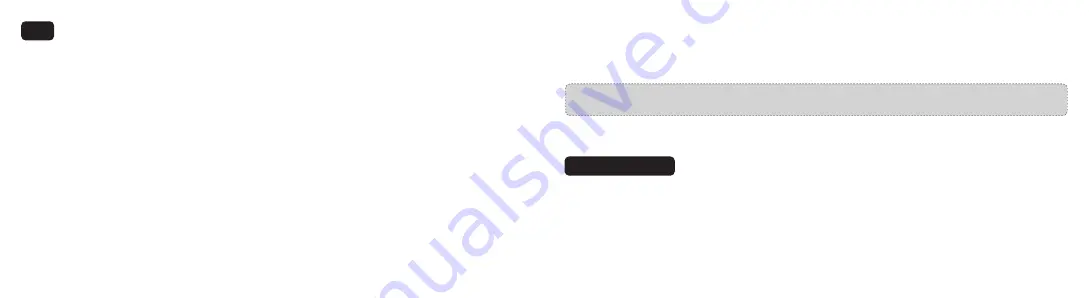
13/14
Customer Service
18-month Warranty
Life-time Support
E-mail:
Tel: 1-888-456-8468 (Monday-Friday: 9:00 – 17:00 PST)
Social Media: @LetsVAVA Facebook / Twitter / Instagram
FAQ
1. How to deal with a solid red LED indicator?
There are two reasons leading to this issues: no memory card or a memory card error.
Please install the card properly and format it via the app.
2. App cannot connect with the Dash Cam?
Make sure the Dash Cam is started and working well.
Make sure the phone is connected with the Dash Cam Wi-Fi successfully.
Dash Cam may crash if you connect and disconnect it too frequently. Reset it and try again.
For some Android phones, you may need to turn OFF the Mobile data to allow the App to connect the Dash Cam.
More connection issues, you may f ind answers in App FAQ or contact us at : [email protected] .
3. With Android phone, the phone cannot access to the Internet once the App is connected.
Due to the features of android system, the mobile data is disabled once it is connected to the Wi-Fi of Dash Cam. If you want to
use mobile data, please disconnect the Wi-Fi f irst. The Dash Cam will still work properly when disconnected from the phone.
4. The Dash Cam crashed or malfunction occurs?
Please reset the Dash Cam or contact us immediately.
5. Fail to view and playback videos and photos on your phone ?
Check on your smartphone if Wi-Fi is successfully connected to the Dash Cam.
Note: Please send us your feedback through the App or contact us at [email protected] if you have further questions,
our technical team will assist you to solve them.
6. Cannot record ?
Check if the memory card is inserted properly and there is enough free capacity.
7. Forget about the password or get a wrong password notif ication ?
Press and hold the Reset Button for approx. 3s and the device will restore the WiFi password to factory settings (12345678).
Summary of Contents for VA-VD004
Page 10: ...www vava com...




























