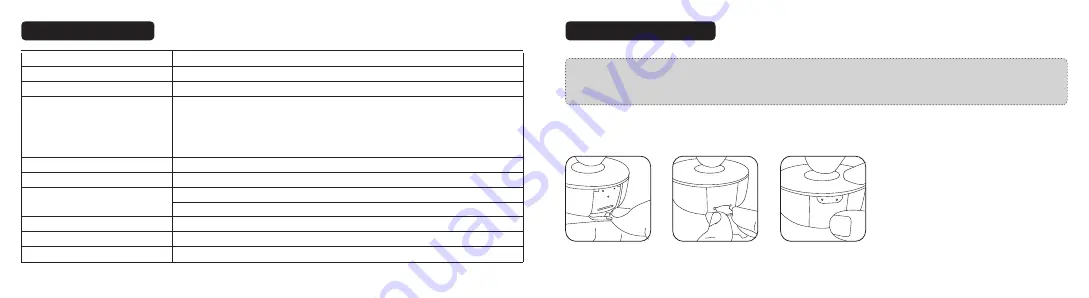
03/04
Product Specifications
Memory Card Installation
Note: 1. Don’t install or remove the Micro SD card when the Dash Cam is powered on to avoid breakage of the card.
2. Please format the Micro SD card regularly for a better user experience. Remember to backup your f iles before
formatting the memory card..
For reliable operation, please use a U3 microSD/TF card with a capacity of 16GB, 32GB, 64GB or 128GB.
Brands Recommended
:
Sandisk / Kingston / Samsung / Transcend
①
Insert a card with the gold contacts facing down. Push the card until it clicks into place.
②
To remove the card, gently push it until it clicks and pull it out of the slot.
CPU
Camera Sensor
Lens (FOV)
Video Resolution
G-sensor
Video Clip / Photo Format
Wireless Connections
Power Input
Built-in Battery Capacity
Operating Temperature
H22A55
Sony IMX317
4G + 2P +1 IR Lens(135°)
3840*2160/30fps
2560*1440/30fps
1920*1080/60fps
1920*1080/30fps(HDR)
3-axis Accelerometer
MP4 / JPG
Wi-Fi (between smart phone and Dash Cam)
2.4G (between Snapshot Button and Dash Cam)
5V / 1A
320mAh
-20°C to 50°C/-4°F to 122°F
Summary of Contents for VA-VD004
Page 10: ...www vava com...



























