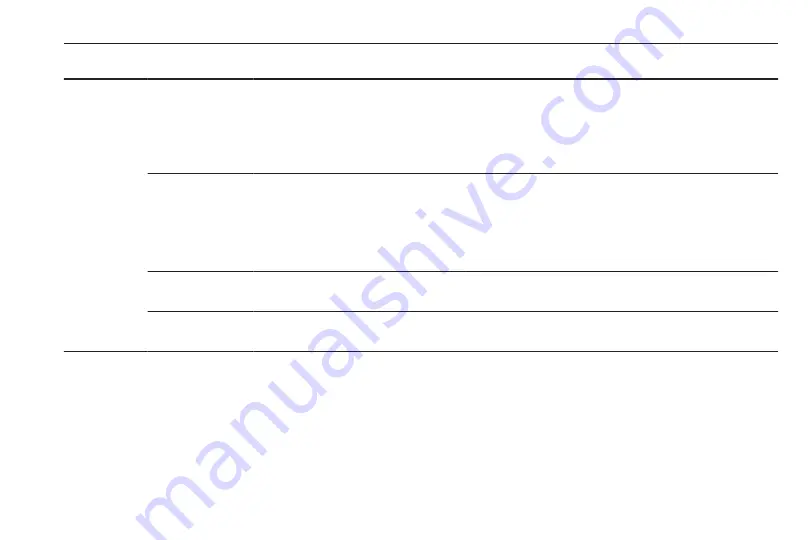
Speech recognition
63
Menu
Action
Speech commands
Navigation
menu
Entering a
destination
"Directed [Destination] Address [entry] | (enter | go to | navigate to) [Destination] Address
Directed"
"(Navigation | Destination)", "[Destination] Address [entry] | (Enter | Go to | Navigate to)
[Destination] Address"
"(Navigation | Destination)", "[Destination] (Intersection | Junction)"
Entering a POI "(Navigation | Destination)", "(P O I | (Place | Point) of Interest)"
"(Navigation | Destination)", "(P O I | (Place | Point) of Interest) (nearby | near me)"
"(Navigation | Destination)", "(P O I | (Place | Point) of Interest) (around | near)
destination"
"(Navigation | Destination)", "(P O I | (Place | Point) of Interest) along [the] (route | way)"
Entering the
home address
"(Navigation | Destination)", "[Go] [to] Home"
Asking for the
current location
"(Navigation | Destination)", "Where am I| [My] Current Location | What is My Current
Location"
Summary of Contents for Cascada
Page 1: ......
Page 2: ......
Page 3: ...Navi 950 650 CD 600 5 CD 300 81 Contents...
Page 4: ......
Page 8: ...8 Introduction Control elements overview Navi 950 650...
Page 11: ...Introduction 11 CD 600...
Page 77: ...Frequently asked questions 77 Detailed description 3 18...
Page 81: ...Introduction 82 Radio 91 CD Player 98 AUX input 101 USB port 102 Index 104 CD 300...
Page 84: ...84 Introduction Control elements overview CD 300...
Page 103: ...USB port 103...
Page 106: ...106...
















































