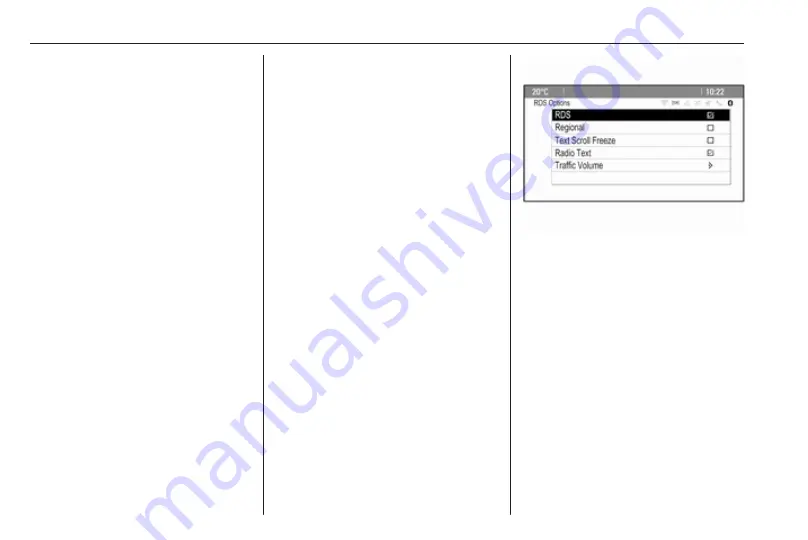
26
Radio
Retrieving a station
If required, briefly press FAV to open
a favourite list or to switch to another
favourite list. Press one of the station
buttons 1...6 to activate the station
stored in the respective location.
Defining the number of favourite
lists
Press CONFIG and then select Radio
Settings. Select Number of Favourite
Pages to display the respective
submenu.
Select the number of favourite pages
you wish to be displayed.
Radio data system
RDS is a service of FM stations that
considerably facilitates the finding of
the desired station and its fault-free
reception.
Advantages of RDS
● On the display the programme
name of the set station appears
instead of its frequency.
● During station search the
Infotainment system tunes in to
RDS stations only.
● The Infotainment system always
tunes in to the best receivable
broadcasting frequency of the set
station by means of AF
(Alternative Frequency).
● Depending on the station that is
received the Infotainment system
displays radio text that can
contain, for example, information
on the current programme.
RDS Options menu
To open the menu for the RDS
configuration, press CONFIG and
then select Radio Settings.
Select RDS Options to display the
respective submenu.
Activating the RDS function
Activate RDS.
Notice
If RDS is deactivated, not all menu
items of the RDS Options menu are
displayed.
Regional
RDS stations sometimes broadcast
regionally different programmes on
different frequencies.
If Regional is activated, only
alternative frequencies (AF) with the
same regional programmes are
selected.
Summary of Contents for Cascada
Page 1: ......
Page 2: ......
Page 3: ...Navi 950 650 CD 600 5 CD 300 81 Contents...
Page 4: ......
Page 8: ...8 Introduction Control elements overview Navi 950 650...
Page 11: ...Introduction 11 CD 600...
Page 77: ...Frequently asked questions 77 Detailed description 3 18...
Page 81: ...Introduction 82 Radio 91 CD Player 98 AUX input 101 USB port 102 Index 104 CD 300...
Page 84: ...84 Introduction Control elements overview CD 300...
Page 103: ...USB port 103...
Page 106: ...106...






























