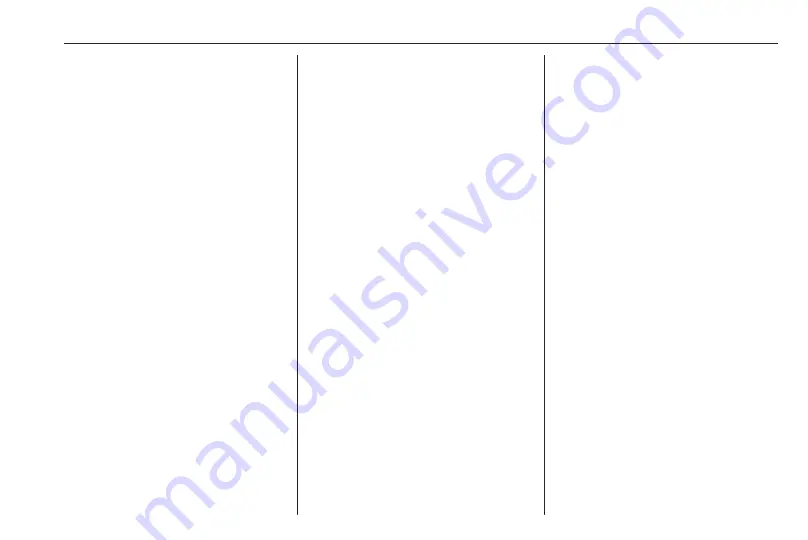
Navigation
37
● Current position: indicated by a
red triangle within a grey circle.
● Route: indicated by a blue line.
● Final destination: indicated by a
black chequered flag.
● Waypoint (intermediate
destination): indicated by a red
diamond.
● Points of interest (POI), e.g.
petrol stations, parking areas, or
restaurants: indicated by
corresponding symbols (if
activated).
● Traffic incidents, e.g. traffic jam:
indicated by corresponding
symbols (if activated).
● On the left side: direction arrow
and distance to the next
manoeuvre.
● On the left side: remaining
distance to the final destination or
to the next waypoint.
● On the left side: estimated arrival
time or remaining travel time.
● In the bottom line: street name of
the current position.
Map manipulation
Moving the visible map section
The visible map section on the map
display can be moved freely in all
directions using the Eight-way switch.
The Eight-way switch in the middle of
the multifunction knob may be tilted in
all directions.
Tilt the switch to one side. The visible
map section moves in the respective
direction.
To redisplay the map around the
current location, press BACK.
Changing the map scale
When the map is displayed, turn the
multifunction knob to display a scale
bar at the bottom of the screen.
Turn the multifunction knob again to
adjust the scale as desired.
Changing the map mode
The map may be displayed in three
(route guidance not active), or five
(route guidance active) different
modes, see "Map setup" below.
Repeatedly press NAVI to toggle
between the different map modes.
Map setup
Heading indicator
Press the multifunction knob to
display the Navigation Menu. Select
Heading Indicator to display the
respective submenu.
The following options are available:
● 2D North Up: 2D view, north
facing upwards.
● 2D Heading Up: 2D view, driving
direction facing upwards.
● 3D Heading Up: 3D view, driving
direction facing upwards.
Select the desired option.
Map modes
Press the multifunction knob to
display the Navigation Menu. Select
Map Modes to display the respective
submenu.
The following options are available:
● Full Map ("Normal" view
described above): Full screen
map view, all functions and
indication screen buttons
displayed.
Summary of Contents for Cascada
Page 1: ......
Page 2: ......
Page 3: ...Navi 950 650 CD 600 5 CD 300 81 Contents...
Page 4: ......
Page 8: ...8 Introduction Control elements overview Navi 950 650...
Page 11: ...Introduction 11 CD 600...
Page 77: ...Frequently asked questions 77 Detailed description 3 18...
Page 81: ...Introduction 82 Radio 91 CD Player 98 AUX input 101 USB port 102 Index 104 CD 300...
Page 84: ...84 Introduction Control elements overview CD 300...
Page 103: ...USB port 103...
Page 106: ...106...






























