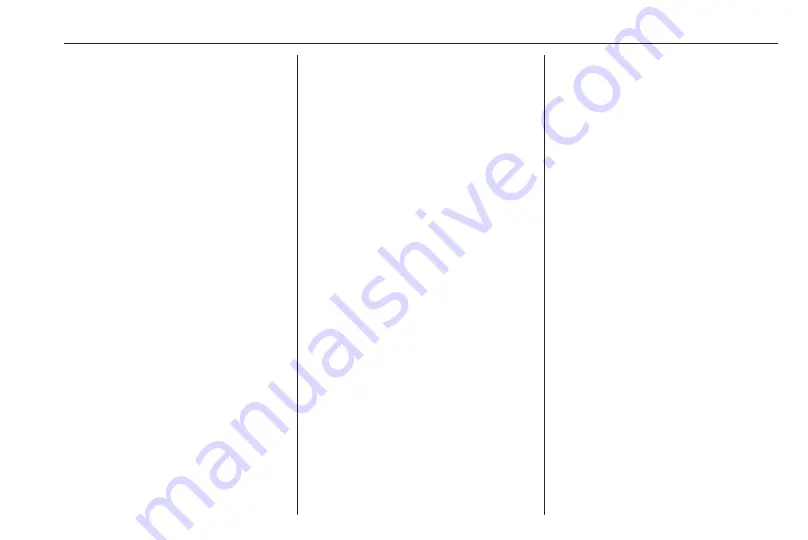
Navigation
39
On the right side of the screen, the
current position is displayed on the
map. On the left side, the GPS
coordinates of the current position are
shown.
Destination position
If route guidance is active, you may
display information on the destination
entered.
Press the multifunction knob to
display the Navigation Menu. Select
Destination Position Info.
On the right side of the screen, the
destination is displayed on the map.
On the left side, the address and the
GPS coordinates of the destination
are shown.
Saving a position
The current position or a destination
position may be saved in the address
book.
Select Save. Find a detailed
description on saving addresses in
Route simulation
The Infotainment system features a
route simulation mode for test
purposes.
To start the simulation mode, press
CONFIG and then select Navigation
Settings.
Scroll through the list and select
Route Simulation to display the
respective submenu.
Starting position
Since the simulation mode does not
draw on the GPS signal providing the
current position of the vehicle, a start
position must be set manually.
Use Last Known Position
To set the last position provided by a
GPS signal as starting point, select
Use Last Known Position.
Use Previous Destination
To use one of the last destinations
entered as starting point, select Use
Previous Destination. The previous
destinations list is displayed.
Select the desired address.
Use Specified Location
To use a specific location as starting
point, select Use Specified Location.
Enter an address. Find a detailed
description
Simulation mode is started.
Cancelling simulation mode
To leave the simulation mode, press
CONFIG and then select Navigation
Settings.
Scroll through the list and select
Route Simulation to display the
respective submenu.
Select Cancel Route Simulation.
Additional route simulation menu
When route guidance is active in the
simulation mode, an additional menu
is displayed in the Navigation Menu.
Press the multifunction knob to
display the Navigation Menu. Scroll
through the list and select Route
Simulation to display the respective
submenu.
Summary of Contents for Cascada
Page 1: ......
Page 2: ......
Page 3: ...Navi 950 650 CD 600 5 CD 300 81 Contents...
Page 4: ......
Page 8: ...8 Introduction Control elements overview Navi 950 650...
Page 11: ...Introduction 11 CD 600...
Page 77: ...Frequently asked questions 77 Detailed description 3 18...
Page 81: ...Introduction 82 Radio 91 CD Player 98 AUX input 101 USB port 102 Index 104 CD 300...
Page 84: ...84 Introduction Control elements overview CD 300...
Page 103: ...USB port 103...
Page 106: ...106...
















































