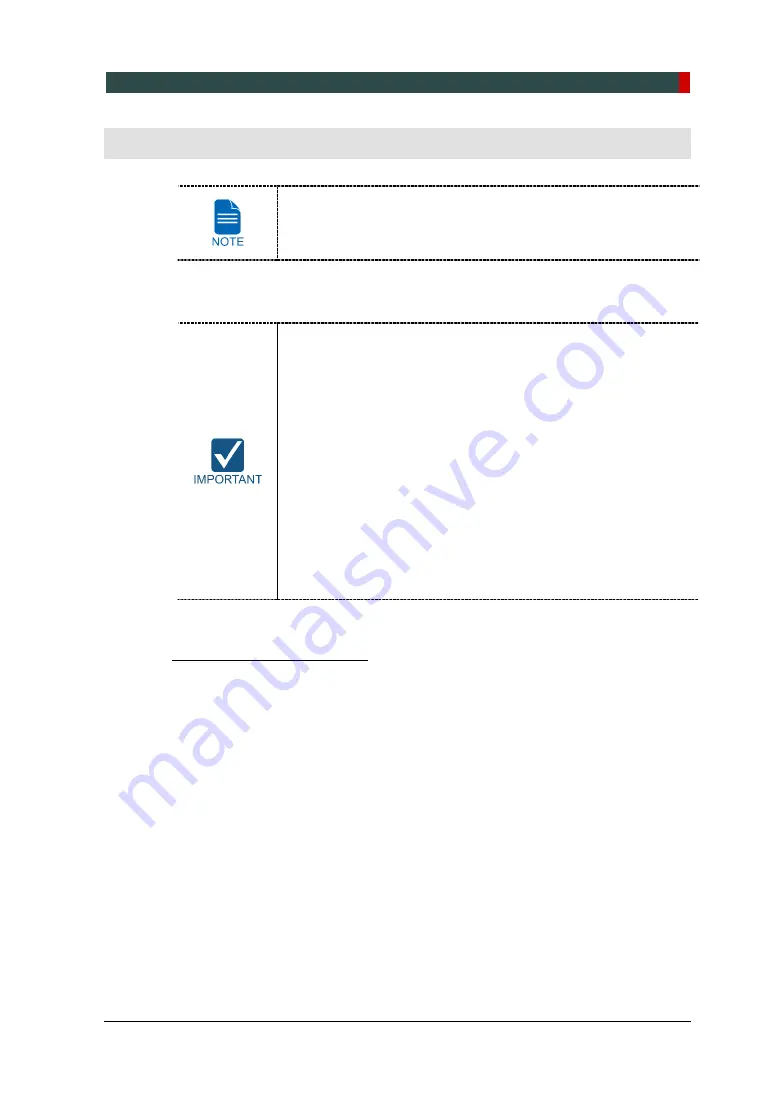
8. Setting up PC’s Environment Variables
PaX-i Plus / Insight Installation Manual
87
8.
Setting up PC’s Environment Variables
Disregard this section in case the PC system is supplied with the
equipment. (The environment variables of the PC have already
been set on the PC.)
8.1
Before Beginning
Ensure that the Emergency Stop Switch is in OFF position
prior to starting with the InstallPakage installation.
Do not install the programs irrelevant to image acquisition and
view on the same PC. There may be subtle conflicts between
them, leading to the malfunction.
The PC system supplied with the equipment is intended to be
used as an image acquisition only. For the purpose of the PC
server for image management, it is strongly recommended to
use a different PC.
The programs related to acquisition, viewing and manInsert
the 3D viewer USBipulation of images should be installed on
the formatted PC, where no other program(s) except the
operating system (OS) is present.
Before InstallPakage installation, ensure that the video card
driver installed on PC is the most up-to-date version. To check
this, go to the website of the graphic card manufacturer.
Checking PC BIOS Settings
Generally, the PC is shipped, with its BIOS settings, as specified in the
Appendix E:
Checking PC BIOS Settings
. Before proceeding to the next sections, check the
BIOS status.
In case the BIOS settings have not been configured in advance or the settings are
different, however, please follow the steps below.
1.
Reboot the PC and go to BIOS setting mode.
2.
Set the variables as in the table below.
Summary of Contents for PaX-i Insight
Page 1: ......
Page 2: ......
Page 3: ......
Page 4: ......
Page 10: ...Table of Contents vi PaX i Plus Insight Installation Manual ...
Page 31: ...2 Choosing an Installation Site PaX i Plus Insight Installation Manual 21 Wall mount Type ...
Page 134: ...Appendix A 124 PaX i Plus Insight Installation Manual Schematic Diagram Components Supplied ...
Page 138: ...Appendix A 128 PaX i Plus Insight Installation Manual 4 Remove the side cover ...
Page 150: ......
Page 151: ......
















































