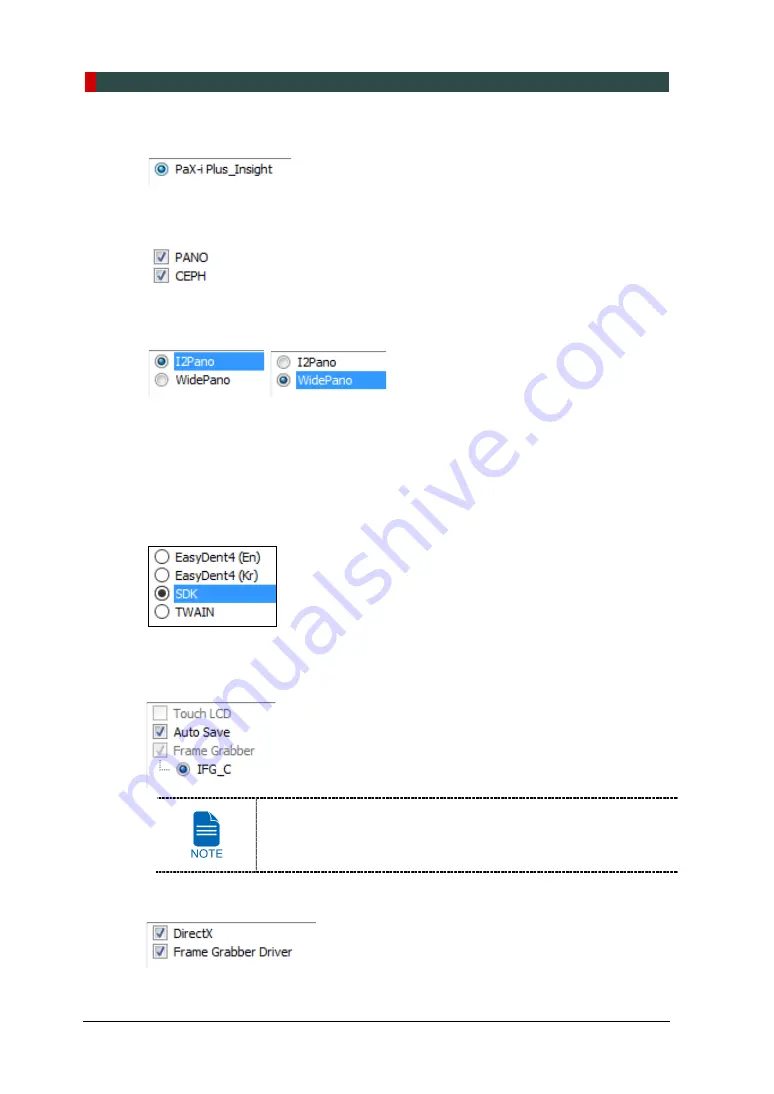
9. Installing Software
98
PaX-i Plus / Insight Installation Manual
5.
Check the equipment model (PaX-i Plus_Insight) and click Next
6.
Make sure that all modalities are checked as the following. If the equipment does not
include the CEPH feature, uncheck the CEPH option and then click Next.
7.
Make sure that “I2Pano or WidePano” is selected in the Pano sensor type selection
window and then click Next.
8.
(Optional) Confirm that the “
WideCeph
” is selected in CEPH sensor type selection
window and click
Next
.
9.
Select
COM2
for the default port number and click
Next
.
10. Select the language and click
Next
.
11. Select the 3
rd
party software in use and click
Next
. when
EzDent-i
is installed, select
SDK
. Then, click
Next
to continue.
EzDent-i
12. Check the options according to the product specifications.
When the Auto Save is checked, the image data acquired saved
automatically.
13. Confirm that the following drivers are selected. For the first time installation, select all.
Summary of Contents for PaX-i Insight
Page 1: ......
Page 2: ......
Page 3: ......
Page 4: ......
Page 10: ...Table of Contents vi PaX i Plus Insight Installation Manual ...
Page 31: ...2 Choosing an Installation Site PaX i Plus Insight Installation Manual 21 Wall mount Type ...
Page 134: ...Appendix A 124 PaX i Plus Insight Installation Manual Schematic Diagram Components Supplied ...
Page 138: ...Appendix A 128 PaX i Plus Insight Installation Manual 4 Remove the side cover ...
Page 150: ......
Page 151: ......






























