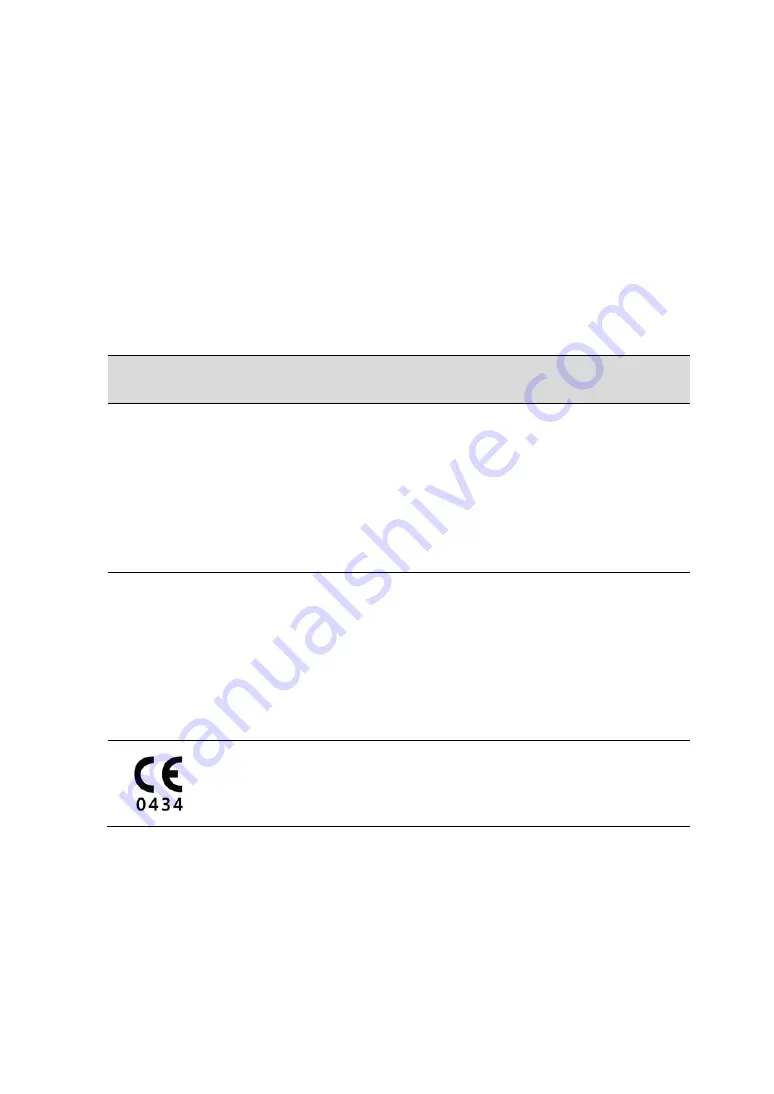
Appendix A
Copyright by © 2017 VATECH Co., Ltd.
All rights reserved.
The documentation, brand name and logo used in this manual are copyrighted.
No part of this manual may be reproduced, transmitted, or transcribed without the expressed
written permission of the manufacturer.
We reserve the right to make any alterations which may be required due to technical
improvement. For the most current information, contact your
VATECH
representative.
Tel: (+82) 1588-9510
Email: [email protected]
Website: www.vatech.co.kr
Headquarters: 13, Samsung 1-ro 2-gil, Hwaseong-si, Gyeonggi-do, 18449, Korea
Factory: 13, Samsung 1-ro 2-gil, Hwaseong-si, Gyeonggi-do, 18449, Korea
The CE symbol grants this product compliance to the European Directive for
Medical Devices 93/42/EEC as amended by 2007/47/EC as a class IIb device.
Summary of Contents for PaX-i Insight
Page 1: ......
Page 2: ......
Page 3: ......
Page 4: ......
Page 10: ...Table of Contents vi PaX i Plus Insight Installation Manual ...
Page 31: ...2 Choosing an Installation Site PaX i Plus Insight Installation Manual 21 Wall mount Type ...
Page 134: ...Appendix A 124 PaX i Plus Insight Installation Manual Schematic Diagram Components Supplied ...
Page 138: ...Appendix A 128 PaX i Plus Insight Installation Manual 4 Remove the side cover ...
Page 150: ......
Page 151: ......




































