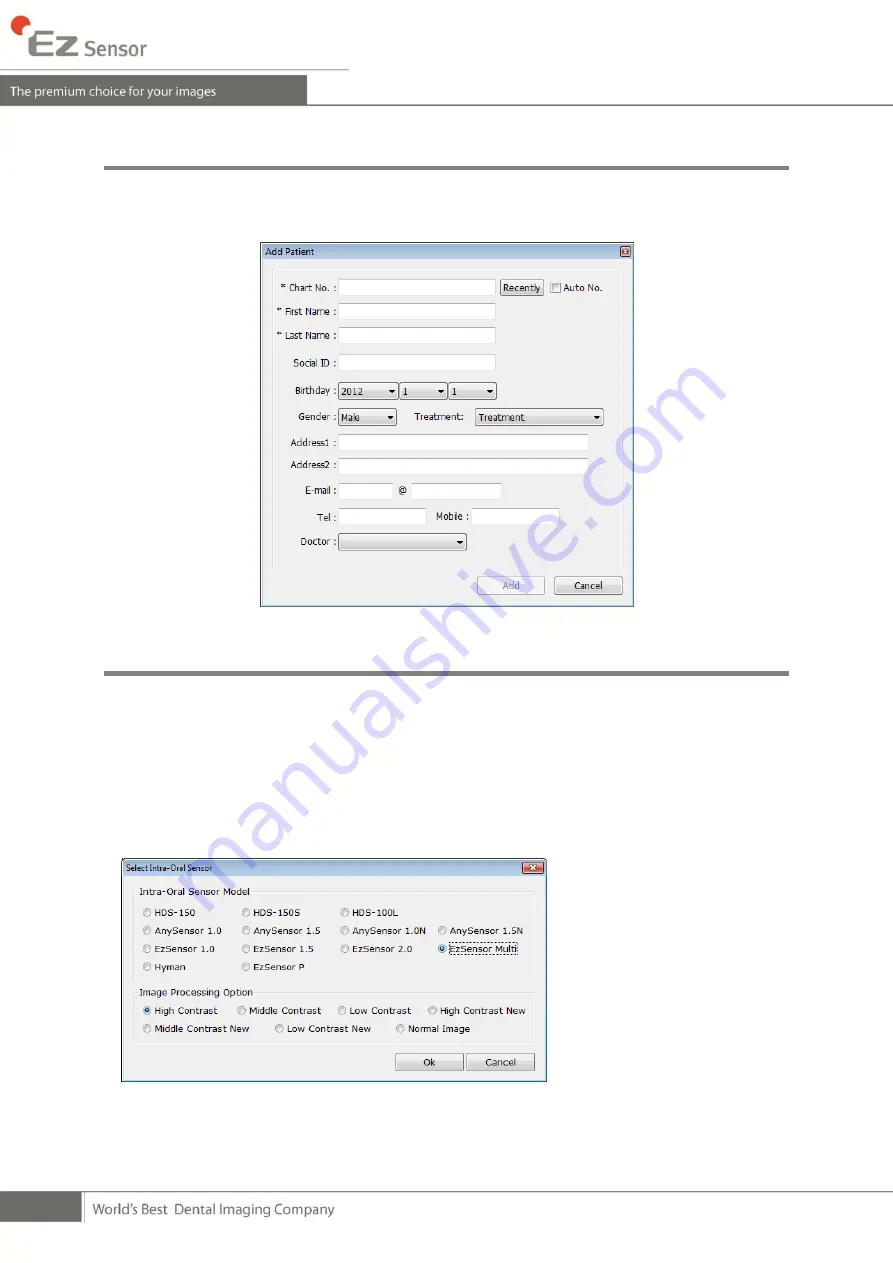
26
Step 2
The new patient registration window will appear. You are asked to register the new patient
and
click “Add”.
Step 3
Click
„Help > Intra-Oral Sensor Setting > Select Device‟ on the menu bar.
Select your capture device. At this time, you are asked to select the device and image
quality.
The sensor model and image processing setting information is stored internally. Change
these settings when using another sensor or changing the image processing option.
①
High Contrast (Default)
②
Middle Contrast
③
Low Contrast
④
High Contrast New
⑤
Middle Contrast New
⑥
Low Contrast New
⑦
Normal Image
Summary of Contents for EzSensor
Page 1: ...d...
Page 2: ......
Page 12: ...10 disposed These wrap are conform to the ISO 10993 1 7 S W Installation CD...
Page 57: ......






























