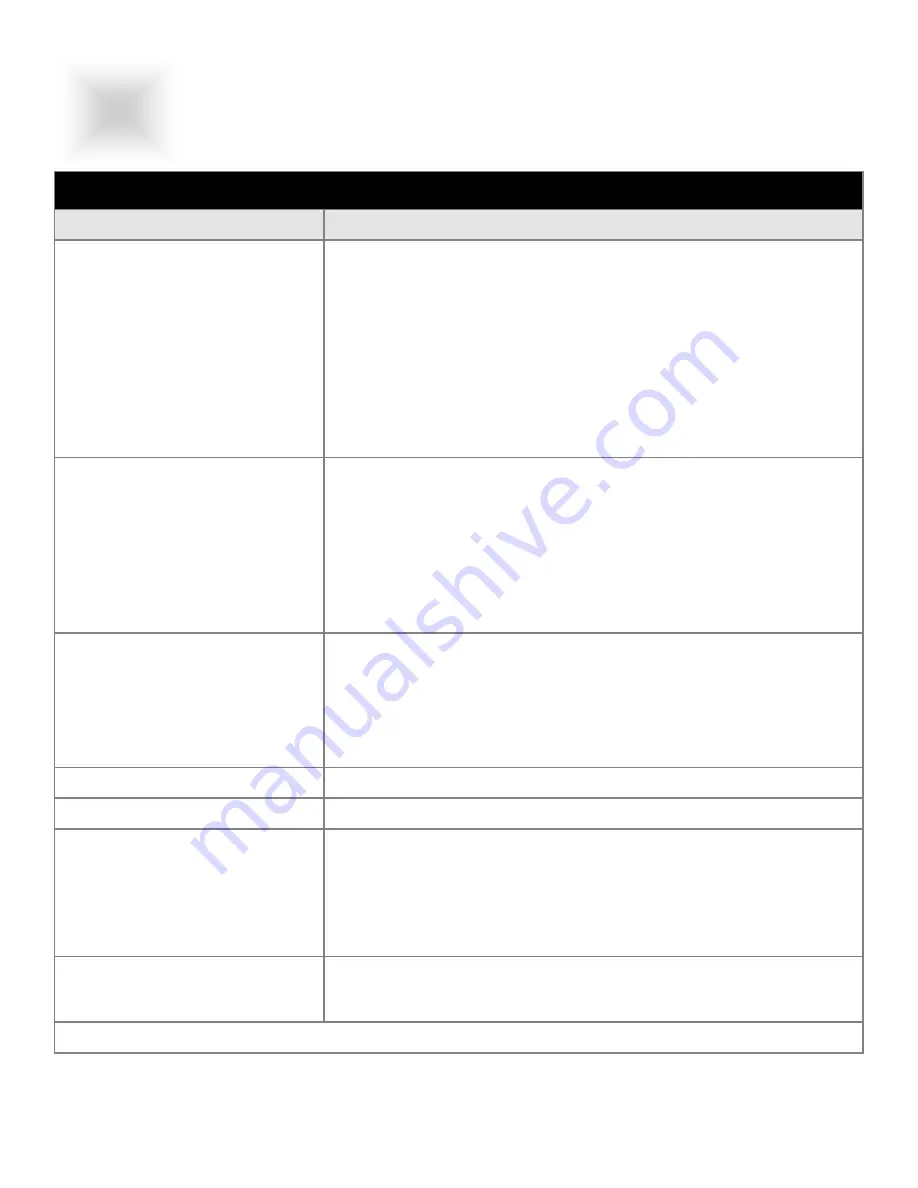
14
Trouble
Troubleshooting Tip
No Picture
⇒
The signal cable should be properly connected to the
display card and computer.
⇒
Try disconnecting the video cable from the display and
connecting to a CRT display if available to confirm the
presence of proper video.
⇒
Make sure power is connected to the proper DC or AC
source.
⇒
Make sure the resolution mode is supported by the display and
check settings of the display card.
⇒
Confirm that the video cable is not defective.
Image Persistence
Image persistence occurs when a ghost of an image remains on
the screen after the monitor has been turned off. Unlike a CRT
monitor, an LCD monitor’s image persistence is not permanent.
To erase an image ghost, turn the monitor off for as long as the
image was displayed. If the image was on for one hour and the
ghost of the image remains, the display should be turned off for
one hour to erase the image. To avoid this problem, use a screen
saver.
Picture Quality & Image Stability
⇒
Check for proper video cable for proper grounding and
shielding.
⇒
Check the signal source for proper signal.
⇒
Check for proper adjustment of the Phase and Frequency
controls.
⇒
Check for proper recommended signal timing.
Green LED not lit
Check for proper power and power connections
Green LED blinking
This indicates absence of video or proper video for this display
Display image is not properly
sized
⇒
Adjust the Vertical and Horizontal size controls via the OSD.
(Reference setup adjustments)
⇒
Ensure that a supported mode is selected on the display card
or system being used. Consult the display card or system
manual for proper video.
No S-Video or NTSC operation
⇒
Check for proper connections.
⇒
Check the setup instructions for proper input selection.
If these tips do not solve your problem, contact Vartech Systems Customer Service support.
Troubleshooting
TROUBLESHOOTING
TROUBLESHOOTING
5
Section






































