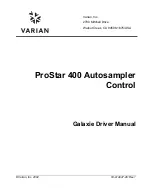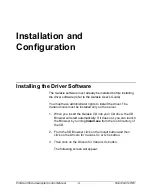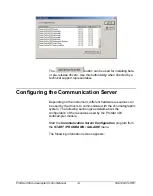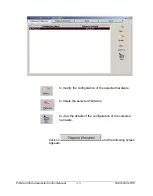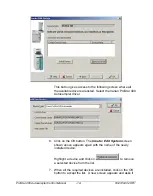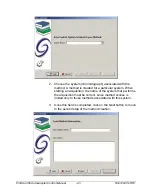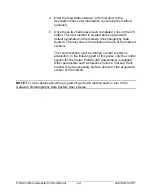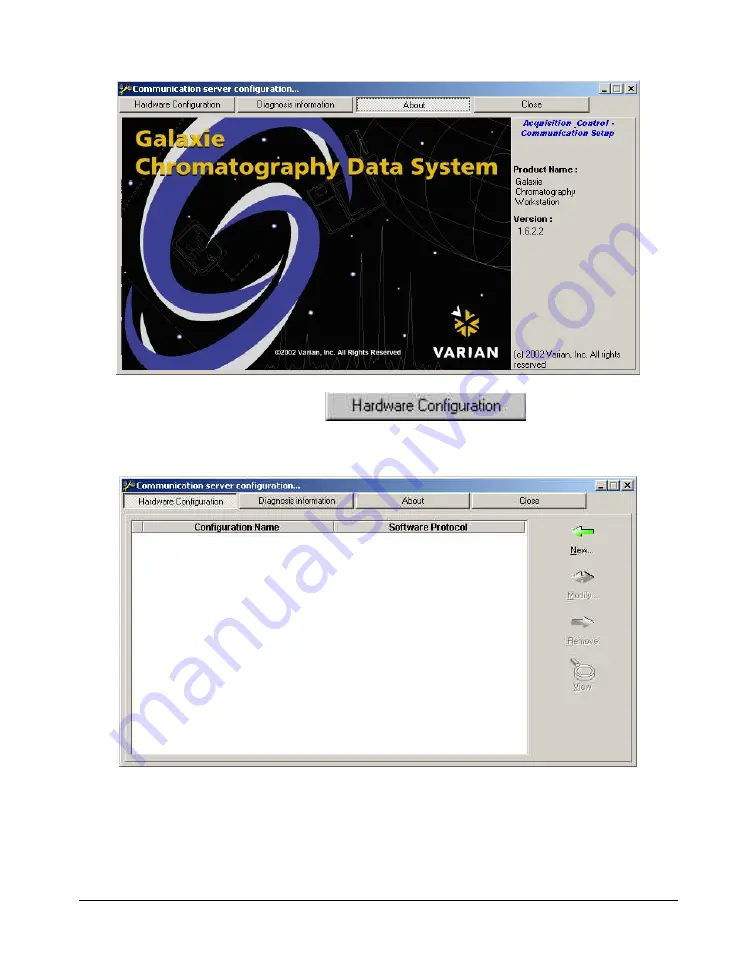
ProStar 400 Autosampler Control Manual
-7-
03-914947-28:R1
Click on the
button and a new
screen appears where the type of hardware used by the
instrument for communication can be configured.
In this screen, all the hardware types previously configured are
listed with their name and the name of their software protocol for
communication.