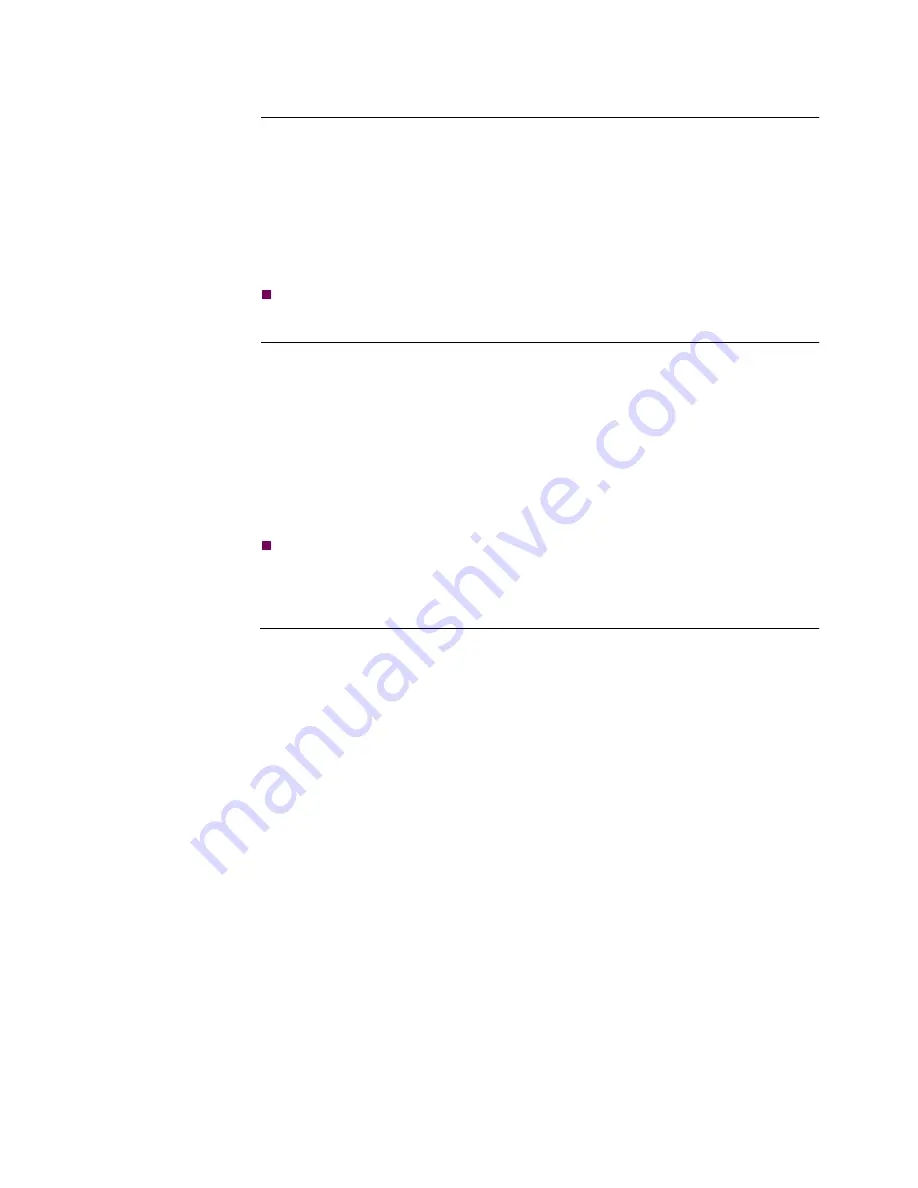
Vanguard 7300 Installation
3-31
Cabling Procedures
Cable the
IBM750FX CPU
Use these steps to cable the IBM750FX CPU card front panel:
1)
Attach a standard shielded Ethernet cable with an RJ45 plug connector to the
RJ45 10/100/1000 BaseT Ethernet port.
2)
If an Ethernet PCI PMC is installed, attach standard shielded Ethernet cables to
the RJ45 socket connectors.
3)
Cable the operator console to the CPU card’s RJ45 connector according to the
procedure in the next section.
Note
There are no connectors to be cabled at the rear of the CPU card’s chassis slot 1.
Cabling the
Operator Console
There is a RJ45 connector on the front of the CPU card for connecting an operator
console to the Vanguard 7300. An operator console can be an asynchronous VT100
terminal (or a PC with asynchronous VT100 terminal emulation capability.)
The operator console is needed initially for configuring software and running
diagnostic programs. See Figure 3-23 for the location of the RJ45 CTP port.
Use these steps to cable the operator console:
1)
Attach an RJ45 cable to the CTP port, COM, on the IBM750FX CPU card.
2)
Connect the other end to the operator console VT100 terminal or PC.
Note
The RJ45 CTP port appears as a DTE device and has the same pinout as the
standard PC COM port. For cable and port pinouts, refer to Appendix B,
Vanguard 7300 Cable Connectors and Pinouts.
Summary of Contents for 7300 Series
Page 1: ...Vanguard Managed Solutions Vanguard 7300 Series Installation Manual...
Page 10: ......
Page 12: ......
Page 138: ......
Page 212: ...B 14 AC and DC Power Connections...
Page 218: ......
















































