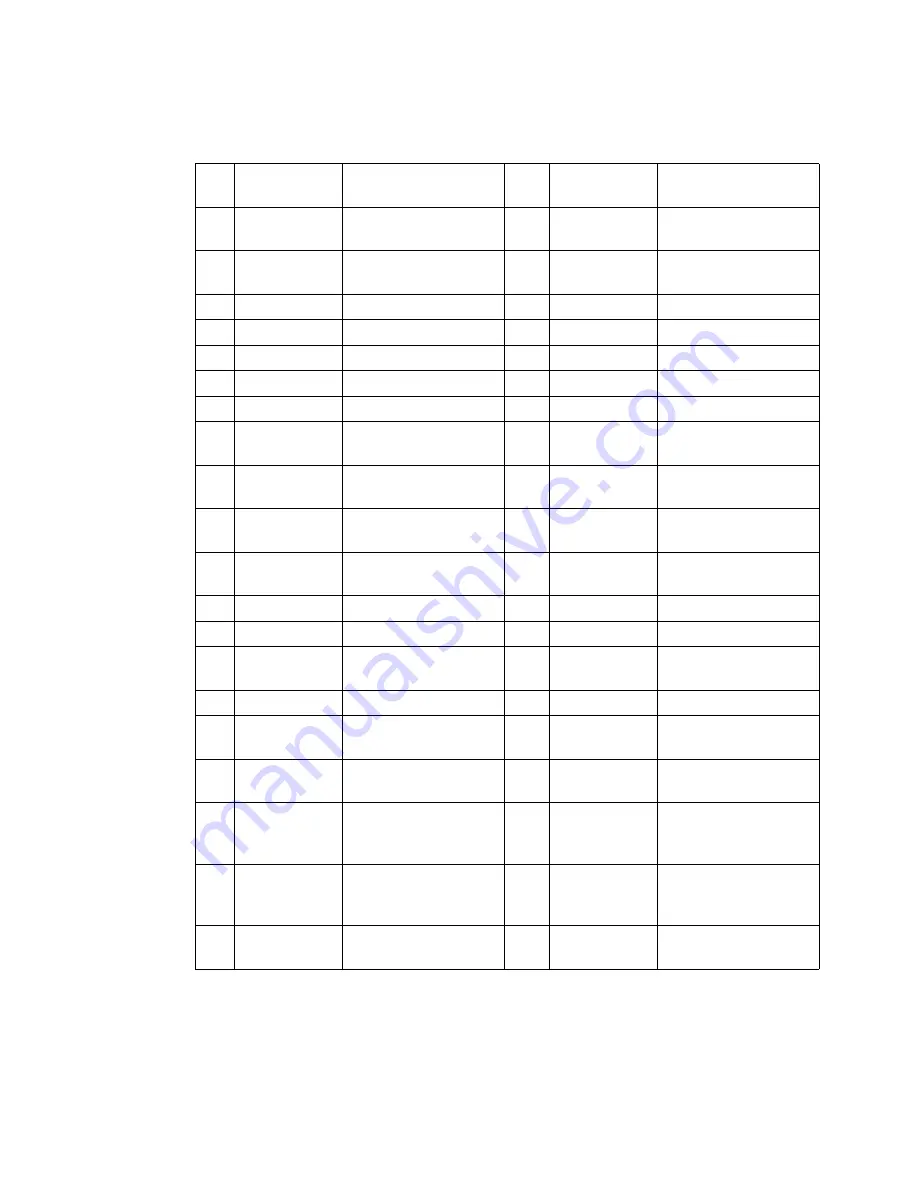
Cables
A-3
V.35/V.36 (Modulus 9/21 Enclosures)
Pin
DCE
Position
Function/
Signal Name
Pin
DTE
Position
Function/
Signal Name
1
---------------
SHIELD/FRAME
GROUND
1
--------------
SHIELD/FRAME
GROUND
2
<-------------
TRANSMITTED
DATA A
2
------------->
TRANSMITTED
DATA A
3
------------->
RECEIVED DATA A
3
<-------------
RECEIVED DATA A
4
<-------------
REQUEST TO SEND
4
------------->
REQUEST TO SEND
5
------------->
CLEAR TO SEND
5
<-------------
CLEAR TO SEND
6
------------->
DATA SET READY
6
<-------------
DATA SET READY
7
---------------
SIGNAL GROUND
7
---------------
SIGNAL GROUND
8------------->
DATA CARRIER
DETECT
8<-------------
DATA CARRIER
DETECT
13
------------->
TRANSMIT CLOCK
B
13
<------------
TRANSMIT CLOCK
B
14
<-------------
TRANSMITTED
DATA B
14
------------->
TRANSMITTED
DATA B
15
------------->
TRANSMIT CLOCK
A
15
<-------------
TRANSMIT CLOCK
A
16
------------->
RECEIVED DATA B
16
<-------------
RECEIVED DATA B
17
------------->
RECEIVE CLOCK A
17
<-------------
RECEIVE CLOCK A
18NC
(No Connection)
18 ------------->
LOOP 3
(V.36 ONLY).
19
------------->
RECEIVE CLOCK B
19
<-------------
RECEIVE CLOCK B
20
<-------------
DATA TERMINAL
READY
20
------------->
DATA TERMINAL
READY
21
<-------------
LOOP 2
(V.36 ONLY).
21
------------->
LOOP 2
(V.36 ONLY).
23
<-------------
EXTERNAL
TRANSMIT CLOCK
B
23
------------->
EXTERNAL
TRANSMIT CLOCK
B
24
<------------
EXTERNAL
TRANSMIT CLOCK
A
24
------------->
EXTERNAL
TRANSMIT CLOCK
A
25
NC
(No Connection)
25
<------------
TEST MODE
(V.36 ONLY)
Summary of Contents for 6500 PLUS
Page 1: ...Vanguard Managed Solutions Vanguard 6500PLUS Installation Manual...
Page 4: ......
Page 26: ......
Page 39: ...Installation 2 31 Installing Nodes in Modulus Enclosures...
Page 52: ...2 44 Installation Installing Nodes in Modulus Enclosures...
Page 98: ......
























