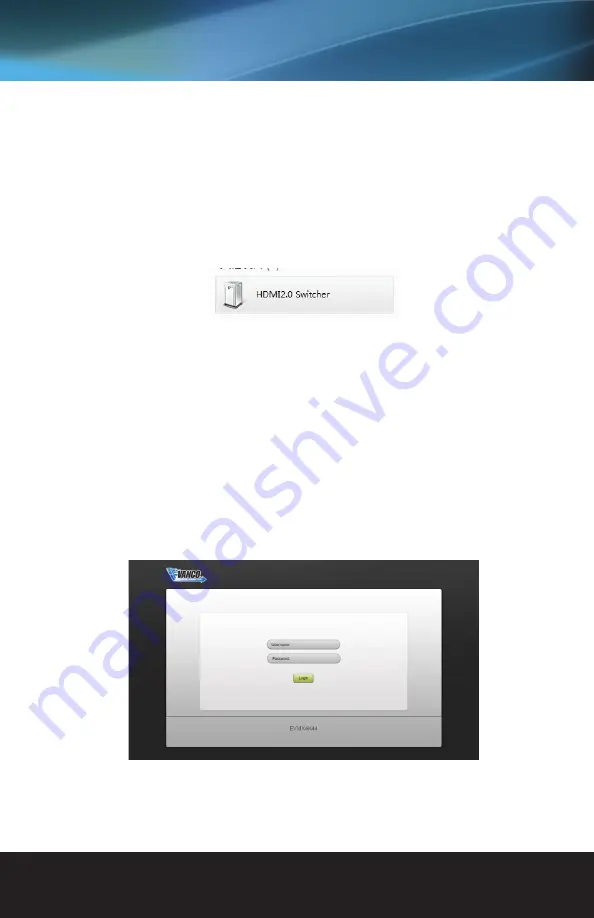
www.vanco1.com
800.626.6445
11
USER INTERFACE
The EVMX4K44 has a built-in UI (User Interface) for convenient TCP/IP control. The UI allows switching, EDID
adjustment, network changes etc.
Access the UI interface through any one of the following methods:
1. Access through web browser: Type the default IP of 192.168.0.178 in any browser of a connected
device, wired or wireless. The IP address also can be found via sending “%9964.” Through the RS-232
control software.
2. Access through UPnP: Go to My Network Place in your PC, and click the icon as below:
PCs running Windows XP system may occur issues in finding UPnP icon, follow these steps to switch on UPnP
protocol:
1. Add UPnP component: go to “Control Panel” -> double-click “Add/ Delete Programs” -> double-click “Add/
Delete windows component” ->tick “UPnP” -> click “Next” -> click “OK”.
2. Enable Windows Firewall: go to “Control Panel” -> double-click “Windows Firewall” -> click “Others” ->
tick “UPnP framework”.
3. Enable UPnP auto-starting: go to “Control Panel” -> double-click “Administrative Tools ” -> double-click
“Services” -> find and click SSDP Discovery Service and Universal Plug and Play Device Host -> click
“OK.” UPnP will now automatically start when you turn on your computer.
4. Reboot the device.
Type 192.168.0.178 in your browser, the log-in interface shown as below:
There are 2 selectable usernames – admin (default password: admin) and user (default password: user).
Logging in as the admin allows more access and more configuration interfaces than the end user interface.




















