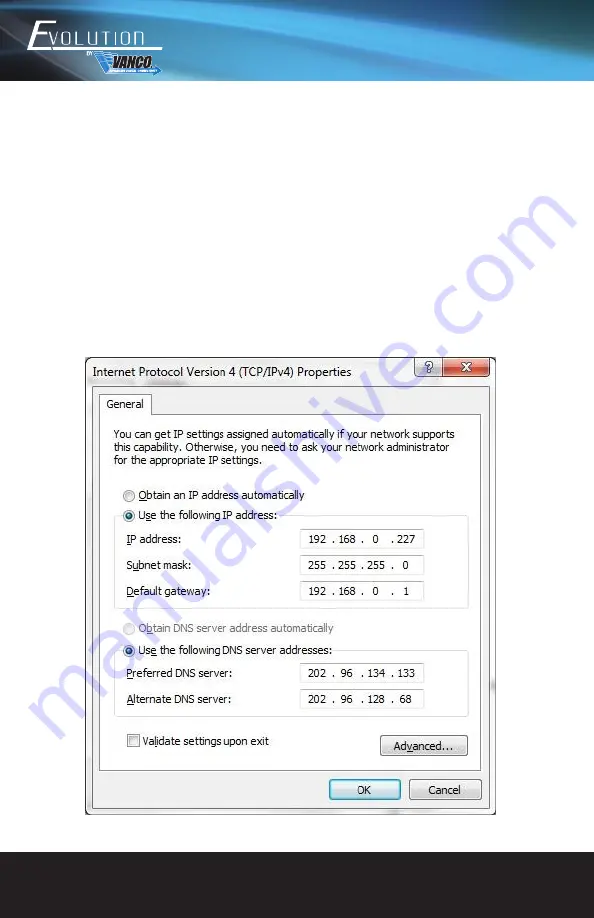
www.vanco1.com
800.626.6445
16
TCP/IP CONTROL
Control Mode
EVMX4K16 features a TCP/IP port for IP control.
TCP/IP default settings:
Default IP: 192.168.0.178
Gateway: 192.168.0.1
Port: 4001.
NOTE: IP & Gateway can be changed as you need, Serial Port cannot be changed.
Control via PC/Computer
Connect a PC/computer to the TCP/IP port of the EVMX4K16, set its network segment to the same IP information as the
default information.













































