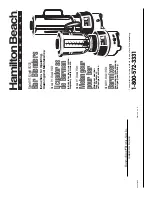www.vanco1.com
800-626-6445
5
PANEL DESCRIPTIONS
1. Power Status: This LED will illuminate when the unit is connected to power, letting you know that the unit
is ready to send a signal.
2. HDMI Input: Connect an HDMI cable from the source such as a Bluray player or Cable/Sat Receiver.
3. DC 5V port: Connect the included DC 5V power supply to an outlet or power source.
4. CAT5e/6 Output: Connect a single Cat5e/6 cable to this output; recommendation is to run a “home run”
cable with no splicing, coupling, patch panel, etc. to avoid signal loss.
5. EDID Dial: For selecting EDID mode for compatibility issues, see below for EDID information.
6. Located on the Side Panel (Not Pictured) IR RX: Connect the IR Receiver (See below for bi-directional IR
information), plugging the IR RX cable into the Transmitting unit would mean controlling the display from
the source.
7. Located on the Side Panel (Not Pictured) IR TX: Connect the IR Transmitter (See below for IR
information), plugging the IR RX cable into the Transmitting unit would mean controlling the source from
the display.
8. Signal Status: This LED will illuminate when the Receiver is getting an HDMI signal from the Transmitting
unit; if not illuminated this means that the Receiver is not getting a signal; check the cabling and the
Transmitting unit.
9. HDMI Output: Connect an HDMI cable from the display such as an HDTV or a projector
10. DC 5V: Connect the included DC 5V power supply to an outlet or power source. If an outlet or power
source is challenging to find at the display location, Vanco carries a cable that goes from DC to USB to
utilize a USB port on the display for power. (Part # USBDC01X and/or USBDC02X)
11. CAT5e/6 Input: Connect a single Cat5e/6 cable to this input; recommendation is to run a “home run”
cable with no splicing, coupling, patch panel, etc. to avoid signal loss.
12. EQ Dial: This is a gain or equalizer dial to be adjusted based on the length of the category run, please see
below for adjusting this dial.
13. Located on the Side Panel (Not Pictured) IR RX: Connect the IR Receiver (See below for IR information),
plugging the IR RX cable into the Receiving unit would mean controlling the source from the display.
14. Located on the Side Panel (Not Pictured) IR TX: Connect the IR Transmitter (See below for bi-directional
IR information), plugging the IR TX cable into the Receiving unit would mean controlling the display from
the source.
Transmitting Unit
Receiving Unit
1
2
3
4
5
8
9
10
11
12