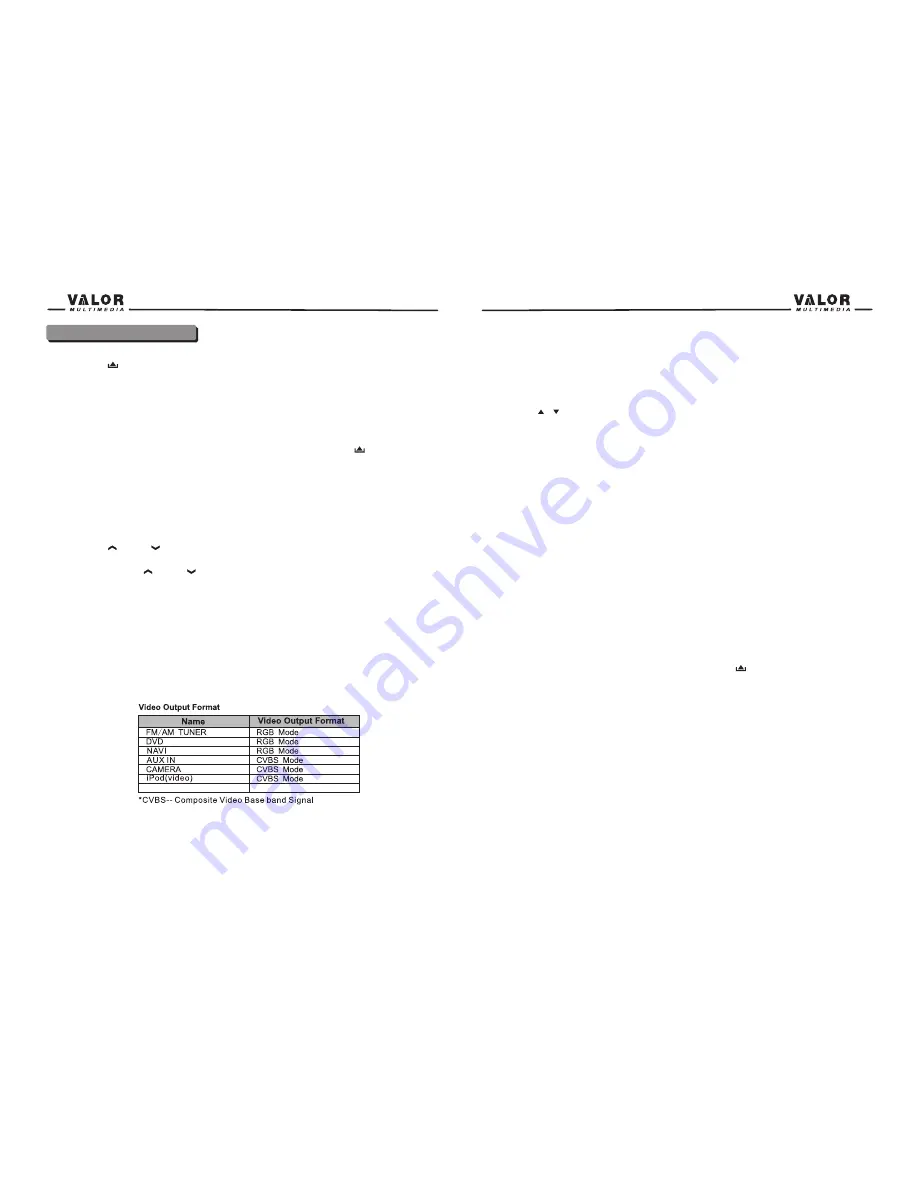
Parameter Adjustment Procedure
1. Enter Picture Quality Setting Mode:
Press the PIC button on the remote or press and hold the INFO button on the front panel of the
unit.
2. Select Items to Set:
Press the (
/
) buttons on the remote or rotate the SMART DIAL button
clockwise/anticlockwise to select an item.
3. Set Parameters:
Rotate the“ VOL” on the front panel can also adjust the selected feature.
4. Exit Picture Quality Setting Mode:
Press the PIC button on the remote or press and hold the INFO button on the unit.
NOTE:
A video source must be connected to the AUX input and be playing to access the above
Adjustments.
Parking Brake Interlock
1. When the “PARKING” lead is properly connected to the brake switch, the display on the TFT
monitor will display video only when the vehicle is stopped and the parking brake is applied.
2. Parking brake function is overridden when the video source is set to CAMERA.
3. When the “parking brake interlock” is active, the front monitor displays a caution message
with blue background, preventing the driver from watching video while driving to reduce the risk
of a traffic accident. Rear video screens are not affected.
Please see “INSTALLATION SECTION” for installation.
Monitor Movement Mechanism
If an obstruction occurs on the monitor path, the motion will stop automatically to prevent
damage for the mechanism or monitor.
Normal operation is resumed by pressing the OPEN button (
) or restart the unit while “TFT
Auto Open” is “On”.
11
10
TFT Monitor Operation
Open/Close TFT Monitor
Press the (
) button on the front panel or on the front zone remote control to open/close the
monitor.
TFT Monitor Auto Open
If “TFT Auto Open” is “On”, when the unit is turned on, the monitor automatically opens to the
last viewing position, and closes automatically when the unit is turned off.
If “TFT Auto Open” is “Off”, when the unit is turned on, the monitor will not open automatically,
but will close automatically when the unit is turned off. You can press the (
) button on the
front panel or on the remote control to move the monitor into the desired viewing position.
If “TFT Auto Open” is “Manual”, when the unit is turned on or turned off, the monitor has no
movement.
See “General setting” for details.
Monitor Tilt Angle Adjustment
The monitor angle can be adjusted for optimum viewing using one of the following methods:
Press the (
) or (
) buttons on the front panel to adjust the tilt angle of the screen one
step at a time.
Press and hold the (
) or (
) buttons to continuously adjust the tilt angle.
Adjust the “Screen Tilt” in the “Screen setting” to adjust the tilt of the screen to the desired
degree.
Rear Camera Mode
When the vehicle is placed in "Reverse", and an optional rear camera is connected to the unit,
The TFT monitor will automatically switch to the camera input source.
Image Setting
Video Output Format
The table below shows the video output format for each source.
Adjustable Parameters
While in RGB mode, the only parameter that can be adjusted is brightness (BRIGHT). To access
“SHARPNESS” “COLOR” “CONTRAST” “BRIGHTNESS” and “TINT ”you must be in CVBS
Mode.
SAT
RGB Mode
Summary of Contents for NVG-720W
Page 1: ...NVG 720W ...























