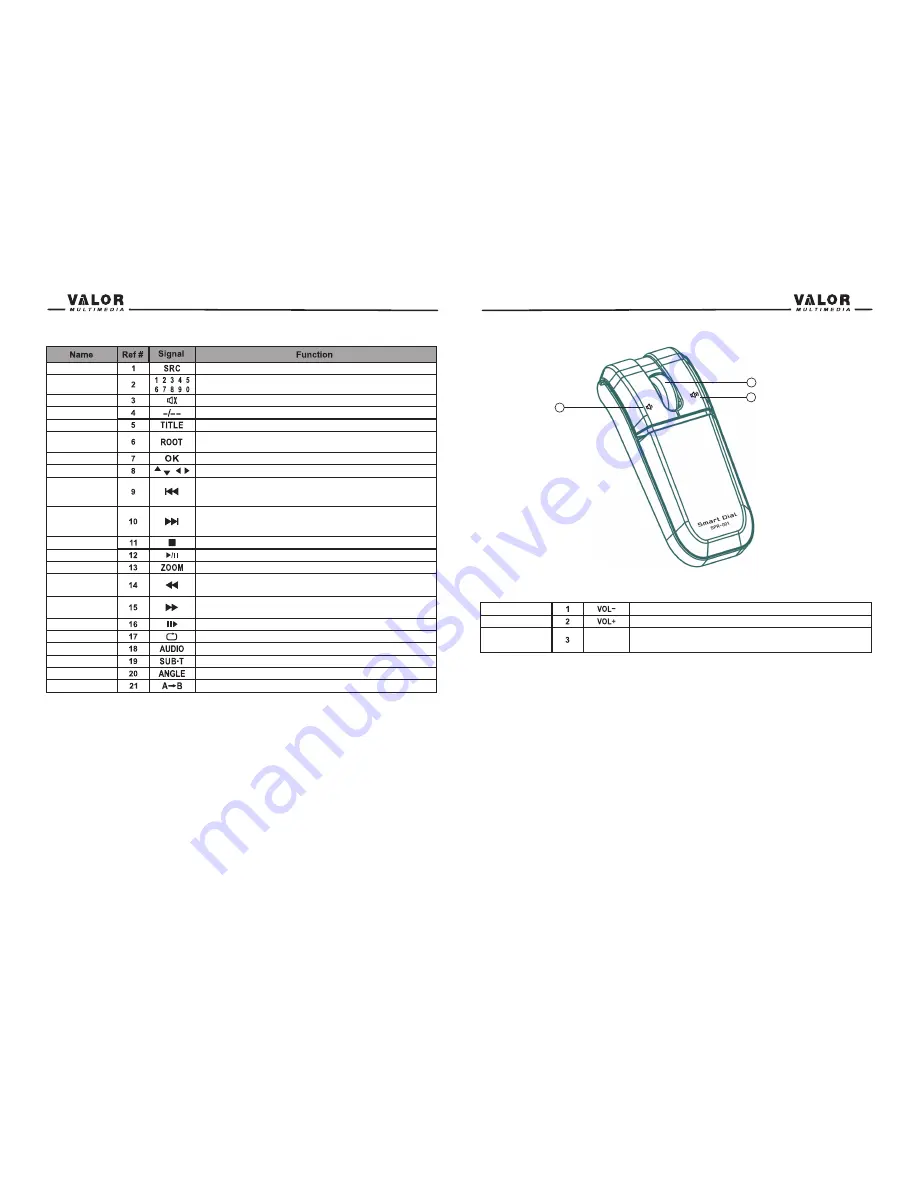
1
2
3
VOL up
VOL down
Increase the volume
Decrease the volume
Smart Dial
Press this encoder to access system setup.
Rotate up/down to select a desired item and
press once to access or confirm.
NOTE:
The buttons of NAV MENUF1\F2\F3\F4\F5\F6 are used on the navigation mode. If your
unit has the navigation function, please read the user manual of navigation to find the functions
of the buttons.
9
8
Mute
R-SRC
Numeric button
GOTO search
OK
Direction buttons
Toggle on/off audio output
Directly access certain chapter / track / preset
station in current band
Position search function on VCD/DVD mode
Up/down/left/right to select items for setting
Title
Root
Also can activate and disable SCAN mode while playing CD
Turn on PBC while playing VCD
Enter the main menu of the disc
Previous
Select the previous chapter/track for playback
Search an available radio station by decreasing tuning
frequency on tuner mode
Next
Select the next chapter/track for playback
Search an available radio station by increasing tuning
frequency on tuner mode
Fast Reverse
Fast Forward
Fast reverse the disc content
Fast forward the disc content
Repeat
Repeat playback for current chapter
Audio
Change the audio language for disc playback
SUB Title
Language selection for subtitle
Angle
Play in different angle for a scene scene(if it is applicable)
Repeat A—B
Set start point A and end point B to repeat continually
Stop
Play/pause
Zoom
Slower Play
Select rear playing sources
Start or pause playback, confirm settings
Stop playback
Start/pause playback
Zooming in/out on an image
Slow forward playback
Smart Dial Remote Control
Summary of Contents for NVG-720W
Page 1: ...NVG 720W ...






















