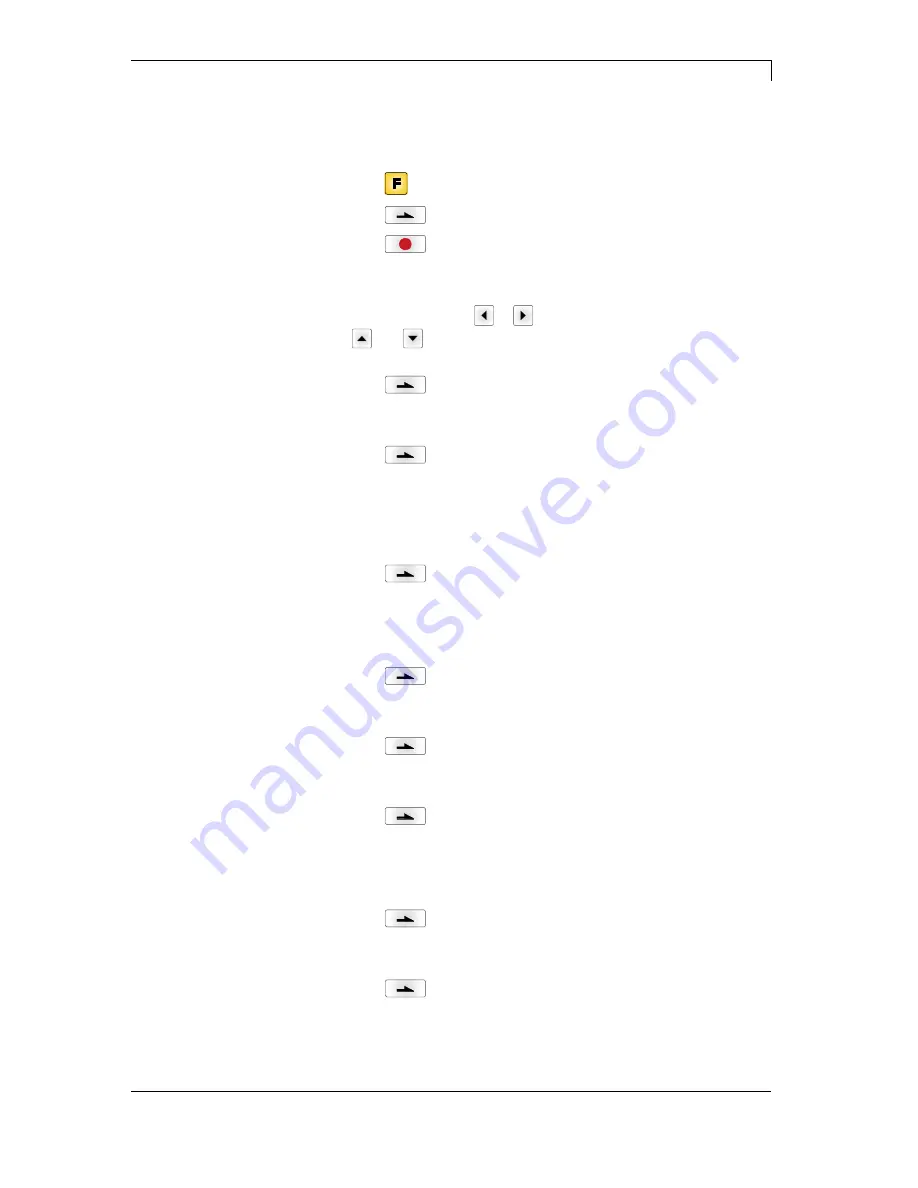
Compa II series
Function menu
07.15 Operating
manual
55
6.10 Date & Time
Switch on the label printer and the display shows the main menu.
Press key
to access the function menu.
Press key
as long as you arrive the
Date/Time
menu.
Press key
to select the menu.
The upper line of display shows the current date, the second line the
current time. Press keys
to
arrive the next input field. Press
keys
and
to increase and/or decrease the figures at the cursor
position.
Press key
to arrive the next menu item.
On:
Printer automatically adjust clock for daylight saving changes.
Off:
Summertime is not automatically recognized and adjusted.
Press key
to arrive the next menu item.
Select the format in which you want to define beginning summertime.
The above example indicates the default setting (European format).
DD = day
WW = week
WD = weekday
MM = month YY = year
next day = only next day is taken
into consideration
Press key
to arrive the next menu item.
By means of this function you can enter the date at which summertime
has to start. This entry refers to the previously selected format.
Example: summertime is automatically adjusted at last Sunday in
March (03).
Press key
to arrive the next menu item.
By means of this function you can define the time when you want to
start summertime.
Press key
to arrive the next menu item.
Select the format in which you want to define end of summertime. The
example above indicates the default setting (European format).
Press key
to arrive the next menu item.
By means of this function you can define the date when you want to
stop summertime. The entry refers to the previously selected format.
Example: summertime is automatically adjusted at last Sunday in
October (10).
Press key
to arrive the next menu item.
By means of this function you can define the time when you want to
stop summertime.
Press key
to arrive the next menu item.
By means of this function you can enter time shifting in hours and
minutes (for automatically adjustment from summer and wintertime).
This entry refers to the currently set printer time.
Setting of
date and time
Summertime
Start of summertime –
Format
Start of summertime –
Date
Start of summertime –
Time
End of summertime –
Format
End of summertime –
Date
End of summertime –
Time
Time shifting






























