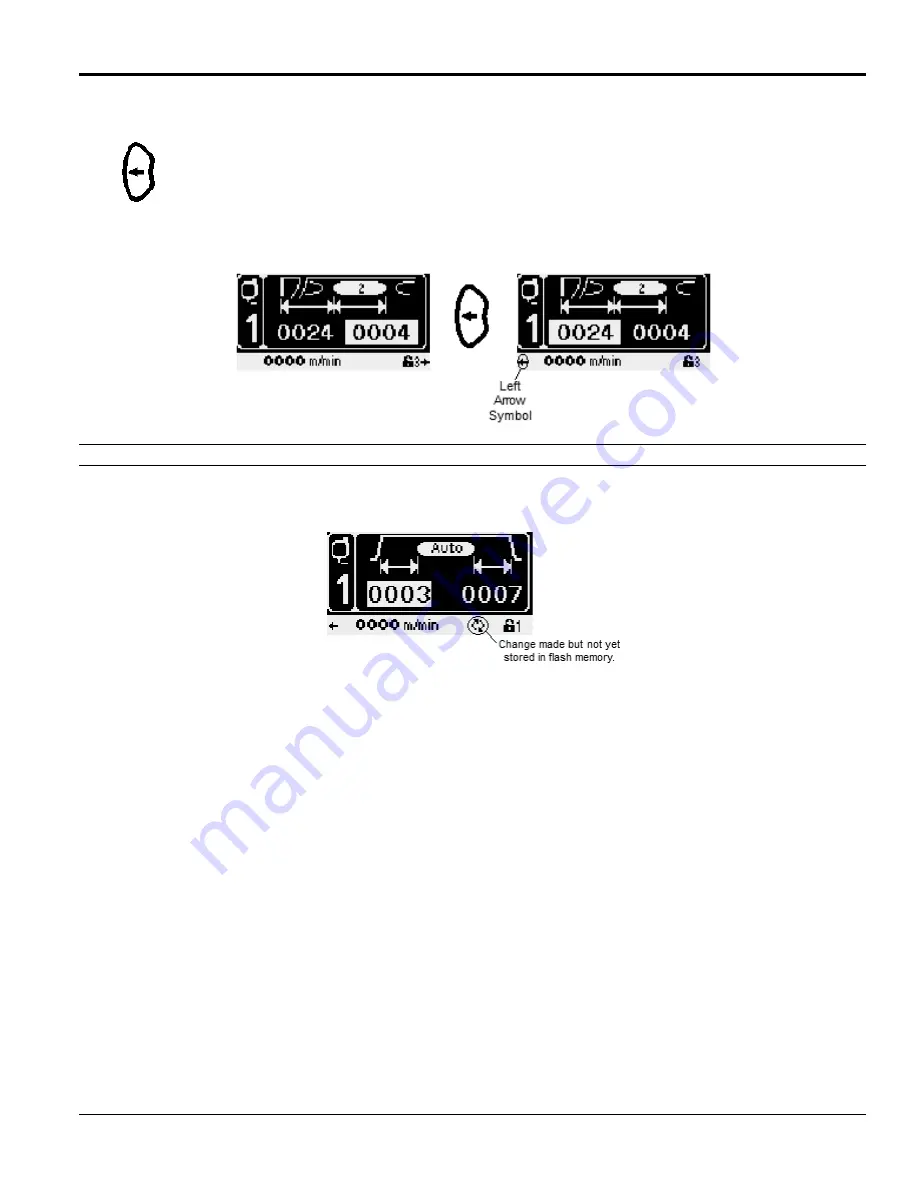
MC122 - MCP-4J Control Unit
Section 4 - Programming
33
The Navigation Buttons - Continued
Left Arrow Button - Pressing the Left Arrow Button moves the cursor to the left, highlighting each editable
field (see Figure 4-3A and 4-3B).
If a Left Arrow Symbol appears in the lower left corner of the screen, it indicates there is an additional
menu screen to the left of the current display (see Figure 4-3B). Press the Left Arrow Button to view the
menu screen to the left of the current display.
Flash Memory Storage
The symbol consisting of two arrows in a circular pattern indicates that a value has been changed but the change is
not yet stored in the flash memory (see Figure 4-4).
Figure 4-4. The “Storing Information” Symbol
Figure 4-3A
Figure 4-3B
Summary of Contents for MCP-4J
Page 4: ......
Page 10: ...Table of Contents MC122 MCP 4J Control Unit 6 ...
Page 12: ...Section 1 Introduction MC122 MCP 4J Control Unit 2 ...
Page 20: ...Section 2 Safety and Use MC122 MCP 4J Control Unit 10 ...
Page 38: ...Section 3 Basic features MC122 MCP 4J Control Unit 28 Wiring the Scanner Cable Continued ...
Page 59: ...MC122 MCP 4J Control Unit Section 4 Programming 49 Protected Level Mode Continued ...
Page 100: ...Section 6 Maintenance MC122 MCP 4J Control Unit 90 ...
Page 102: ...Section 7 Specifications MC122 MCP 4J Control Unit 92 ...
Page 130: ...Section 8 Part Number List MC122 MCP 4J Control Unit 120 ...
Page 132: ...Section 9 Warranty MC122 MCP 4J Control Unit 122 ...
Page 134: ...Section 10 Service MC122 MCP 4J Control Unit 124 ...
Page 136: ...Appendix A Job Charts MC122 MCP 4J Control Unit 126 Job Number Job Name Description ...
Page 146: ...Appendix C Instruction Sheets for the MCP 4J MC122 MCP 4J Control Unit 136 ...
Page 156: ...MCP 4J Quick Start Guide IS0368 Valco Melton 10 Operator Panel ...
















































