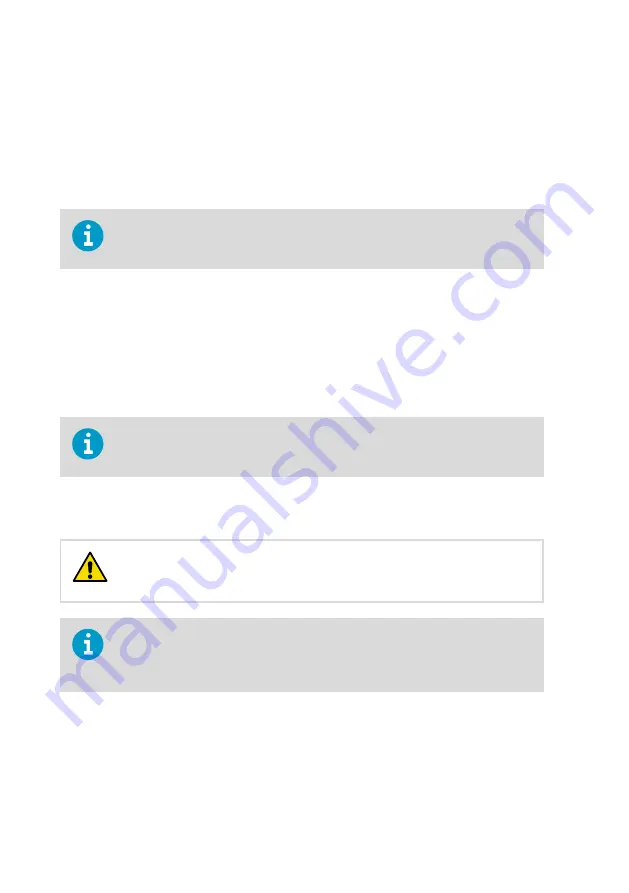
8. Maintenance and troubleshooting
8.1 Cleaning
You can clean the Indigo transmitter body by wiping it with a moist cloth. Standard cleaning
agents can be used.
Refer to the probe-specific cleaning instructions when cleaning the probe
connected to transmitter. Do not spray anything directly on the probe, since that
may deposit impurities on the sensor.
Chemical tolerance
The following chemicals can be used to clean the transmitter:
• H
2
O
2
(6000 ppm), non-condensing
• Alcohol-based cleaning agents such as ethanol and IPA (70 % Isopropyl Alcohol, 30 %
water)
• Ca(Clo)
2
(calcium hypochlorite) max. 0.5 %
• QAC (quaternary ammonium cations) max. 0.5 %
Avoid exposing the transmitter to chemicals for unnecessarily long periods of
time. Do not immerse it in a chemical, and wipe chemicals off the surfaces after
cleaning.
8.2 Replacing probes
Only connect compatible measurement devices to the transmitter.
Attempting to connect incompatible devices or cables can damage the
equipment. Refer to transmitter specifications for compatibility information.
CAUTION!
If you want to configure the probe settings, such as purge interval, you must do
that before attaching the probe to the transmitter. To configure the probe, you
can use the free Vaisala Insight PC software. For more information, see your
probe's user guide and visit
You can replace probes both when transmitter power is on and when it is off. There is no need
to disconnect any wires from the transmitter; just detach the probe from the probe cable
connector (5-pin M12).
The measurement parameters and outputs will behave differently depending on whether the
new probe's parameters are the same as the parameters of the old probe:
Indigo201 User Guide
M212842EN-B
46













































