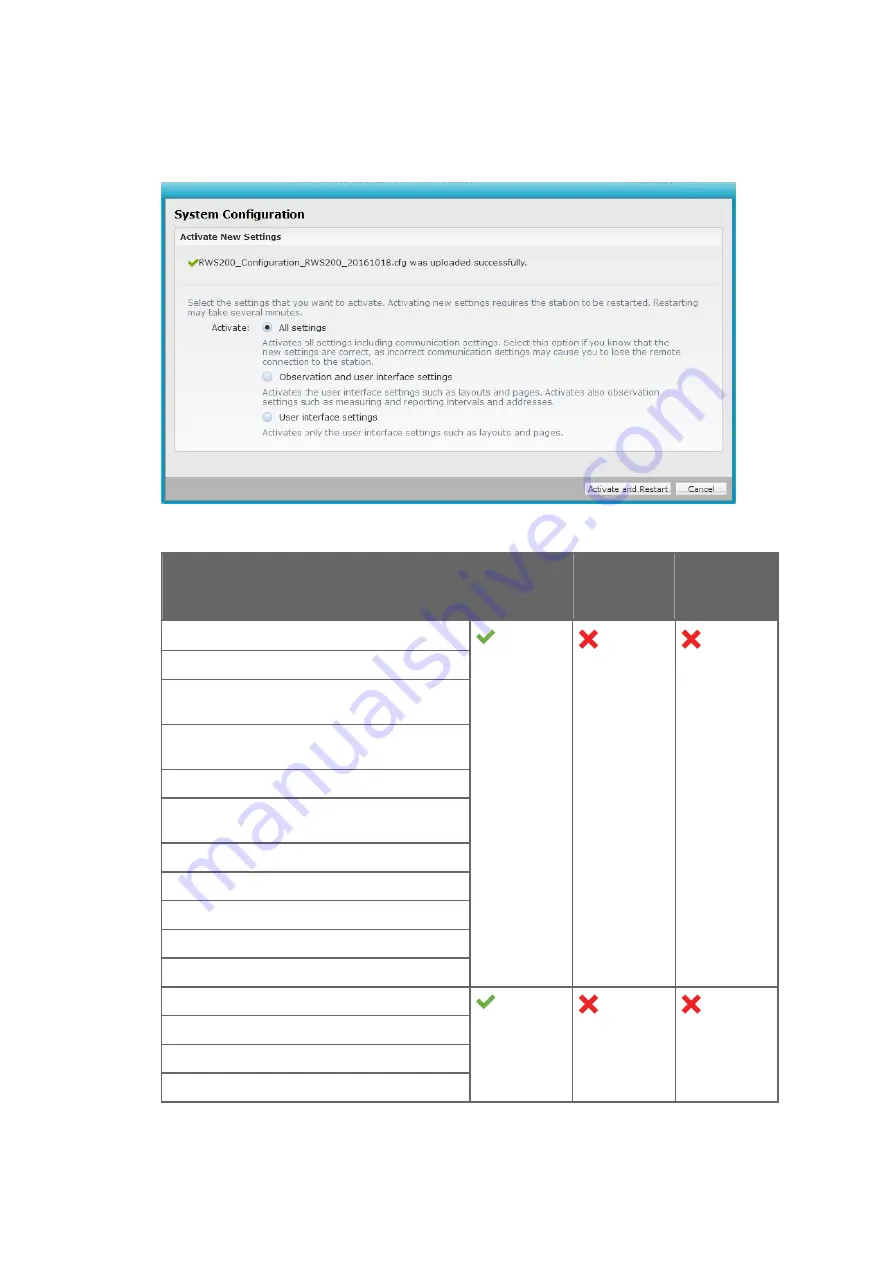
5. In the
Activate New Settings
window, select the settings that you want to import from
the file.
The following table explains which settings each option replaces.
Settings to be replaced
All settings
Observation
and UI
settings
UI settings
Sensor settings
Sensor serial numbers and nicknames
Installation information (installation angle, height,
place, and depth, distance to road)
Pavement type, elevation, and exposure,
subsurface type
Cable length
DRS511 scaling factor SCFS, FP2000 alignment
data
DRI701 de-icing compound
HMP155E radiation shield
Last ball bearing change date, last calibration date
Previous and current calibration values
Previous and current clean reference values
Station settings
Station name, location, and site information
Time settings
Unit settings
Chapter 5 – Configuration
53
Summary of Contents for AWS310-SITE
Page 1: ...M212071EN C RWCC Integration Guide Vaisala Automatic Weather Station AWS310 SITE...
Page 76: ......
Page 77: ......
Page 78: ...www vaisala com...
















































