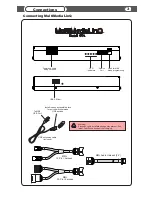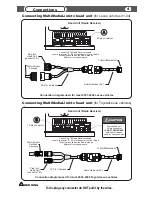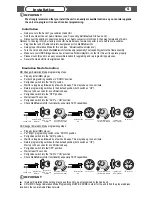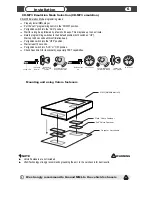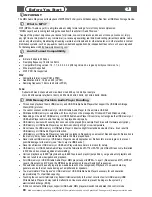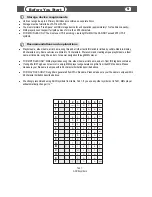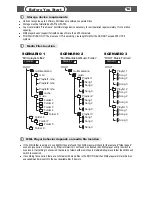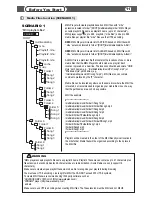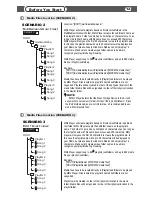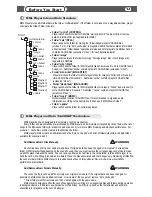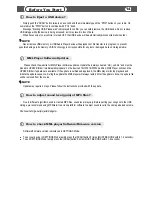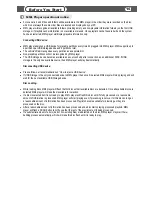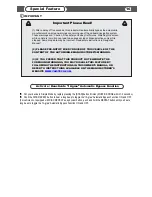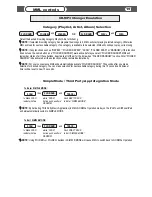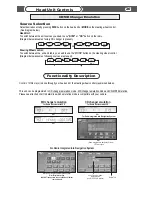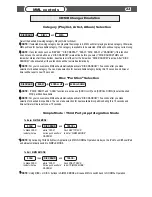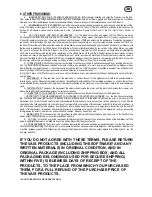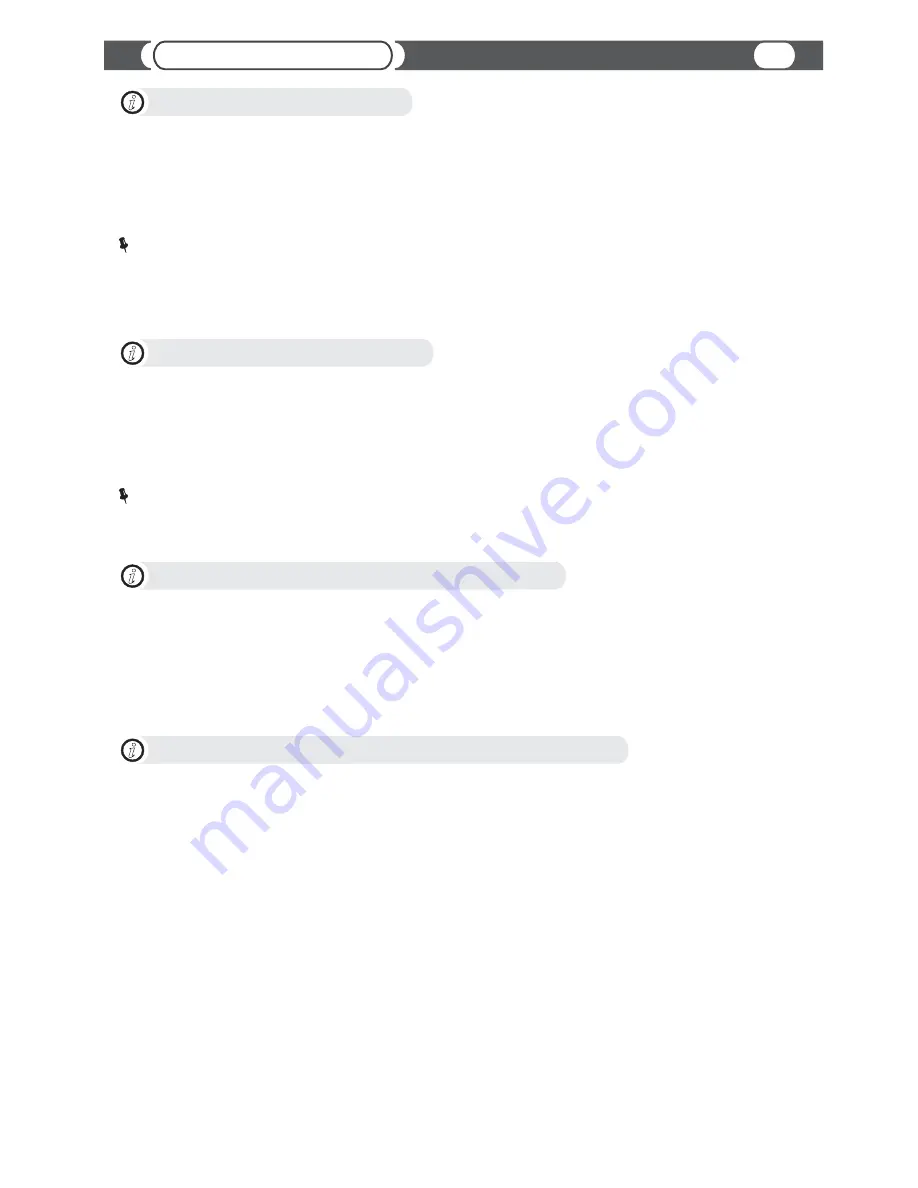
Before You Start
14
MML Player Software Updates
i
Please check the website for MML Player software updates. Update file is always named “mml_upd.bin” and must be
placed in UPDATE folder “/multimedialinq/update” on the device's first FAT16/FAT32 partition. MML Player will check the
UPDATE folder if updates are available. If the update is verified and approved, the MML player will stop playback and
initiate the update sequence. During the update the MML player will always restart. After the update is done, the update file
will be removed from the source.
Update may require 2 steps. Please follow the instructions provided with the update.
NOTE
How to Eject a USB device?
i
Simply push the “SCAN” button twice in one second and then immediately push the “PWR” button on your radio. On
some radios the “PWR” button is combined with “VOL” knob.
Message “Ejecting USB. Please wait” is displayed to confirm you can safely remove the USB device. Do not remove
USB storage while the device is being accessed, as it may result in loss of data.
When Accessory of your vehicle is turned OFF, the USB device will be automatically disconnected (unmounted).
Never remove USB memory or USB Audio Player device while playback or file transfer is in progress, to prevent
possible damage to its memory. VAIS Technology is not responsible for any lost or damaged data on storage media.
NOTE
How to adjust sound level (gain) of MP3 files?
i
Due to different algorithms used to created MP3 files, sound level may vary. Before putting your songs onto the USB
storage, we recommend using MP3Gain- free cross-platform software to adjust sound level to the same perceived volume.
http://sourceforge.net/projects/mp3gain/
How to check MML player Software/Firmware version
i
Software/Firmware version is displayed in SETTINGS Mode.
?
To put your device in SETTINGS Mode rapidly press the [SCAN] button 8 times (MUST BE DONE within 1-2 seconds).
?
To exit SETTINGS Mode rapidly press the [SCAN] button 8 times (MUST BE DONE within 1-2 seconds).