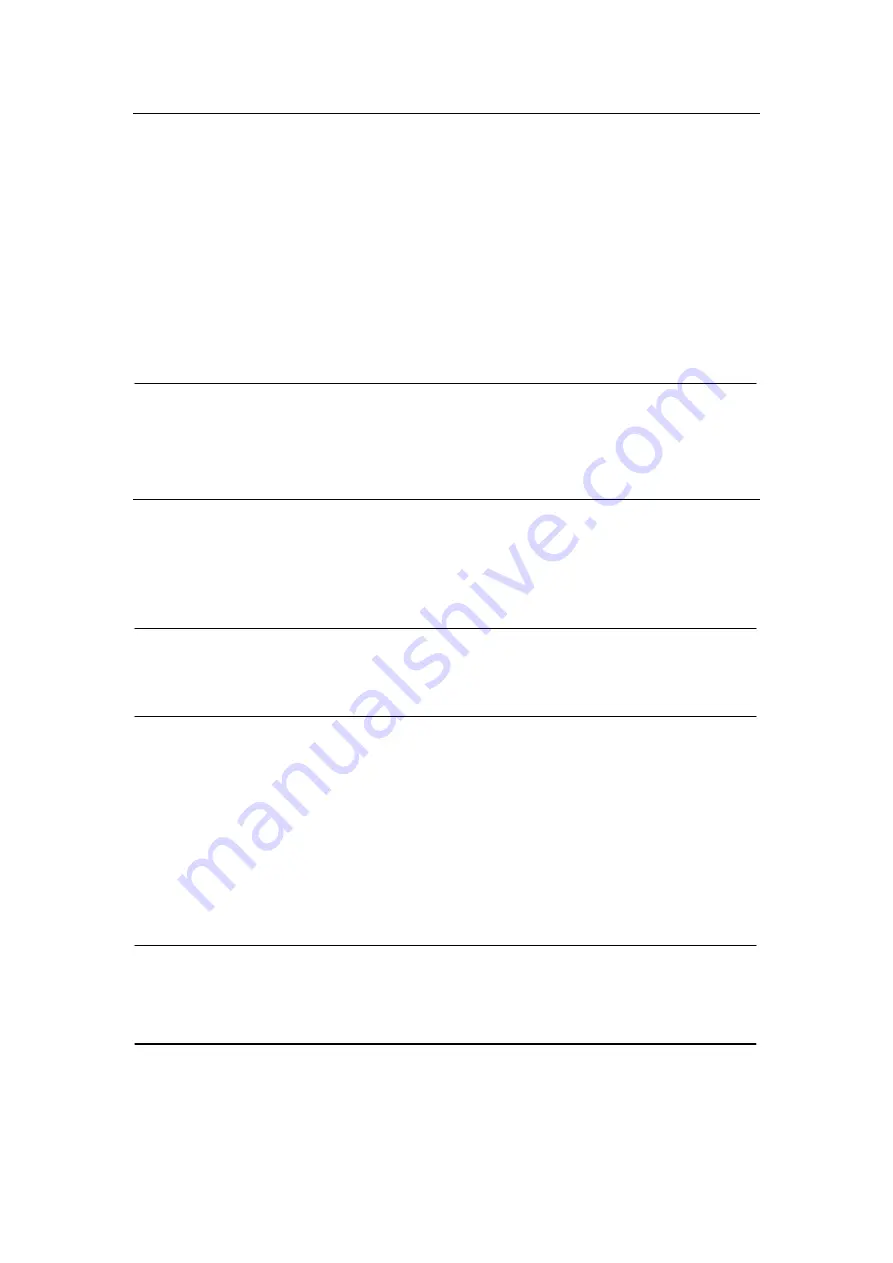
- 8 -
2.6.5. Connect the computer
Connect a computer to the same Switch or Router as -
so the -
can
be accessed through the network.
2.6.6. Connect the telephone
Connect one end of the provided RJ-11 telephone cable to the phone jack and the other
end to your phone. You can hear some signal tones from the earpiece when you pick up
the telephone handset.
NOTE:
l
The signal tone cannot be heard from the handset before the booting process is
completed. The status light on the front panel will flash for a few moments during
boot-up and then remain lit, indicating the device is on.
2.6.7. Connect the PSTN line
Connect one end of the RJ-11 telephone cable to wall phone jack of an incoming phone
line and the other end to the line jack at the back of the -
WARNING!
l
Never connect the line to the phone jack. Otherwise, the device may be damaged.
3. Configuration
3.1. Initial Configuration
3.1.1. Get the device IP address
Pickup the phone connected on the Ext port, dial *100#, and then follow the voice
instruction. Press “0” key to listen to the IP address of the device.
NOTE:
l
You may not hear the voice from the phone if the device is still in booting process. The
STS light on the front panel will flash during boot-up, and then remain lit, indicating the
device is on.
3.1.2. Login into the Web interface
l
Make sure your computer is in the same subnet with the device by modifying your
computer’s IP address to match the device’s IP address.
www.vaidsys.ru
Glidervox
Glidervox
Glidervox
Summary of Contents for Glidervox-2G
Page 54: ...54 www vaidsys ru...


























