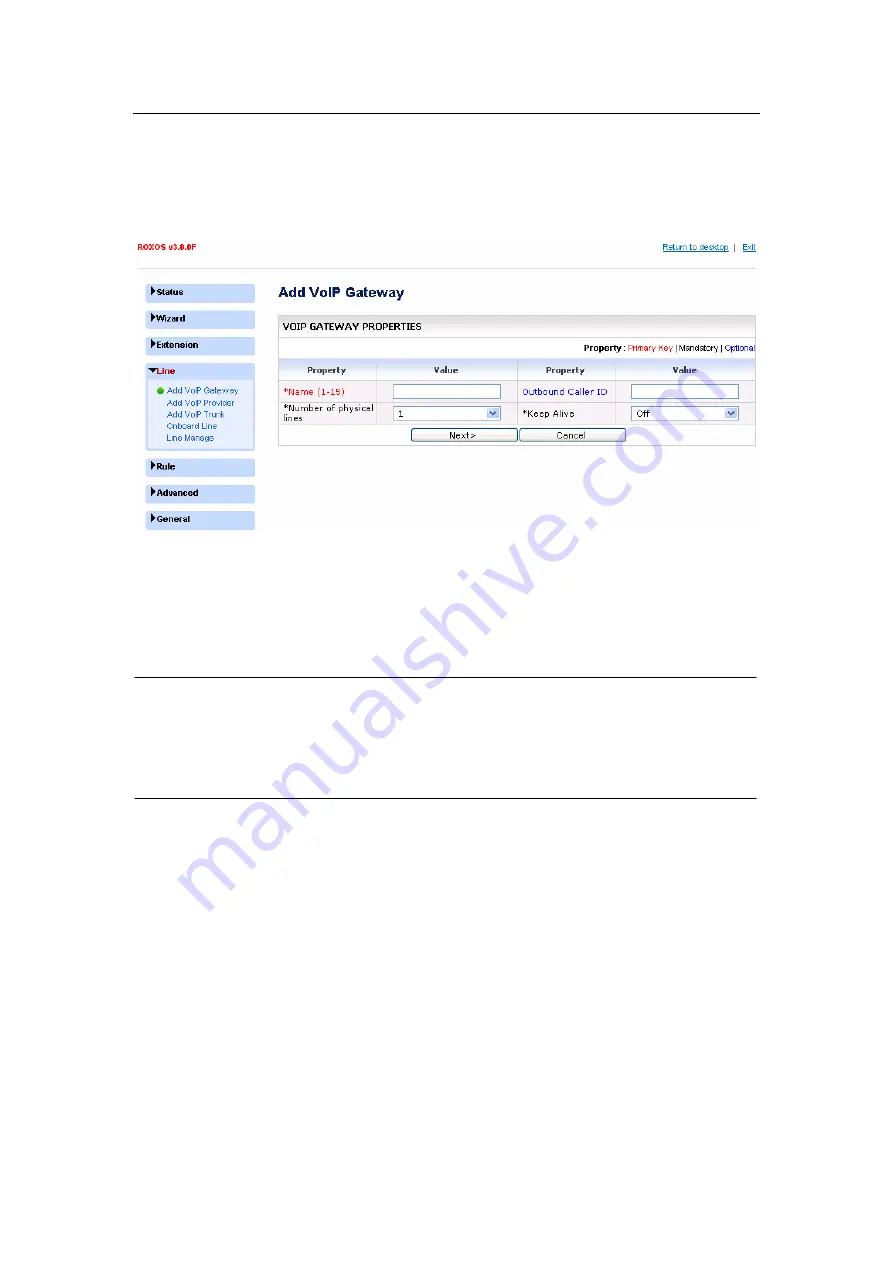
- 23 -
3.3.2. Configure lines via VoIP Gateway
Click the “Lines” menu, and “Add VoIP Gateway” submenu. The Add VoIP Gateway
screen will appear. You can add a gateway line group and create SIP accounts for the
VoIP gateway here.
l
Name –
A description name for memorization. The name will be automatically added
by the system with the prefix “gw_” by the system to clearly indicate it is a gateway line
group.
l
Number of physical lines –
Select the number of physical PSTN lines that the
gateway supports and that you are using.
NOTE:
l
The total number of the lines is 4, including lines added via VoIP gateway, VoIP
provider and VoIP trunk, excluding the 2 onboard lines. So the available number in the list
of the “Number of physical lines” may change according to how many lines have been
added and how many lines remain available to be added.
l
Outbound Caller ID –
An optional parameter which fills into the Caller ID field on an
outgoing call.
l
Keep alive –
Select ON to allow device to check if the line is reachable. Default is
OFF.
Click the “Next” button. Individual lines will be created and displayed in a columnar format.
SIP accounts will be generated for each line with default Line ID, Authen ID and password.
Only the password can be modified.
www.vaidsys.ru
Summary of Contents for Glidervox-2G
Page 54: ...54 www vaidsys ru...






























