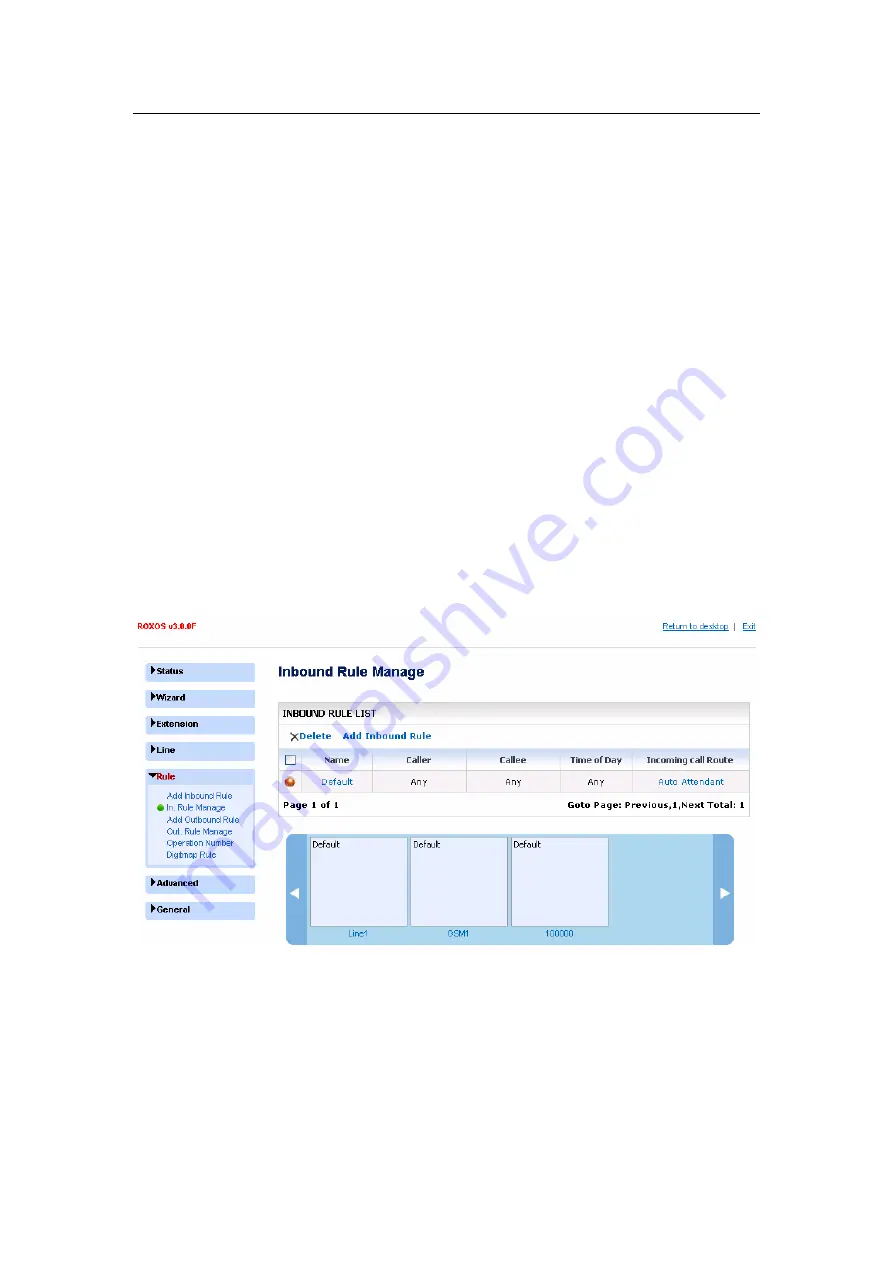
- 32 -
n
Call outbound –
Incoming calls will be routed to a specified outbound number.
n
Call back via line –
Device will record the caller ID of the incoming call and then call
back to that phone number after caller hangs up then phone. When caller pick up the
phone, the dial tone will be heard, and then caller can now dial the phone number he want
call.
u
Line –
Select the line which will be used to call back the caller.
u
Pin –
Caller will be promoted to enter the correct pin code before he can do the
second dialing if user assigned a value to PIN.
n
Extension –
Incoming calls will be routed to a selected extension.
n
Ring group –
Incoming calls will be routed to a ring group.
n
Voicemail box of the Extension –
Incoming calls will be routed to the voicemail box
of the selected extension.
Click “OK” to submit the changes, and then click “Save & Reload” to reload the system to
take immediate effect.
Click the “Rule” menu then “In. Rule Manage” submenu. The Inbound Rule Manage
screen will appear. You can delete rule(s) by ticking the box corresponding to the rule
name and clicking the “Delete” button on the top left of the table, or clicking the rule name
to enter the “Edit Inbound Rule” screen if you want to modify the rule.
At the button of the page is the list of all the lines, user can click the line name to quick edit
the inbound rules of this line.
User can click on the inbound rule name to add it to the inbound rule list of the line when
the line is open for edit.
3.5.2. Configure oubound rules
Click the “Rules” menu, and “Add Outbound Rule” submenu. The Add Outbound Rule
www.vaidsys.ru
Summary of Contents for Glidervox-2G
Page 54: ...54 www vaidsys ru...



































