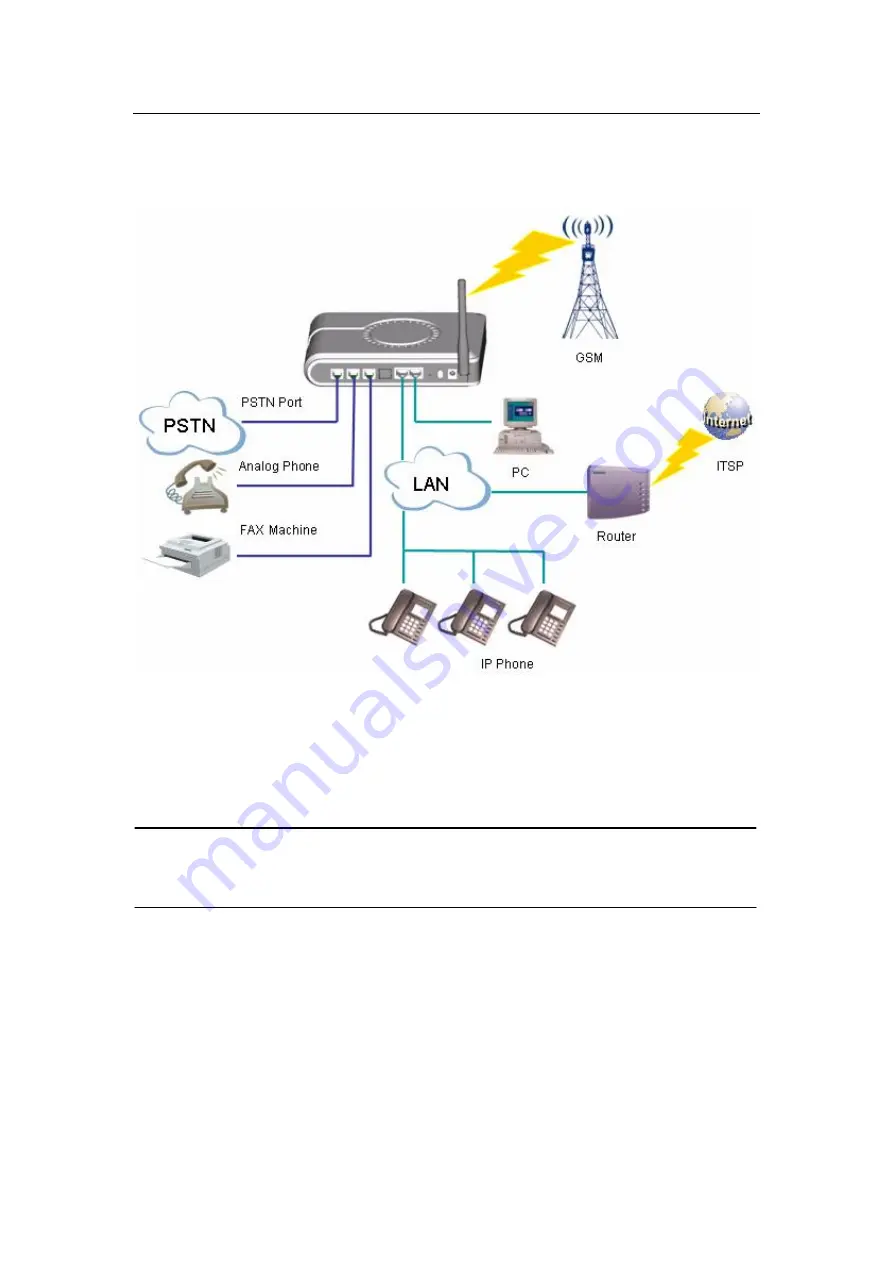
- 7 -
2.6. Connect the Device
2.6.1. Connect diagram
2.6.2. Connect the power
Plug the DC end of the power adapter to the power socket on the device and the other
end to an available power outlet. Switch the power control which is located at the back
panel of the -
to ON position and then the power indicator will light up indicating
the device is on.
WARNING!
n
Never use a power adapter other than the one provided with
2.6.3. System Startup
The status light on the front panel will flash for a few moments during boot-up, and then
remain lit, indicating the device is on.
2.6.4. Connect the network
Connect the RJ11 port on the device to a Router/Switch by cable. The LAN indicator will
light if connected correctly.
www.vaidsys.ru
Glidervox
Glidervox
Summary of Contents for Glidervox-2G
Page 54: ...54 www vaidsys ru...






















