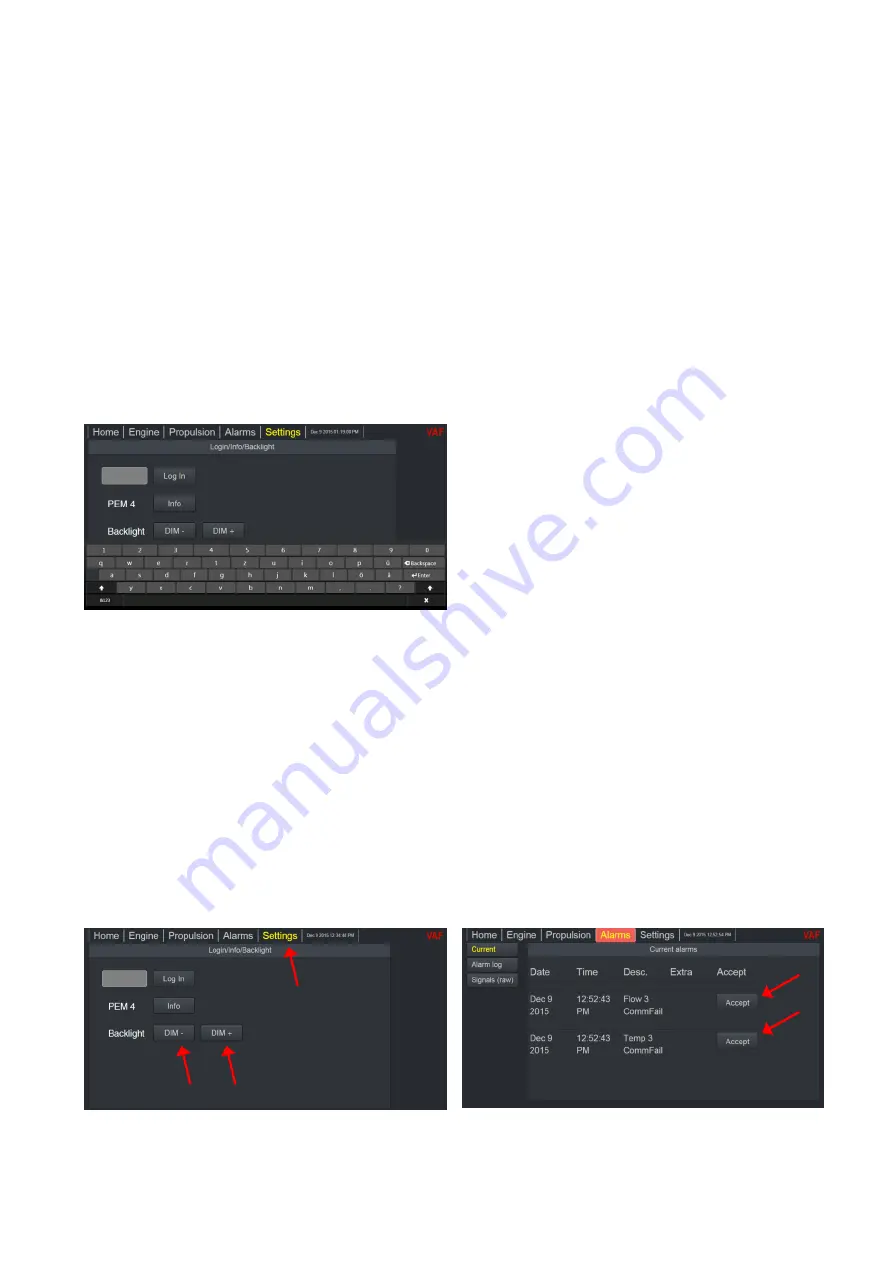
21
7.4 HOW TO OPERATE
The PEM4 touch screen is designed in such a way that it is easy to operate and self-explaining. By
touching the keys on the touch screen gently the next menu is selected, or specific values can be
changed.
Browsing through the sections and submenus by touching the relevant keys at the touch screen will help
you to find the information you are looking for.
For detailed information on how to operate the PEM4 + SPU3 system and background information on
the displayed output, graphs and other indicators please read section 0.
Entering values
Via a numeric keypad you will be able to change specific values.
This keypad will be displayed after touching the values in the light grey sections at the touch screen.
The value will change when a new value is entered and the <Go> key is touched.
If you do not want to change the value, touching the <Go> key again will close the numeric keypad and
the touch screen will return to the previous menu.
Figure 11
–
Onscreen Keypad
Backlight
By touching the <Settings> key at the top right of the touch screen you will find the keys to change the
brightness of the touch screen. The intensity of the backlight can be changed by touching the < DIM
– >
and < DIM+ > keys.
Alarms
By touching the <Alarms> key at the top of the touch screen the overview with current alarms opens. All
active alarms are shown in this overview and can be accepted by touching the <Accept> button behind
the specific alarm.
After ticking the alarm log key all previous alarms are listed and can be scrolled vertically.
In the submenu Signals (raw) you are able to check the raw sensor output of T(T)Sense
®
, flow meters,
GPS, etc.
Figure 12
–
Backlight Settings
Figure 13
–
Alarms and Signal(raw) menu






























