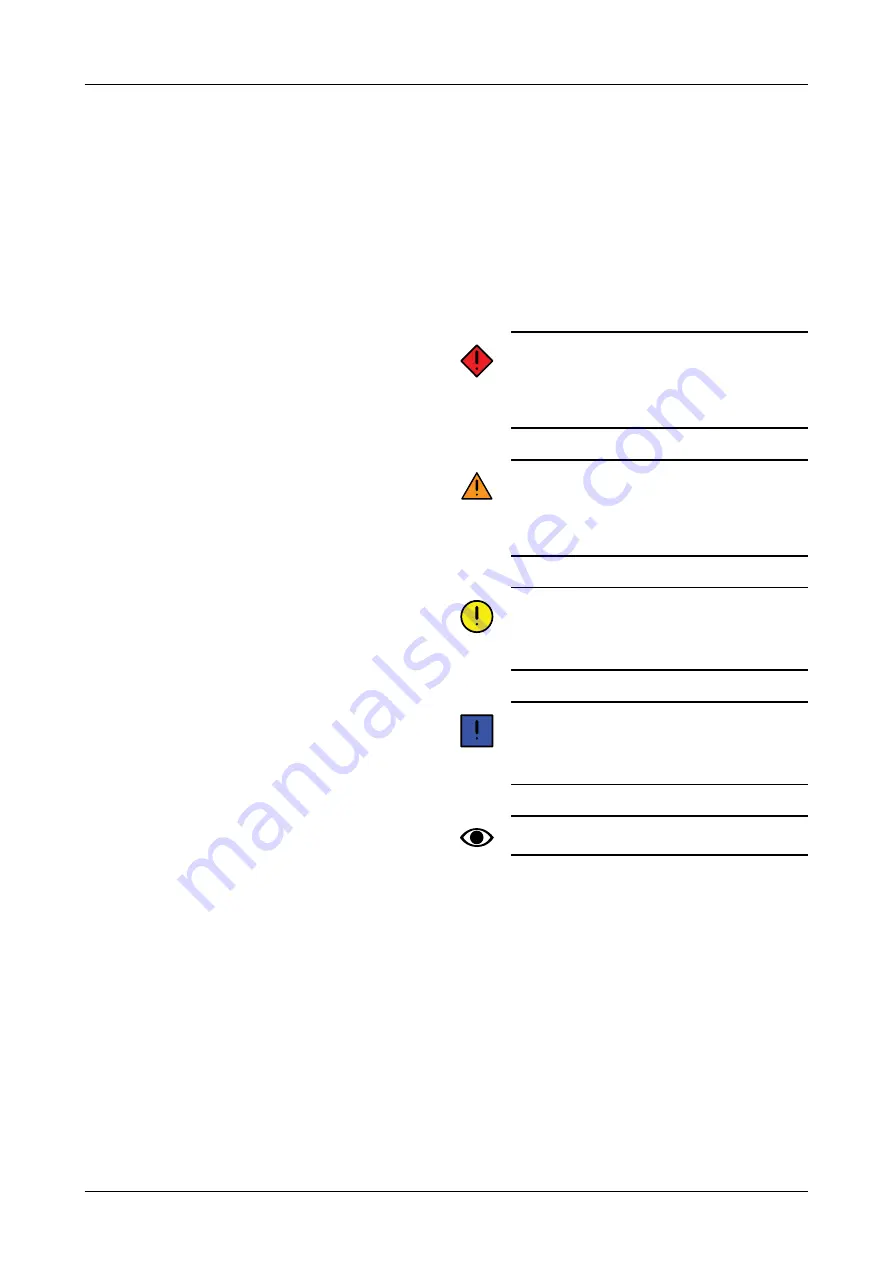
1
General safety provisions
1.1
Obligations and responsibilities
These instructions are to be regarded as for guidance only
and entail no responsibility whatsoever on the part of
Väderstad AB and/or its representatives Full responsi-
bility for the use, transportation, maintenance and
servicing of the machine lies with the owner/driver.
It is the full responsibility of the owner/driver to ensure
that the machine is used correctly in all respects. The
owner is also responsible for ensuring that all individuals
who use the machine have read and understood this
instruction manual and that they work in accordance with
all valid provisions and regulations.
If an individual working with the machine detects any
safety defects, these must be addressed immediately.
All Väderstad seed drills have passed quality assurance
inspections and operational tests prior to delivery.
However, the user/owner shall bear full responsibility for
the machine functioning correctly when in use in the field.
In the event of a complaint, please refer to the “General
delivery provisions for the Väderstad Group.”
This user manual describes the control unit. The control
unit is used to control and monitor the machine’s
functions, from the tractor cab. Certain functions
described in the user manual may be optional and/or
depend on which machine is going to be controlled. This
means that certain functions will not be present,
depending on the information entered in the basic settings.
Software updates form a part of the continuous
improvement of our systems. The descriptions of the use
relating to the control unit therefore refer to the form and
design of the it at the time of writing. The user manual
may contain images which show a function that does not
look exactly like the one you have, depending on which
optional extras have been fitted, the model, or whether
any updates have been carried out.
Also consider downloading a new version of the
instructions when you have updated your software. The
instructions are available on our website, www.vaderstad.
com. To download to an iPad, see
.
The operating instructions are designed according to the
guidelines of the ISO 3600 standard.
1.2
How to read these instructions
Letters within brackets refer to corresponding letters in
the image and are used as a reference in a text.
A. Reference (A)
B. Reference (B)
Information for which the order is important is indicated
using numbered action instructions.
When referring to images, figures are also used in the
same way as the alphabetical list if the references
outnumber the letters in the alphabet.
1. Start by...
2. Then ...
1.3
Description of safety symbols
Always pay extra attention to texts or figures
indicated by this symbol. The symbol indicates
dangers that
may result in
death, serious bodily
harm or considerable material damage if actions
are not taken to avoid them.
Always pay extra attention to texts or figures
indicated by this symbol. The symbol indicates
dangers that
may result in
death, serious bodily
harm or considerable material damage if actions
are not taken to avoid them.
This indicates a special situation or an activity
required for proper machine handling. Failure to
follow these instructions may cause disruption to
the machine or to its surroundings.
Information marked with this symbol may be
worth noting as it relates to a useful tip or a
particularly useful piece of information that will
help you handle the machine properly.
Used to clarify information.
•
Used to present information in the form of bullet
points. The order in which the information is set out is
not indicative of any particular order of precedence
which must be followed.
903099-en-gb; 19.01.2021
1






































