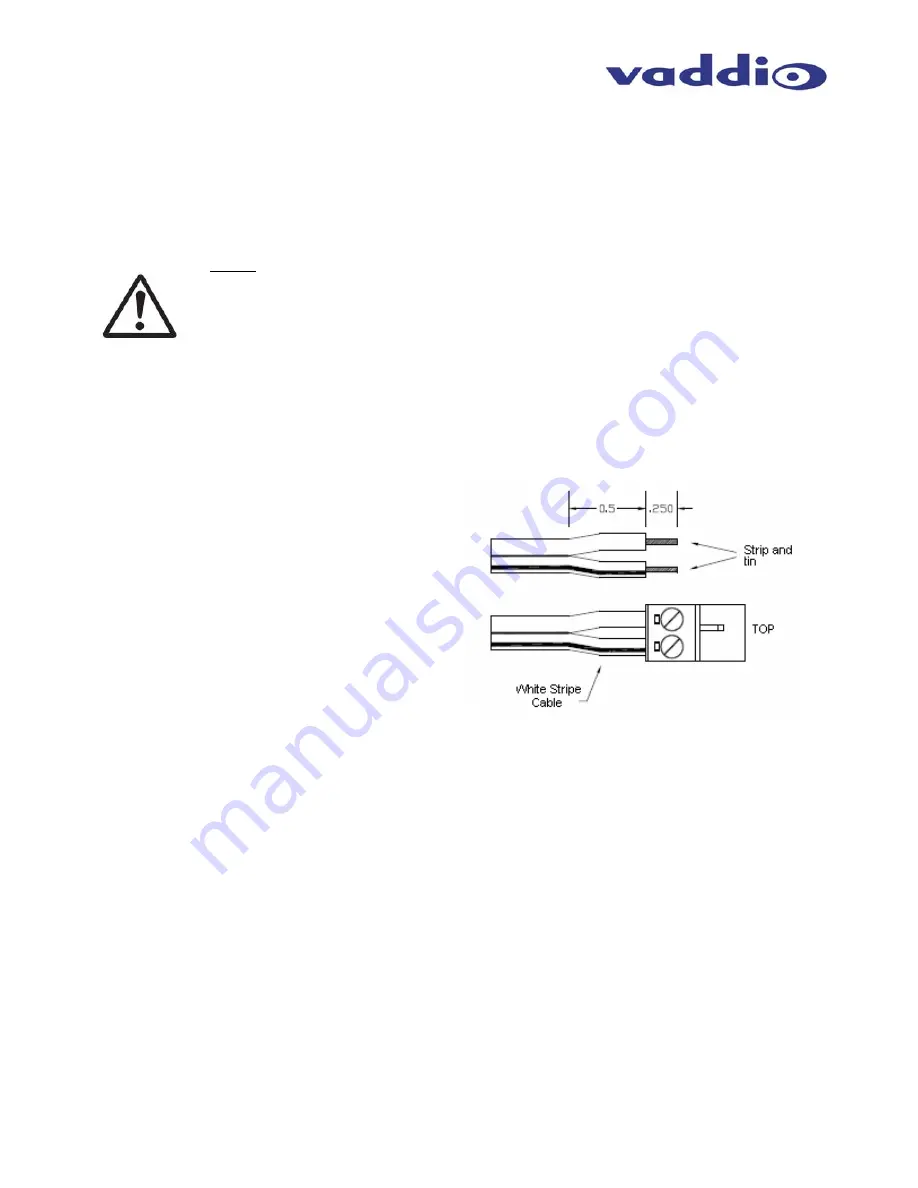
WallVIEW PRO Z700 Installation and User Guide 341-674 Rev. B
Page 5 of 12
Step 8: Setting the IR Pass-Through Adjustment (optional)
The PRO system is capable of transmitting IR signal frequencies between 25 to 45 kHz. Connect the IR
output from the Quick-Connect PRO to either the IR input on a third party device or a Xantech™ IR probe
(compatible models: 282MRP or 283M). See Figure 7 for terminating cable termination of the Xantech probe.
NOTE: Vaddio has tested compatibility of the IR forwarding with Sony, Vaddio, Polycom and TANDBERG
remote controls.
NOTE: The IR Gain adjustment is factory set for distances below 300 feet (91.4 meters),
and should not have to be adjusted unless the Cat. 5 cabling distance is over this length.
For cable runs above 300 feet, slowly adjust the gain level up while pressing functions on
the remote control, pointed at the Z700 camera using the WallVIEW PRO system. Once all
remote control functions are operating from the remote, through the camera’s IR sensor, the
IR gain is adjusted properly.
Connecting an IR Probe:
If connecting a Xantech IR Probe to the IR output of the Quick-Connect Pro, the white
striped wire on the probe should be connected to the signal “SIG” terminal and the ground,
or black wire to “GND”. Attach the probe over the IR window of the codec. Make sure the
dipswitch is in the correct position
CARE AND CLEANING
•
Do not attempt to take the products in these systems apart. There are no user-serviceable components.
•
Keep these devices away from food and liquid, and do not spill liquids on the products
•
For smears or smudges on the lens, wipe with a clean, soft cloth. Do not use any abrasive chemicals on
the camera body at any time.
OPERATING AND STORAGE CONDITIONS
Do not store or operate the WallVIEW PRO System under the following conditions:
•
Temperatures above 40°C (104°F) or below 0°C (32°F), for Indoor Use Only
•
High humidity, condensing or wet environments
•
Dusty
environments
•
In inclement weather
•
Under severe vibration
Figure 7:
Terminating Xantech Probe cable
to 2-conductor Phoenix connector












