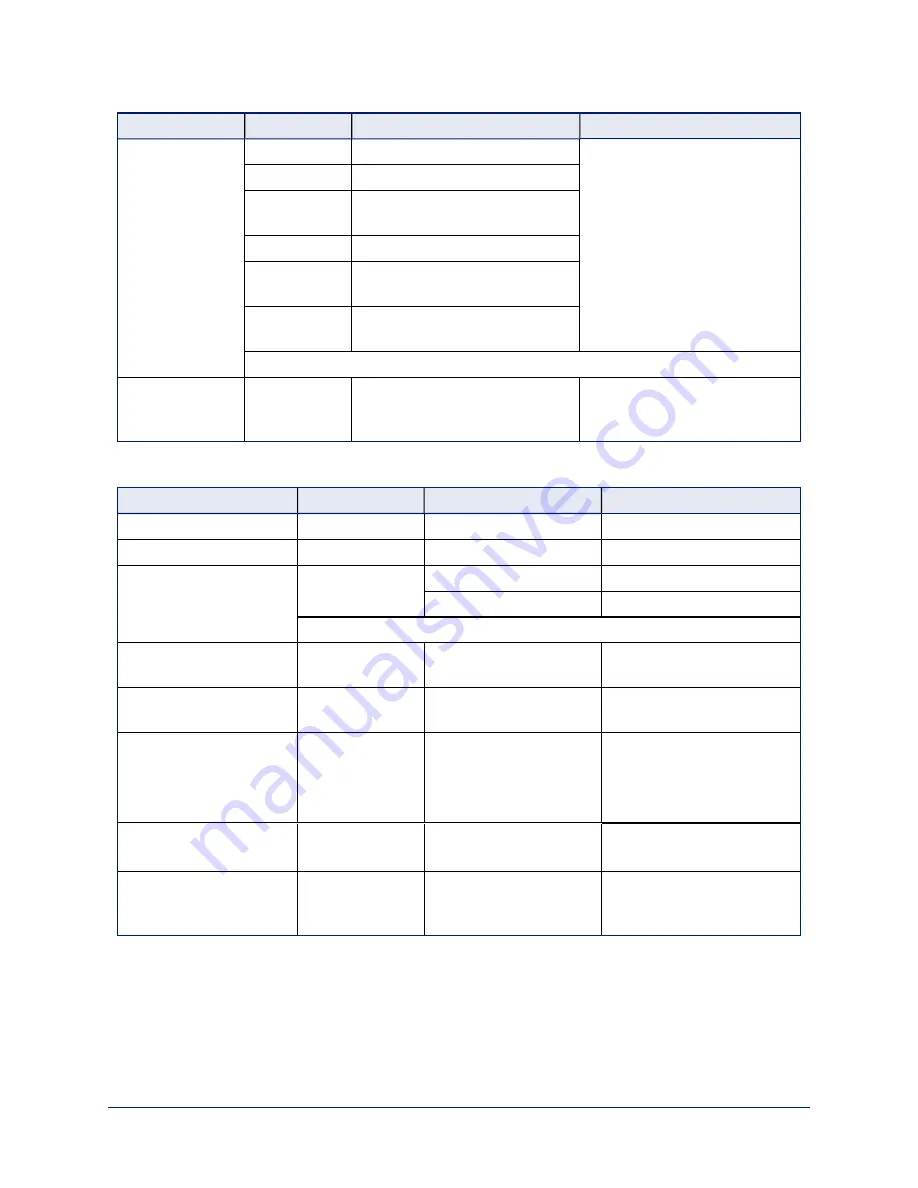
Command Set
Command
Command Packet
Comments
CAM_Memory
Reset
8x 01 04 3F 00 0p FF
Corresponds to
camera
preset
in Telnet API.
p= preset number(0h-0Fh)
qr= Speed(01h-18h)
Set standard
8x 01 04 3F 01 0p FF
Set standard
with ‘scene’
8x 01 04 3F 21 0p FF
Set Tri-sync
8x 01 04 3F 11 0p 0q 0r FF
Set Tri-Sync
with ‘scene’
8x 01 04 3F 31 0p 0q 0r FF
Recall
standard
8x 01 04 3F 02 0p FF
Corresponds to
camera preset
in Telnet API.
CAM_PTZ_
PresetSpeed
8x 01 7e 01 0b pp qq rr FF
pp: pan speed (01h-18h)
qq: tilt speed (01h-14h)
rr: zoom speed (0h-07h)
Movement, Zoom, and Focus Inquiry Commands
Inquiry Command
Command
Response Packet
Comments
CAM_ZoomPosInq
8x 09 04 47 FF
y0 50 0p 0q 0r 0s FF
pqrs: Zoom position
CAM_FocusPosInq
8x 09 04 48 FF
y0 50 0p 0q 0r 0s FF
pqrs: Focus position
CAM_FocusModeInq
8x 09 04 38 FF
y0 50 02 FF
Auto focus
y0 50 03 FF
Manual focus
Corresponds to
camera focus mode get
in Telnet API.
Pan-TiltPosInq
8x 09 06 12 FF
y0 50 0w 0w 0w 0w 0z 0z
0z 0z FF
wwww= Pan position
zzzz=Tilt Position
CAM_MemoryInq
8x 09 04 3F FF
y0 50 pp FF
pp: Preset number recalled
last (00h - 0Fh)
CAM_MemoryStatusInq
8x 09 04 3F 0p FF y0 50 0p 0q 0r 0s FF
p: Preset number (00h - 0Fh)
q: mode (00-std, 10-std /w
ccu)
rs: speed (0x1-0x18) 1 - 24
CAM_MemSaveInq
8x 09 04 23 0X FF y0 50 0p 0q 0r 0s FF
X: 00h to 0Fh (preset number)
pqrs: 0000h to FFFFh (Data)
CAM_PTZ_
PresetSpeedInq
8x 09 7E 01 0B FF y0 50 p q r FF
p:pan speed (01h-18h)
q:tilt speed (01h-14h)
r:zoom speed (0h-07h)
73
Complete Manual for RoboSHOT USB Enterprise-Class PTZ Conferencing Cameras






























