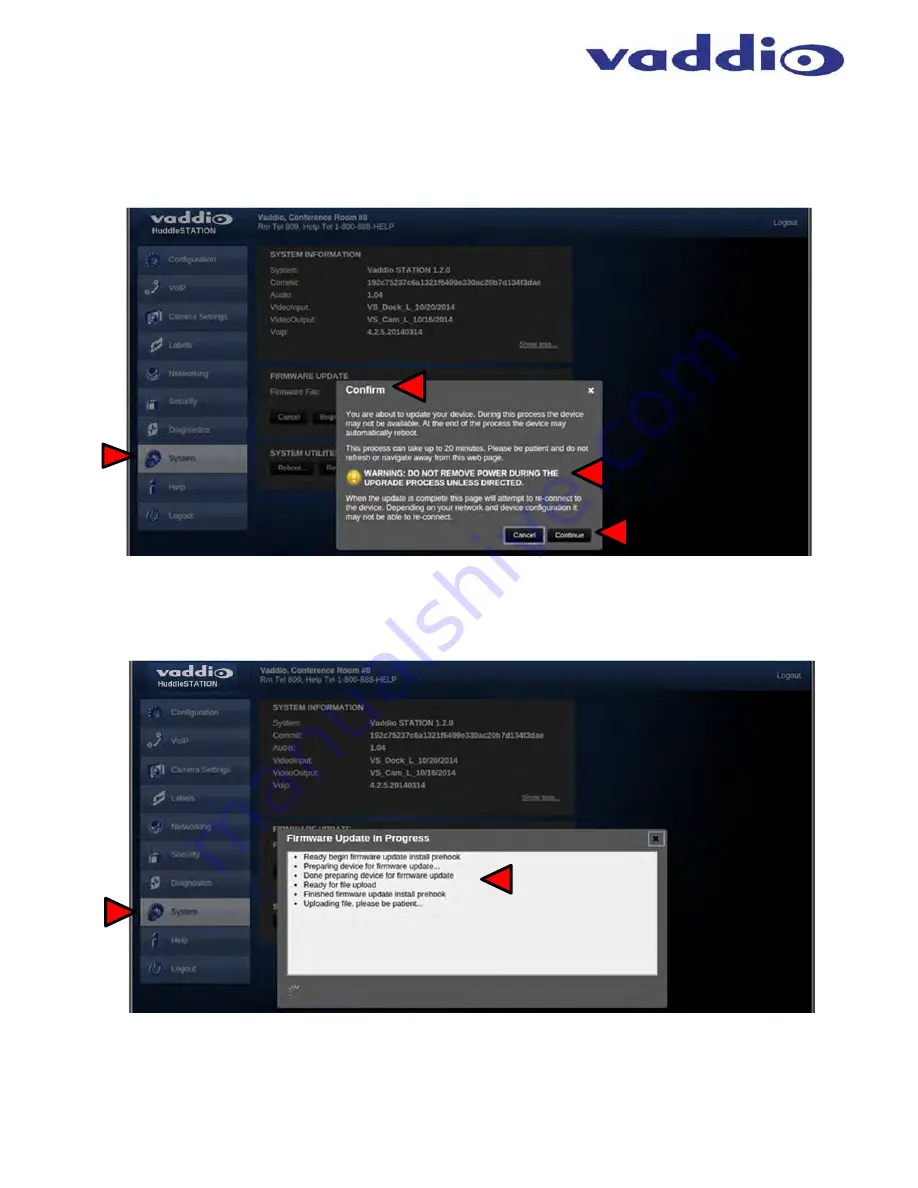
HuddleSTATION
Vaddio HuddleSTATION - Document Number 342-0692 Rev D
Page 29 of 44
Screen Shot: System Confirmation
Upon selecting an update file and clicking on ‘Begin Firmware Update’, a confirmation pop-up menu appears to
allow the admin a chance to cancel and provide instructions on how to proceed. Always read and follow the
instructions and warnings for all pop-up confirmation menus.
Screen Shot: System Firmware Update in Progress
After confirming the update, a progress pop-up menu will advise the admin of the progress of the update. Please
do not interrupt the update process.
















































