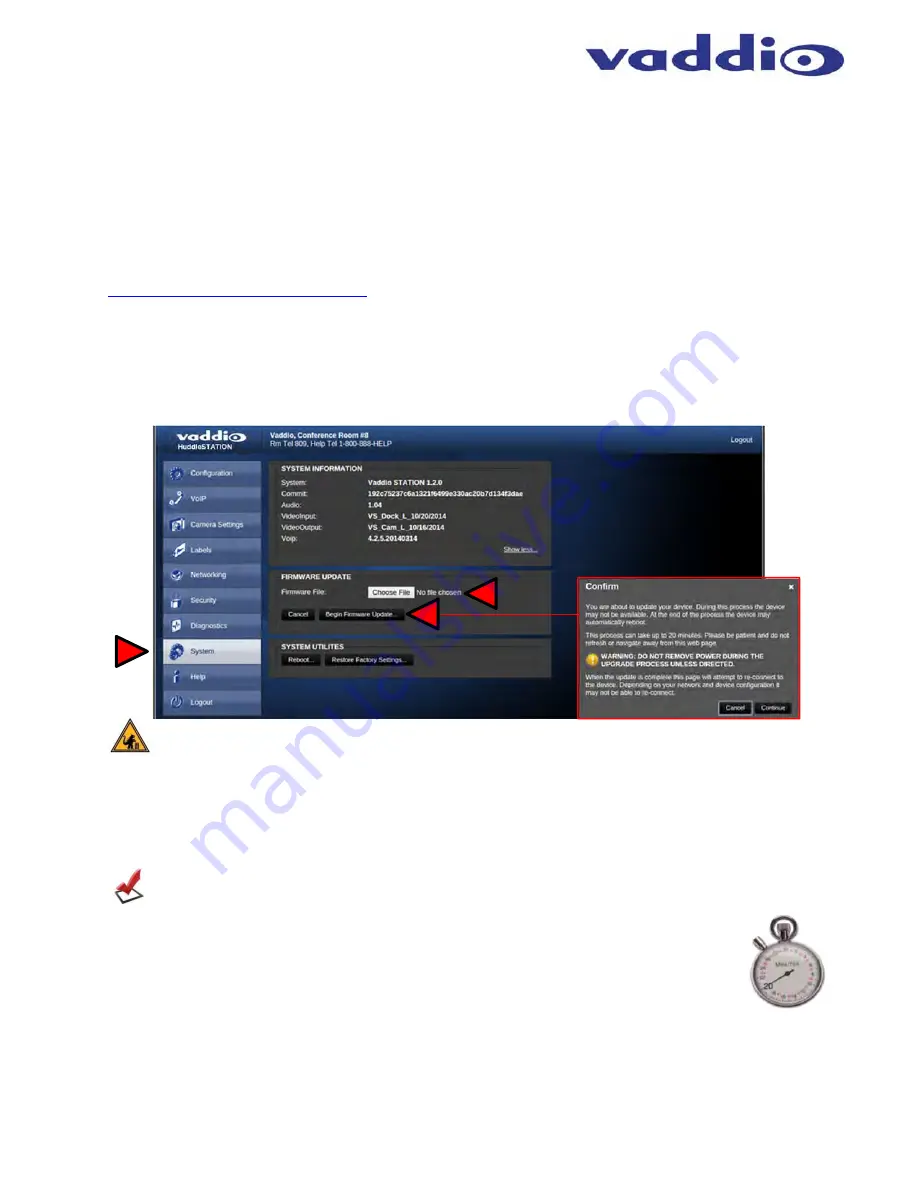
HuddleSTATION
Vaddio HuddleSTATION - Document Number 342-0692 Rev D
Page 31 of 44
Updating the HuddleSTATION
A product as new and evolutionary as the GroupSTATION and HuddleSTATION, there will be occasions that new
software updates are available. These updates will no doubt contain new features, added functionality, changes,
and general tweaks to make good ideas better, and of course, bug fixes. In an effort to make the updates as
painless as possible, these directions are provided. Remember, it is always a “better than good idea” to involve the
IT guys to upgrade any device, especially UC devices like the Group, Huddle and Base STATIONs.
Updating Instructions:
1) Download the HuddleSTATION software file (image) from the Vaddio Tech Center website located at
http://www.vaddio.com/tech-center.php.
Do not UNZIP this file. Save the file to a local drive.
2) Log-on to the HuddleSTATION administrator web pages. Default username is “admin” and default password is
“password” (unless changed by the administrator).
3) Navigate to the Systems tab within the web pages. Press the “Choose File” button and navigate to the
HuddleSTATION firmware image stored in step 1. Once selected, choose “Begin Firmware Update”.
Note:
The firmware versions displayed will differ over time as updates are released and updated.
4) After clicking on “Begin Firmware Update…” a confirmation pop-up and warning will be displayed. Please
read and completely understand the pop-up warnings, as it is easy to lose patience waiting for updates.
Please read the warnings regarding the interruption of power and
never
interrupt an update in process.
Note:
The HuddleSTATION will not be operational once the firmware update begins. Any end-users in
the room will be notified with the On-Screen Display that a firmware update is in process.
5) An update can take up to 20 minutes, the pop-up message window will identify the progress
of the update and when it is completed. Verify the new version on the Help menu or System
menu after the update is complete.
6)
After the update has been completed a reboot will not be needed. Go to the System menu will display the
new versions of Audio, Video In, Video Out, VoIP and the overall System Revision. In this case, 1.2.0
was updated to 1.2.2
➊
➋
➌




























