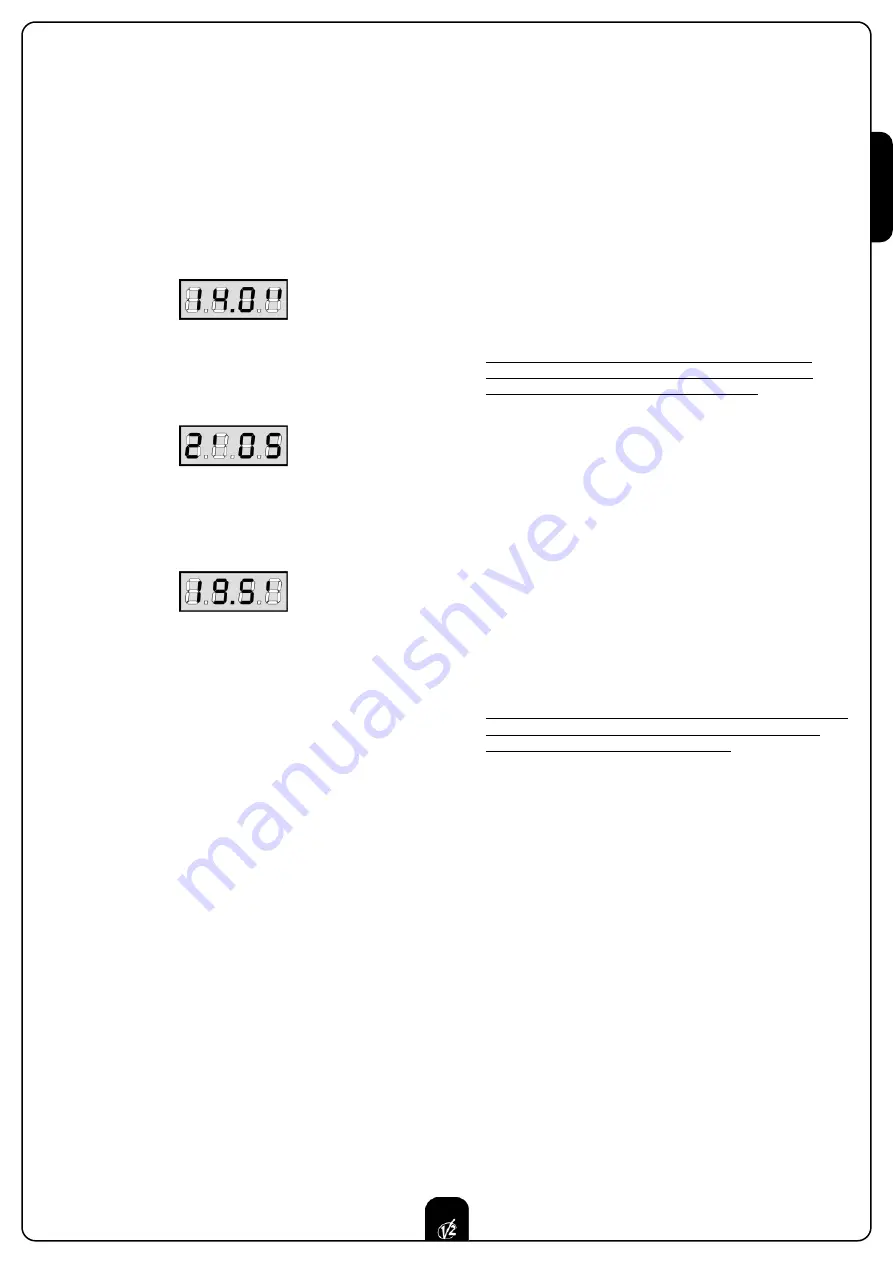
ENGLISH
31
31
Function menu setup
Function menus allow selecting a function from among a group
of available options. When you enter into a function menu, the
current active option will be viewed; you can scroll all available
options through DOWN and UP keys. By pressing the MENU
key, you will activate the option viewed and you will return to
the configuration menu.
Time menu setup
Time menus allow setting a function duration. When you enter
into a time menu, the current setup value will be viewed; the
display mode depends on the current value:
• times being lower than one minute will be viewed as follows:
each time you press UP key, current time value increases of
half a second; vice versa, each time you press the DOWN
key, current time value decreases of half a second.
• Times between 1 and 10 minutes will be viewed as follows:
each time you press UP key, current time value increases of 5
seconds; vice versa, each time you press the DOWN key,
current time value decreases of 5 seconds.
• Times being more than 10 minutes will be viewed as follows:
each time you press UP key, current time value increases of
half a minute; vice versa, each time you press the DOWN key,
current time value decreases of half a minute.
By holding down the UP key, you can quickly increase the time
value, up to reach the max. value allowed for this item. Vice
versa, by holding down the DOWN key, you can quickly decrease
the time value down to reach
0.0”
.
In some circumstances, setting the value to 0 means that the
relevant function is disabled, in this case, ‘
no
’ will appear
instead of
0.0”
.
By pressing on MENU you will confirm the displayed value and
you will return to the configuration menu.
Value menu setup
Value menus are similar to time menus; however, the setup
value can be any number.
By holding down UP or DOWN keys, the value will increase or
decrease slowly.
QUICK CONFIGURATION
This paragraph concerns a quick procedure to set the control
unit and set it at work immediately. We recommend following
these instructions, in order to check quickly the correct
operation of control unit, motor and accessories, and then
changing the configuration in case of any non-satisfactory
parameter. Please refer to the paragraph “Control unit
configuration” for the item position inside the menu, as well as
for the available options for each item.
1.
Call up a default configuration (item
dEF.
).
Select
AntE
for a door-gate, select
Scor
for other
configurations (sliding, rolling, sectional, etc.).
2.
If you have a door gate with only one motor, set
t.AP2
opening time to zero.
3.
In case there is no electric lock on the gate, set
t.SEr
,
t.ASE
and
t.CvE
values to zero.
4.
Set items
StoP
,
Fot1
,
Fot2
,
CoS1
,
CoS2
e
FC.En
according
to the safety devices installed on the gate.
5.
Start the self-learning cycle (item
APPr
).
This last operation will close the configuration menu and store
set up parameters.
Self-learning procedure if there are two motors:
• In case the ends of stroke or the obstacle sensor have been
enabled, the doors will be activated in closing direction until
the stop end or the closing end of stroke is reached.
Be sure that the leaves do not overlap.
• In case NEITHER the ends of stroke NOR the obstacle
sensor have been enabled, be sure that the doors are
completely closed when the procedure starts.
• The doors will be activated in opening direction until the
stop end or the opening end of stroke is reached.
• In case the sensors have not been enabled, or if you realize
that they do not signal the position to the control unit, you
must send a first START command when leaf 1 reaches its
max. opening position and then a second START command
when leaf 2 completes its opening phase.
• The doors will be activated in closing direction until the stop
end or the closing end of stroke is reached
• In case the sensors have not been enabled, or if you realize
that they do not signal the position to the control unit, you
must send a first START command when leaf 1 reaches its
fully closed position and then a second START command
when leaf 2 completes its closing phase.
Self-learning procedure if there is one motor:
• In case the end of stroke or the obstacle sensor has been
enabled, the door will be activated in closing direction until
the stop end or the closing end of stroke is reached.
• In case NEITHER the ends of stroke OR the obstacle sensor
have been enabled, be sure that the door is completely
closed when the procedure is started up.
• The door will be activated in opening direction until the stop
end or the opening end of stroke is reached.
• In case the sensors have not been enabled, or if you realize
that they do not signal the position to the control unit, you
must send a START command when the door reaches its
max. opening position.
• The door will be activated in closing direction until the stop
end or the closing end of stroke is reached.
• In case the sensors have not been enabled, or if you realize
that they do not signal the position to the control unit, you
must send a START command must be sent when the door
reaches its fully closed position.
CONTROL UNIT CONFIGURATION
This paragraph concerns the step-by-step procedure to set all
operation parameters of
City1
control unit. You can either
follow all procedure steps and perform a complete control unit
configuration or select and adjust interesting items only. As for
both cases, you will have to perform the right exit procedure
through item
FinE
, in order to activate your new configuration.
City1
control unit provides for a self-learning procedure of
working times; therefore, we recommend that you set up a
standard configuration first (see previous paragraph), then you
carry out the self-learning and finally you change any
unsatisfactory items.
Summary of Contents for City1
Page 2: ...ISTRUZIONI 1 INSTRUCTIONS 25 NOTICES 49 ANLEITUNGEN 73 INSTRUCCIONES 97 I GB F D E...
Page 26: ...ENGLISH 48...
Page 50: ...FRAN AIS 72...
Page 74: ...DEUTSCH 96...










































