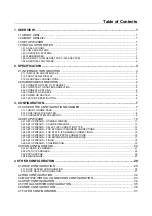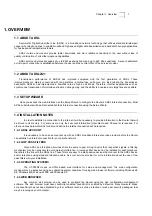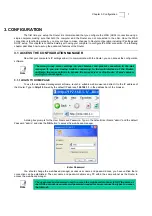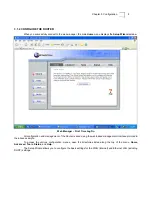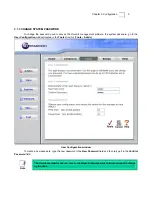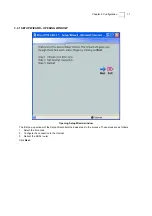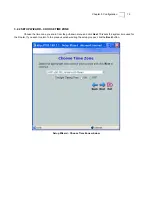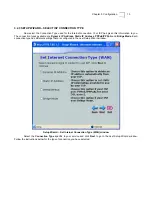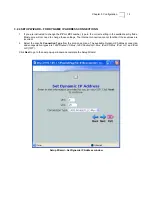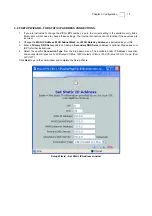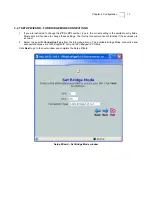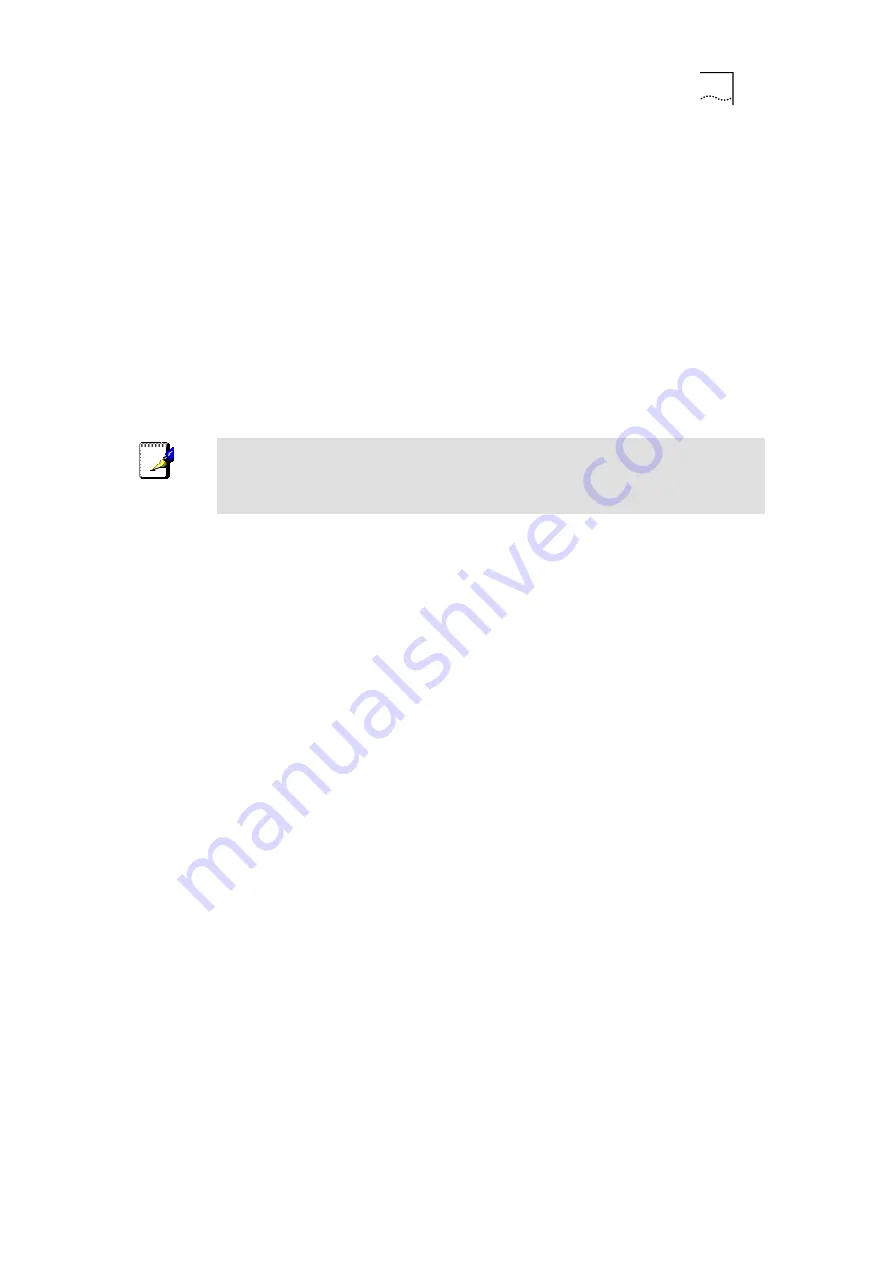
Chapter 1. Overview
2
1.4.5 USB PORT OR ETHERNET PORT (NIC ADAPTER)
Any computer that uses the Router must be able to connect to it through either the Ethernet port or USB port on
the Router. The easiest method of installation is via the Ethernet connection and therefore requires that your computer
be equipped with an Ethernet port as well. Most notebook computers are now sold with an Ethernet port already
installed. Likewise, most fully assembled desktop computers come with an Ethernet NIC adapter as standard equipment.
If your computer does not have an Ethernet port and you do not wish to use a USB connection, you must install an
Ethernet NIC adapter before you can use the Router. If you must install an adapter, follow the installation instructions
that come with the Ethernet NIC adapter.
1.4.6 ADDITIONAL SOFTWARE
It may be necessary to install software on client computers that enables them to access the Internet. Additional
software must be installed if UT-300R2U is used as a simple bridge. For a bridged connection, the information needed to
make and maintain the Internet connection is stored on another computer or gateway device, not in the Router itself. This
software may be a form of PPP client software that is provided by your ADSL service. Follow the instructions of your
service provider if you need to install software on client host computers.
Note
If you plan to use the UT-300R2U’s USB port to connect to your computer, do not
connect the USB cable to the Router until you have finished all of the steps to install the
USB driver, and your computer has restarted.