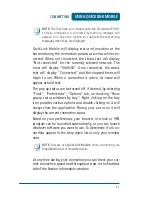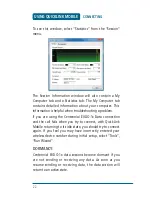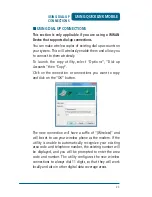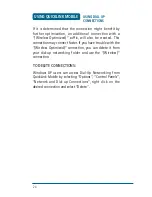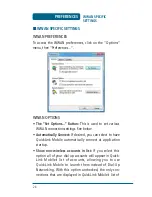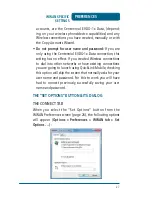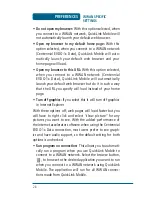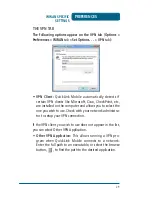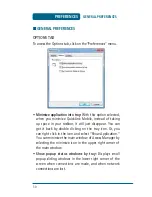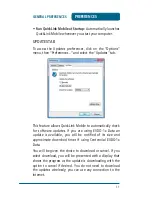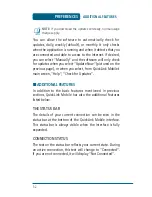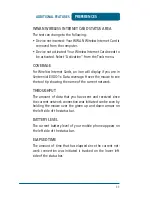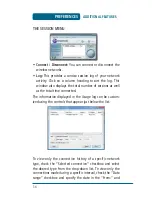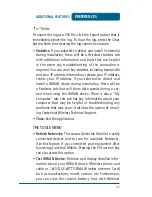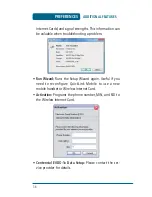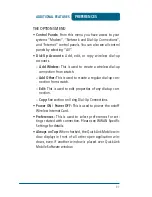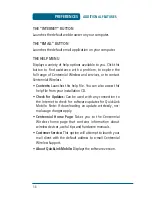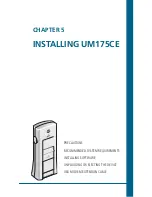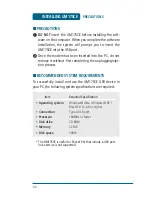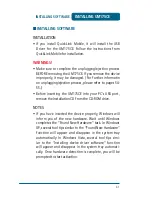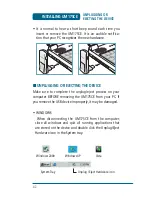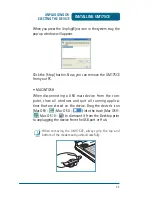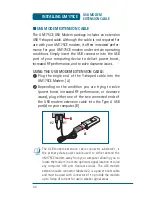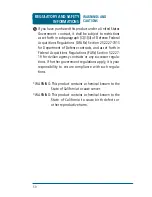35
PREFERENCES
“To:” fields.
To export this log as a CSV file, click the Export button that is
immediately above the log. To clear the log, press the Clear
button. Note that clearing the log cannot be undone.
•
Statistics:
If you selected to detect and install Centennial
during installation, there will be a Wireless statistics tab
with additional information and tools that are helpful
in the event any troubleshooting of the connection is
required. You can view key statistics including bandwidth
and your IP address information, release your IP address,
renew your IP address. If you selected to detect and
install a WWAN device during installation, there will be
a Statistics tab that will show data speeds during a ses-
sion when using the WWAN device. There is also a “My
Computer” tab; this tab has key information about your
computer that may be helpful in troubleshooting any
problems that may occur. It also has the option of e-mail-
ing Centennial Wireless Technical Support.
•
Close:
Exit the application.
THE TOOLS MENU
•
Refresh Networks:
This causes QuickLink Mobile to verify
connected devices and to scan for available Networks.
Use this feature if you connected your equipment after
launching QuickLink Mobile. Pressing the F6 function key
can also access this option.
•
Test WWAN Device:
Retrieve and display detailed infor-
mation about your WWAN device (Wireless phone and
cable or 1xEV-DO/1xRTT/CDMA Wireless Internet Card)
such as manufacturer, model, version, etc. Furthermore,
you can view the current battery (not with Wireless
ADDITIONAL FEATURES
Summary of Contents for UM175CE
Page 1: ...UM175CE Wireless USB Modem User Manual...
Page 9: ...8 MEMO...
Page 18: ...CHAPTER 3 USING QUICKLINK MOBILE FEATURES GETTING STARTED CONNECTING USING DIAL UP CONNECTIONS...
Page 47: ...46 MEMO...
Page 53: ...52 MEMO...
Page 66: ...UM175CE M dem USB inal mbrico Manual de usuario...
Page 74: ...8 MEMO...
Page 112: ...46 MEMO...
Page 118: ...52 MEMO...