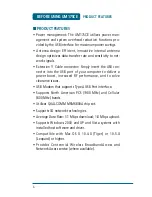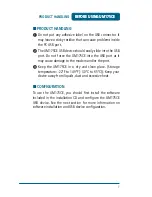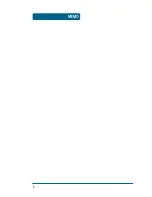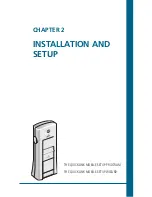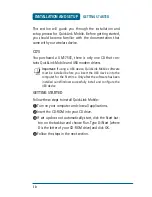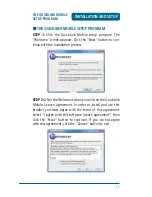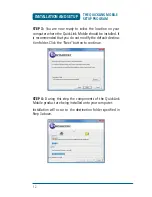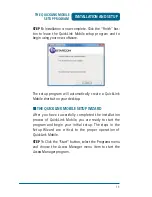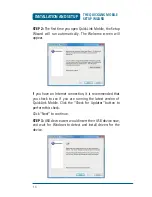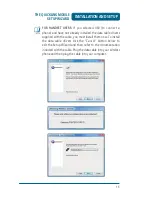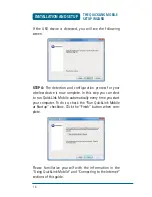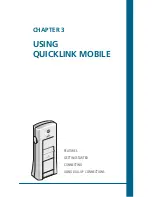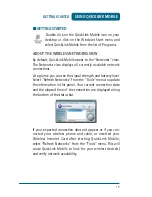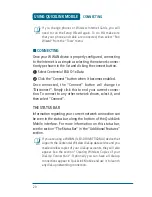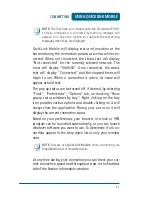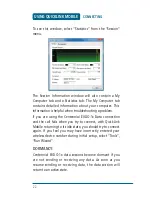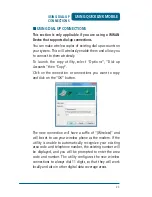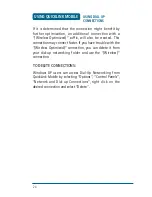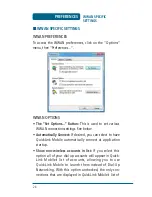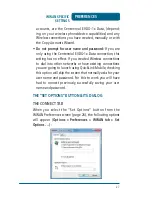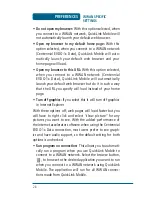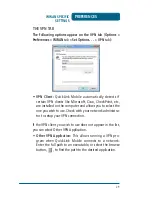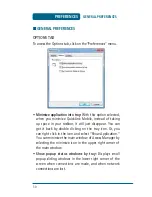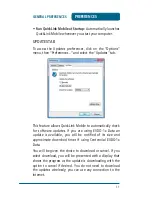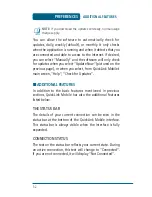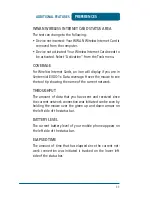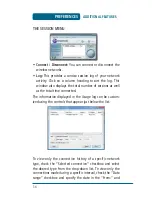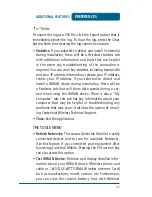20
USING QUICKLINK MOBILE
If you change phones or Wireless Internet Cards, you will
need to run the Setup Wizard again. To do this make sure
that your phone and cable are connected, then select “Run
Wizard” from the “Tools” menu.
■
CONNECTING
Once your WWAN device is properly configured, connecting
to the Internet is as simple as selecting the network connec-
tion type shown in the list and clicking the connect button.
1
Select Centennial EVDO-1x Data
2
Click the “Connect” button when it becomes enabled.
Once connected, the “Connect” button will change to
“Disconnect”. Simply click this to end your current connec-
tion. To connect to any other network shown, select it, and
then select “Connect”.
THE STATUS BAR
Information regarding your current network connection can
be seen in the status bar along the bottom of the QuickLink
Mobile interface. For more information on this status bar,
see the section “The Status Bar” in the “Additional Features”
section.
@
If you are using a WWAN (1xEV-DO/1xRTT/CDMA) device that
supports the Centennial Wireless dial-up data service and you
made wireless copies of your dial-up accounts, they will also
appear. See the section “Creating Wireless Copies of your
Dial-Up Connections”. Optionally you can have all dial-up
connections appear in QuickLink Mobile and use it to launch
any dial-up networking connection.
@
CONNECTING
Summary of Contents for UM175CE
Page 1: ...UM175CE Wireless USB Modem User Manual...
Page 9: ...8 MEMO...
Page 18: ...CHAPTER 3 USING QUICKLINK MOBILE FEATURES GETTING STARTED CONNECTING USING DIAL UP CONNECTIONS...
Page 47: ...46 MEMO...
Page 53: ...52 MEMO...
Page 66: ...UM175CE M dem USB inal mbrico Manual de usuario...
Page 74: ...8 MEMO...
Page 112: ...46 MEMO...
Page 118: ...52 MEMO...