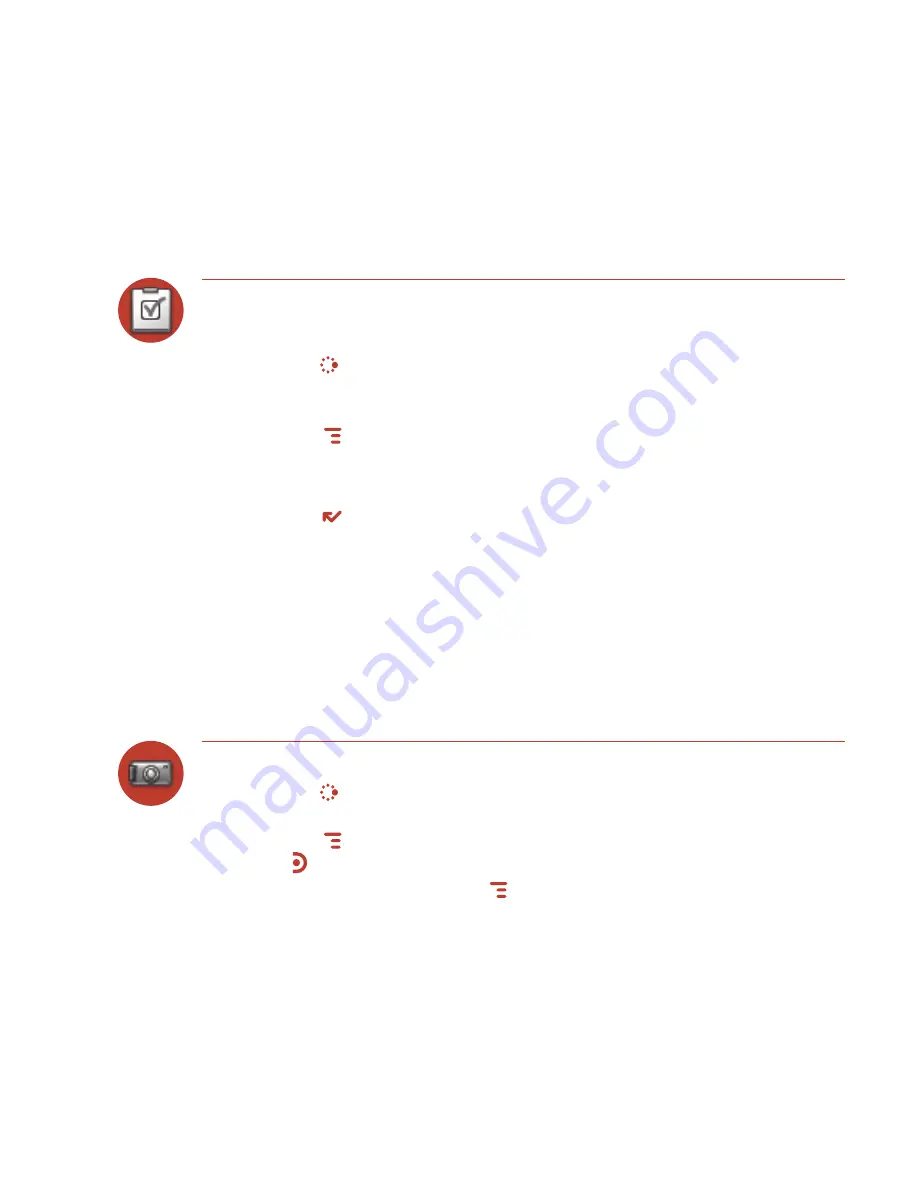
To Do
Add a Task
You can create and store up to
50
To Do tasks.
1
Press
JUMP
to go to the Jump screen. Scroll to highlight
Organizer
, then
press the trackball to open the second-level ring of applications. Highlight
To Do
, then press the trackball.
2
Press
MENU
to open the menu.
New Task
is selected by default.
3
Press the trackball to open a blank task screen.
4
Fill in your task information.
5
Press
DONE
to save the task.
Camera
Your device comes with a built-in 1.3 megapixel camera. You can store up to
1.75 MB
of photos on your device’s internal memory and more on your miniSD
card. The number you can store will depend on the capacity of the card and the
size of the photo (Small, Medium, or Large). Remember that you might be sharing
the card’s capacity with sound files as well.
Take a Photo
1
Press
JUMP
to go to the Jump screen. Scroll to highlight
Camera
, then press
the trackball to open the application.
2
Press
MENU
and select
Capture New
, or simply press the right shoulder
button . The screen now acts as the “viewfinder”.
3
To set the photo size, press
MENU
and select
Large (1280 x 1024)
,
Medium
(640 x 480)
, or
Small (320 x 240)
.
54 Using the Applications






























