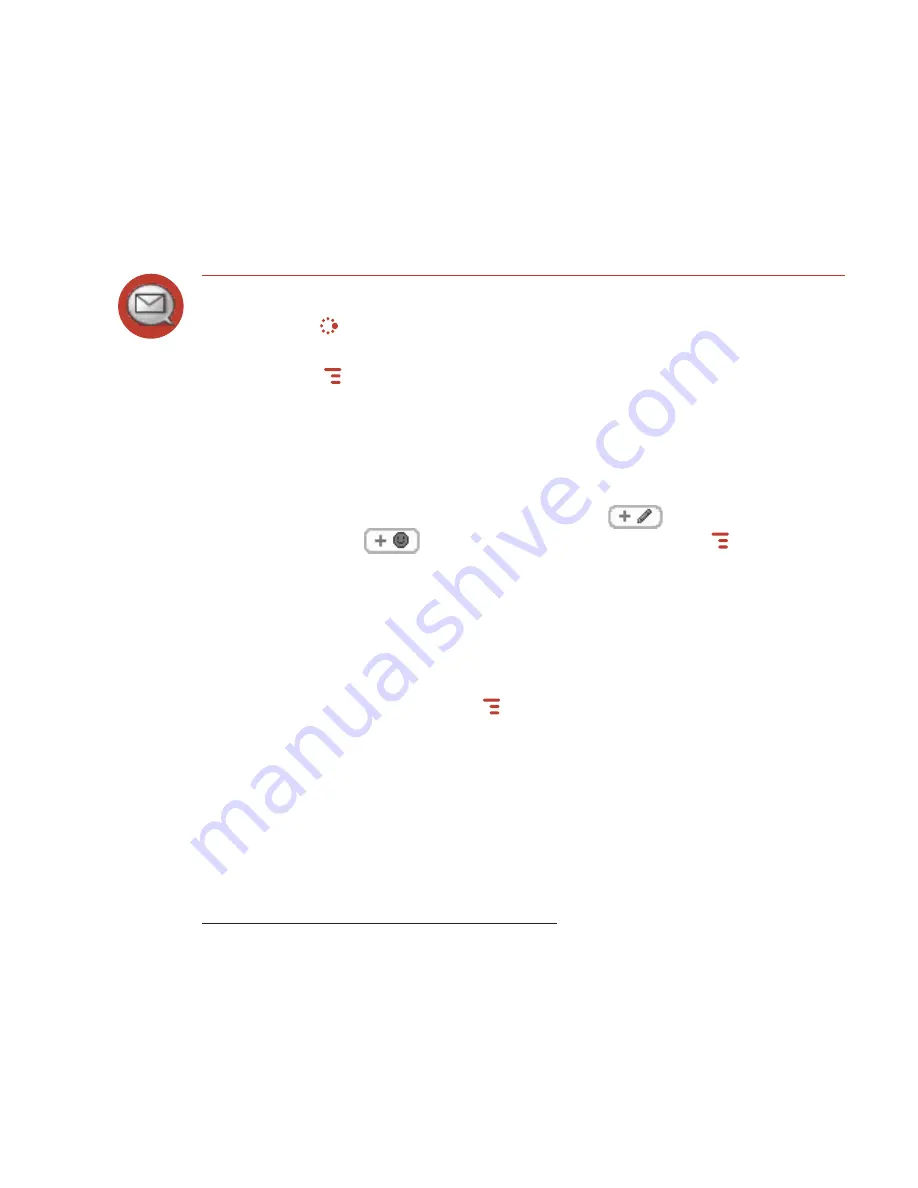
Text Messages
Send a Text Message
1
Press
JUMP
to go to the Jump screen. Scroll to highlight
Text Messages
, then
press the trackball to open the application.
2
Press
MENU
to open the menu.
New Message
is selected by default; press
the trackball to open the Compose screen
.
3
Address your message using the recipient’s phone number, or start typing
their name to bring up Address Book matches. Add more recipients by typing a
comma (,) or semicolon (;) in the To field.
4
Use the trackball to scroll to the message body; type your message or use
one of the Prewritten Messages by selecting the
button. Add Smileys
by selecting the
button. To attach a vCard, press
MENU
and select
Attach vCard
. Select a contact from the list that appears to attach it to your text
message.
If your message is larger than the limit for a single text message (approximately
160 characters), the message will be sent in parts. (When received, it will
appear as one message.)
5
When ready to send, either select the
Send
button at the bottom of the
Compose screen, or press
MENU
+
M
.*
* Separate charges apply to send and receive text messages.
42 Using the Applications






























