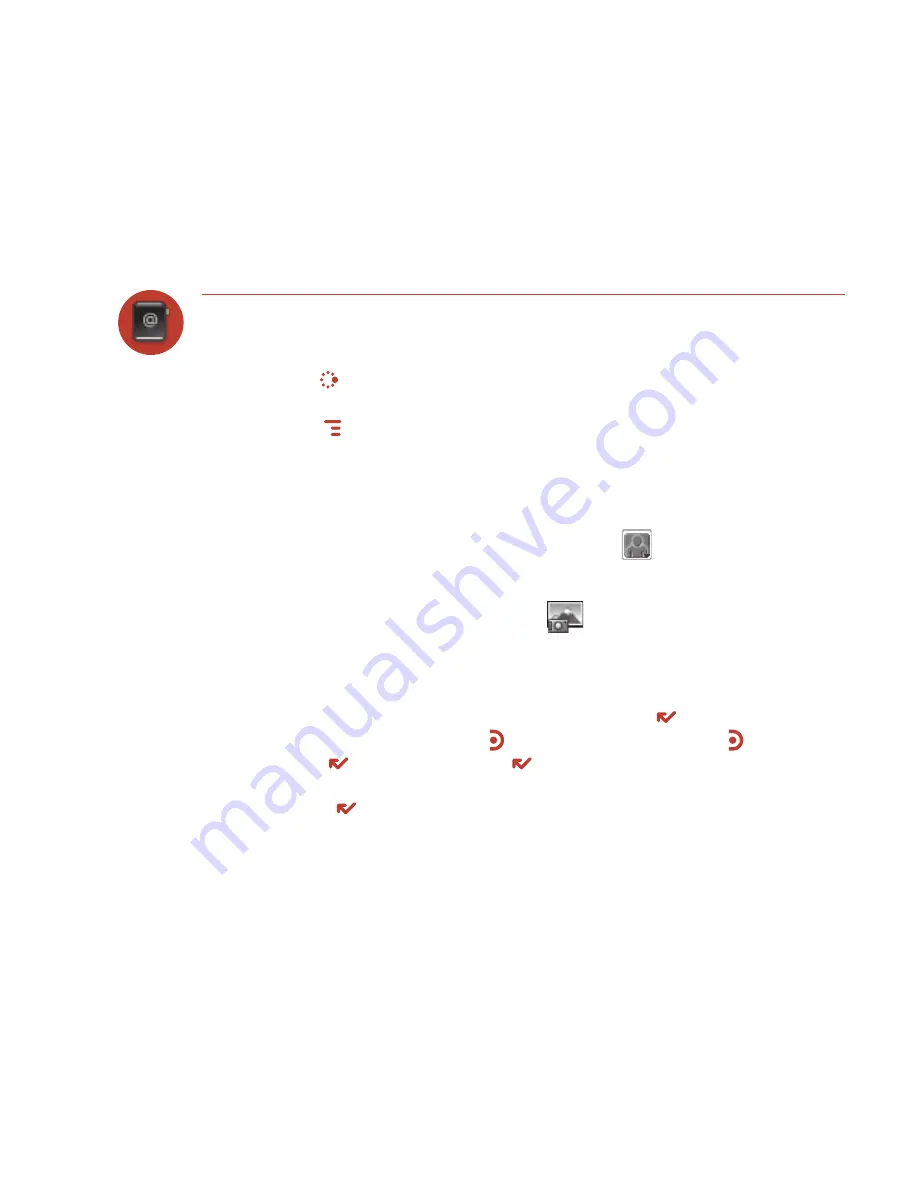
Using the Applications 49
Address Book
Add a Contact to the Address Book
You can store up to
2000
contacts in your Address Book.
1
Press
JUMP
to go to the Jump screen. Scroll to highlight
Address Book
, then
press the trackball to open the application.
2
Press
MENU
to open the menu.
New Contact
is selected by default; press the
trackball to go to the New Contact Identity screen.
3
To create a contact, you only need to type basic “identity” information: a
First
or
Last
name. On this screen you can also provide a
Middle
name and a
Nickname
, as well as select an icon.
4
To select an icon, roll the trackball up to highlight
, then press the trackball
to open the icon selector. Roll the trackball to highlight the icon you want, then
press the trackball to select it.
To assign a
Photo Caller ID
icon, select
from the icon selector, which will
open the Browse Photo Albums screen. Then, from this screen:
To select a photo already in an album, roll the trackball to highlight the photo
you want to associate with the contact, then press the trackball to select it (a
check mark will appear under the photo). Press
DONE
.
To capture a new photo, press . Compose your photo, press to capture,
then
DONE
to save it. Press
DONE
again to view the album contents.
Select the photo (a check mark will appear under the photo).
Press
DONE
.
A smaller version of the photo now appears on the Identity screen and will be
used to identify that contact on incoming call notifications.






























