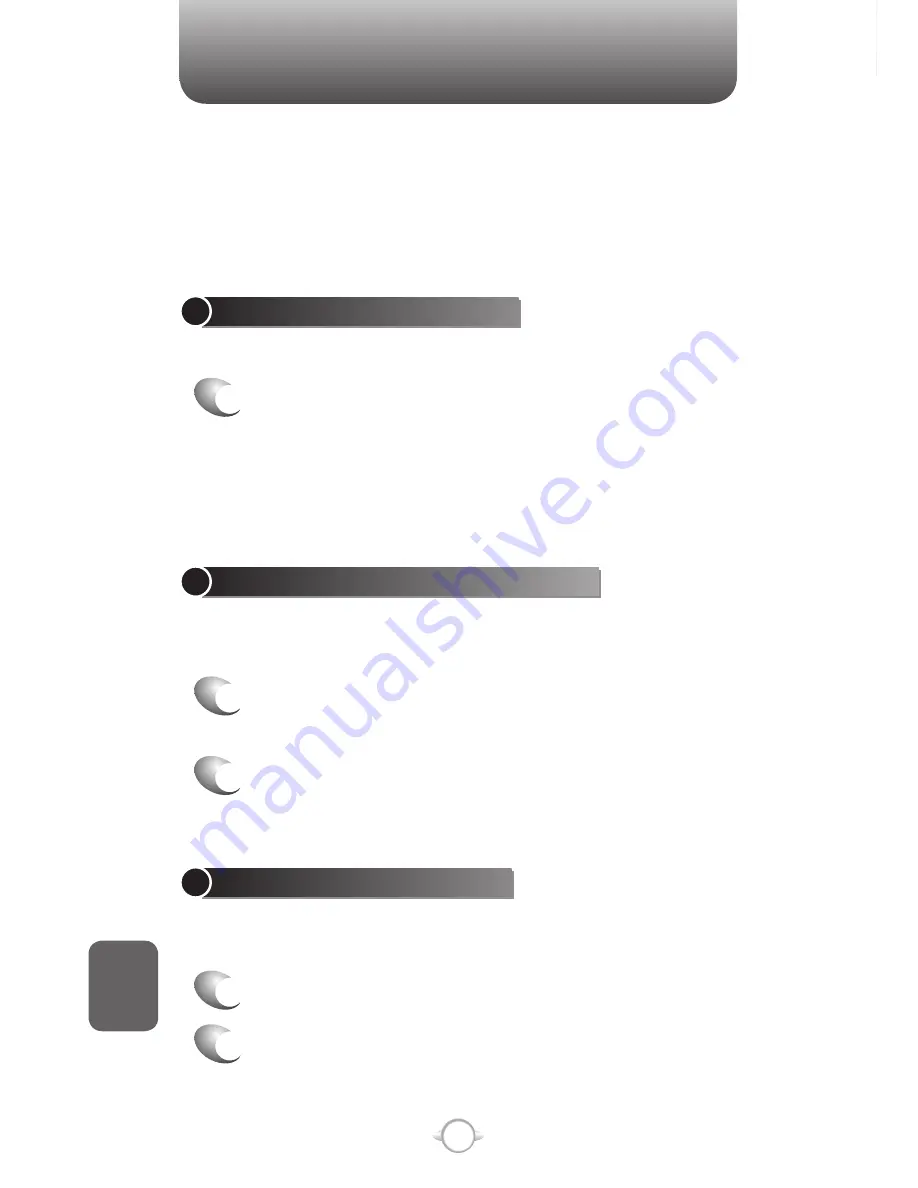
238
C
H
9
A short melody will play and a microphone icon will appear at
the top of your screen.
3
In a clear voice say, “
Help
”.
4
After Voice Command finishes speaking, answer
“
General
”.
You may also press the Voice Command Button anytime during
a question to interrupt. Once the microphone icon is visible you
may say your answer.
TRY OUT MORE COMMANDS
• “What’s my next appointment?”
• “What is my battery level?”
• “What time is it?”
• “Start Solitaire”
TO LEARN MORE
• Read the feature topics in this document.
• You can also use the “
Help
” command at any time.
• To return to this help file, press
Start
➞
(More...)
➞
Voice
Command Setup
➞
Menu
➞
Help
.
VOICE COMMAND
Follow these three easy steps:
1 - Adjust the Microphone
2 - Set the Voice Command Button
3 - Try out Voice Command
1 - ADJUST THE MICROPHONE
To get better speech recognition:
1
If there is a microphone setting available, turn off
Automatic Gain Control and set the microphone
gain level to a medium level.
After completing this task, press
Done
and
Back
as needed to return
to help.
2 - SET THE VOICE COMMAND BUTTON
The Voice Command Button is used to activate voice recognition.
To set the Voice Command Button:
1
Press
Start
➞
(More ...)
➞
Voice Command
Setup
.
2
In
Voice Button
, select the button you want to
assign and press
Done
to accept.
3 - TRY OUT VOICE COMMAND
Let’s try the “
Help
” command to learn how to answer a question. If you
have any problems read Troubleshooting:
1
Hold your device about 2" away.
2
Press and release the Voice Command Button.
Summary of Contents for PN-820
Page 10: ...8 MEMO...
Page 24: ...22 C H 1 MEMO...
Page 50: ...48 C H 3 MEMO...
Page 108: ...106 C H 4 MEMO...
Page 150: ...148 C H 5 MEMO...
Page 260: ...258 C H 9 MEMO SDGSDG...
Page 280: ...278 MEMO...
Page 281: ...279 MEMO...
Page 282: ...280 MEMO...
















































