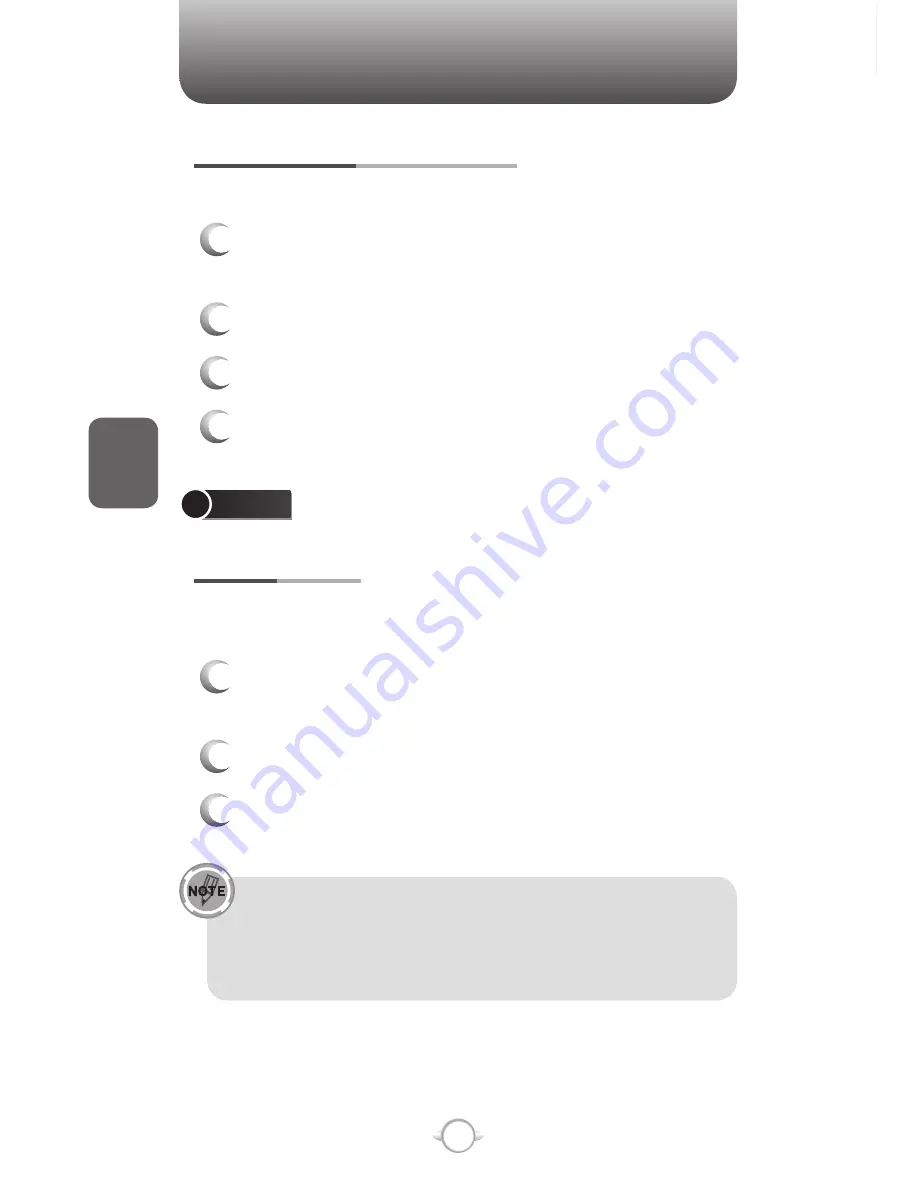
98
C
H
4
CHANGE A COMPLETED TASK TO INCOMPLETE
If you have marked a task as complete on your list and the status
changes, you can easily go back to the task and change its status to
incomplete by “activating” the task again.
1
From the Home screen, press the left soft key
<
[Start].
2
Select Tasks and press
O
[OK].
3
Select the task and press Activate.
ASSIGN A CATEGORY TO A TASK
The categories you can assign to a task are the same as those
categories you’ve defined for appointments and contacts. You can also
add categories from the Task menu.
1
From the Home screen, press the left soft key
<
[Start].
2
Select Tasks and press
O
[OK].
3
Select Categories and check the category you
want.
4
Press [Done].
Categories are shared between your appointments,
contacts, and tasks. A category will remain in the list of
shared categories as long as it is assigned to at least one
appointment, contact, or task.
CHANGE THE REMINDER TIME
By default, the reminder time is set 15 minutes prior to an appointment.
1
In Calendar, press the right soft key
>
[Menu]
and select [Options]
2
Scroll to Set reminders and press
O
[OK].
3
Change the time.
4
Press [Done].
TASKS
CREATE A TASK
The PN-820 allows you to create a new task with reminders for your
task list from your phone or from your PC.
1
From the Home screen, press the left soft key
<
[Start].
2
Select Tasks and press
O
[OK].
3
In the Enter new task here box, enter the task
name and press
O
[OK].
You can synchronize information on your phone with your PC
to keep your task list up to date in both locations.
If you create a new task with a reminder on your PC and then
synchronize tasks with your phone, the reminder will play at the
time it was set on your PC.
TOOLS
Summary of Contents for PN-820
Page 10: ...8 MEMO...
Page 24: ...22 C H 1 MEMO...
Page 50: ...48 C H 3 MEMO...
Page 108: ...106 C H 4 MEMO...
Page 150: ...148 C H 5 MEMO...
Page 260: ...258 C H 9 MEMO SDGSDG...
Page 280: ...278 MEMO...
Page 281: ...279 MEMO...
Page 282: ...280 MEMO...






























