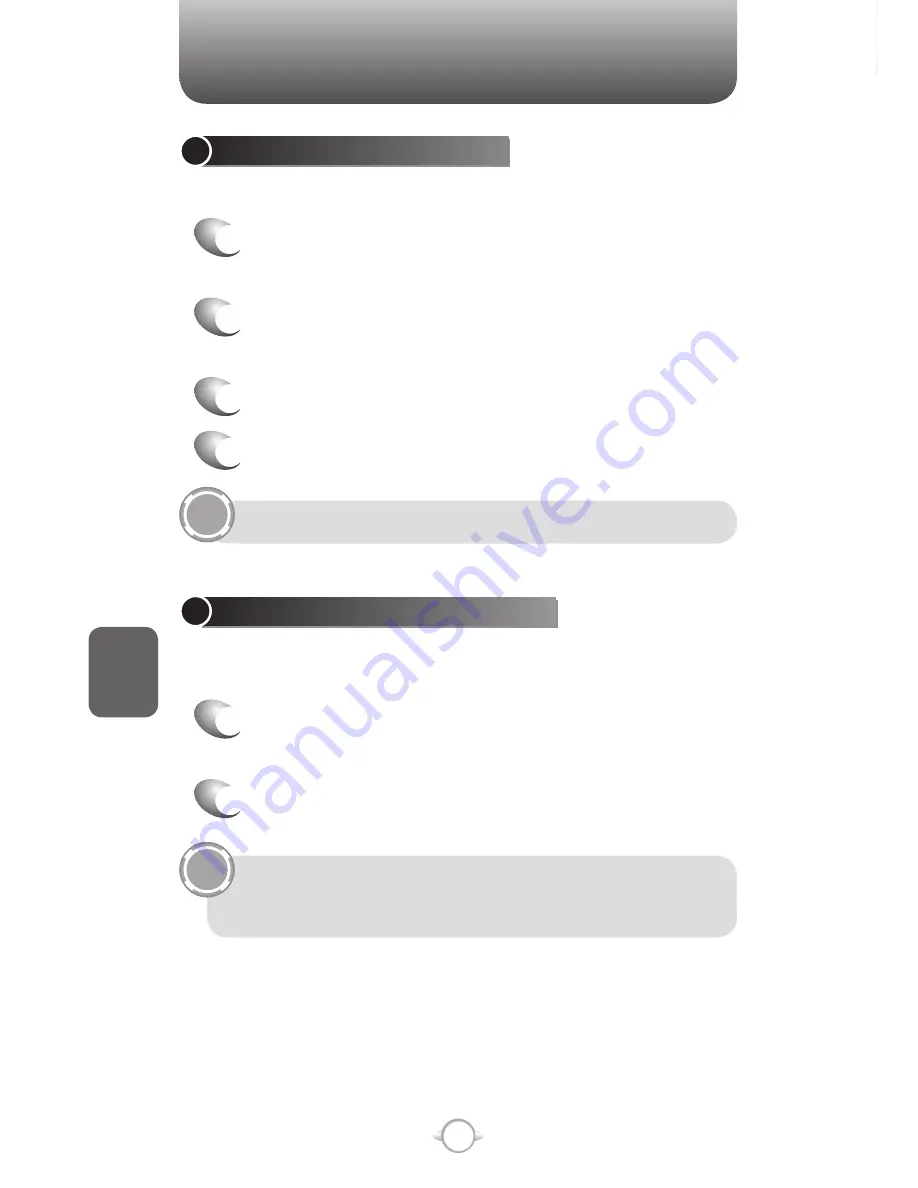
158
C
H
6
CAMERA
• Supports JPEG File Format (jpg)
VIDEO
• Supports QCIF(176x144) size of video
• Supports 3gpp2 File Format (3g2)
RECORD A VIDEO
By using the camera function, you can take pictures or you can record
video by selecting the Camcorder option.
1
In the Home screen, press [Start], select Camera
and press
O
[OK].
2
Press “
1
” on the keypad. The first left icon in
upper Menu bar changes to Camcorder icon .
3
Aim your camera and press
O
[OK].
4
To stop recording, press “OK” again.
5
You can see the first frame of recording file.
Press “OK” is return to preview, select “Delete
File” is delete the recording file just now, and
“Send to MMS” is that attach to MMS message.
TIP
TIP
PICTURES & VIDEOS
PICTURES & VIDEOS
SAVE A COPY OF A PICTURE
Store pictures in your phone by saving it to a pre-created folder.
1
In the Home screen, press [Start], select
Pictures & Videos and press
O
[OK].
2
Select the picture to save and press [Menu]
[Edit].
3
Press [Menu] Save As.
4
Enter a name for the picture and press [Done].
To cancel all unsaved changes, press [Menu] Cancel.
VIEW PICTURES ON YOUR PHONE
You can view pictures stored on your phone or on a plug-in storage
card.
1
In the Home screen, press [Start], select
Pictures & Videos and press
O
[OK].
2
Select a picture and press [View].
To view pictures located on a storage card, press [Start]
➞
Pictures & Videos. Press [Menu] Storage Card. (You may need
to scroll to view this option.)
Summary of Contents for PN-820
Page 10: ...8 MEMO...
Page 24: ...22 C H 1 MEMO...
Page 50: ...48 C H 3 MEMO...
Page 108: ...106 C H 4 MEMO...
Page 150: ...148 C H 5 MEMO...
Page 260: ...258 C H 9 MEMO SDGSDG...
Page 280: ...278 MEMO...
Page 281: ...279 MEMO...
Page 282: ...280 MEMO...






























