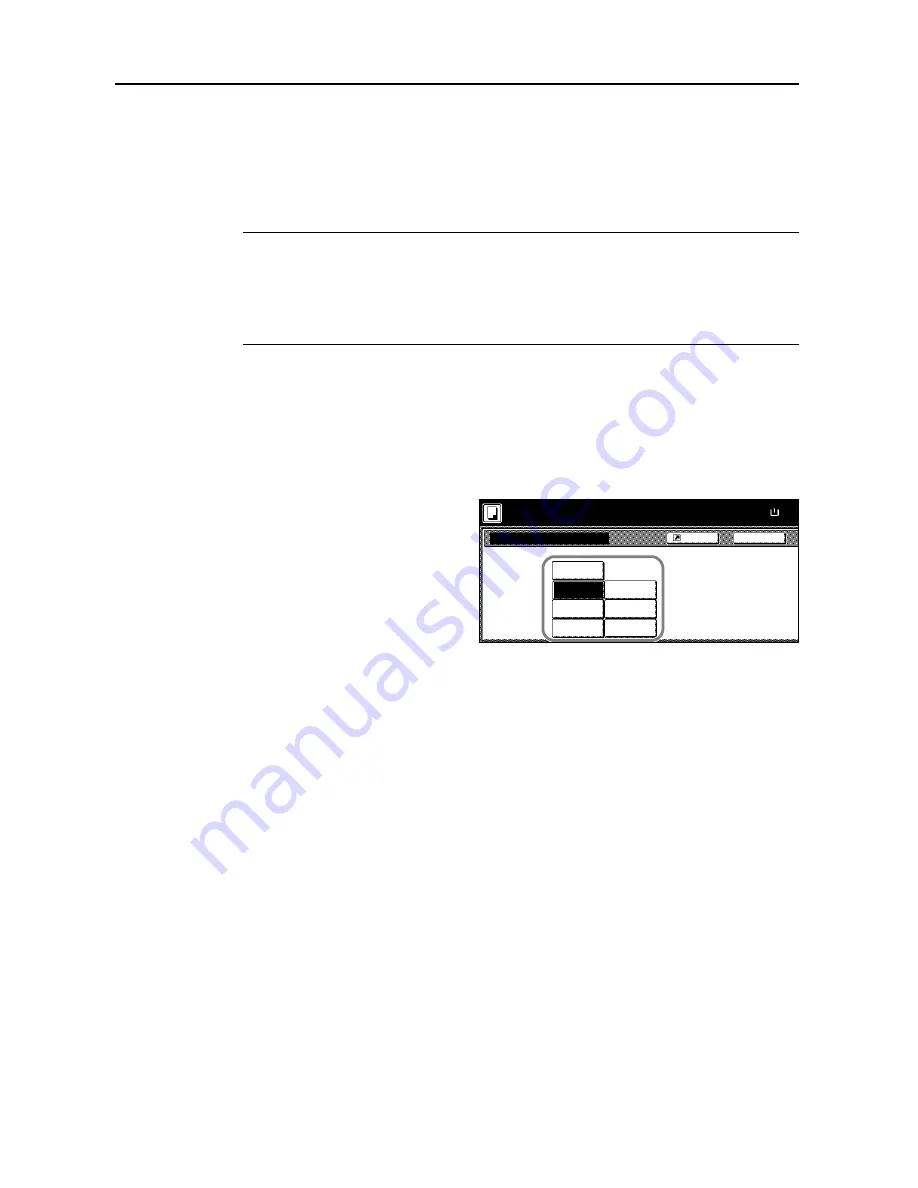
Copy Functions
1-52
One touch Image Adjust
Adjust images as desired to more vivid or more dull images.
The items that may be configured are as follows:
Vivid
,
Dull
,
Sharp
,
Smooth
,
Light
,
Dark
Refer to the sample image in
One touch Image Adjust
on page
i
for examples of the effect of each
setting.
NOTE:
This feature is used with full color and auto color copying.
This feature can not be used together with Auto Exposure mode (see
Operation Guide
).
This feature can not be used together with Color Balance Adjust (see page
1-49
).
Select from one of the 6 available One Touch Image Adjust types. Multiple selections are not
possible.
Follow the steps below to use One Touch Image Adjust.
1
Place the original.
2
Press [Color func.] ([Colour func.]).
3
Press [One touch image] ([Quick image]).
4
Select the image.
5
Press the
Start
key. Copying begins.
One touch image
Off
Vivid
Back
Paper Size
Choose your favorite quality.
Vivid, Dull, Sharper
Softer,Lighter,Darker
100%
Shortcut
Ready to copy.
Dull
Sharp
Dark
Light
Smooth
( )
Full-Color
Full-Color
11×8
Summary of Contents for CDC 1520
Page 1: ...INSTRUCTION HANDBOOK DIGITAL MULTIFUNCTIONAL SYSTEM CDC 1520 1525 1532 ADVANCED ...
Page 2: ......
Page 16: ...xiv ...
Page 21: ...Copy Functions 1 5 5 Press the Start key Copying begins ...
Page 142: ...Printer Settings 3 48 ...
Page 166: ...Scanner Settings 4 24 ...
Page 300: ...System Menu 7 52 ...
Page 324: ...Job Accounting 8 24 ...
Page 344: ...Troubleshooting 9 20 ...
Page 370: ...Appendix Appendix 26 ...
Page 376: ...Index Index 6 ...
Page 386: ...UTAX GmbH Ohechaussee 235 22848 Norderstedt Germany ...






























