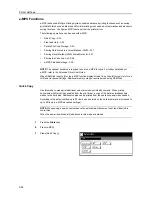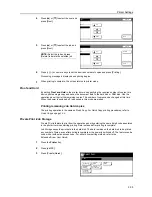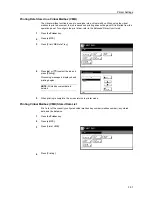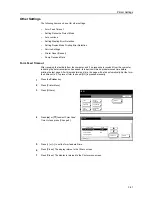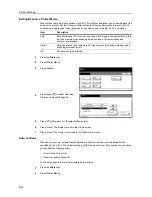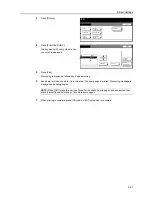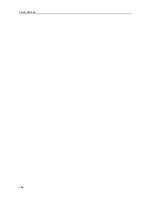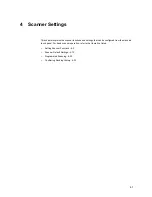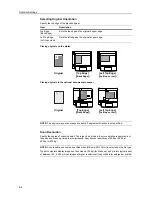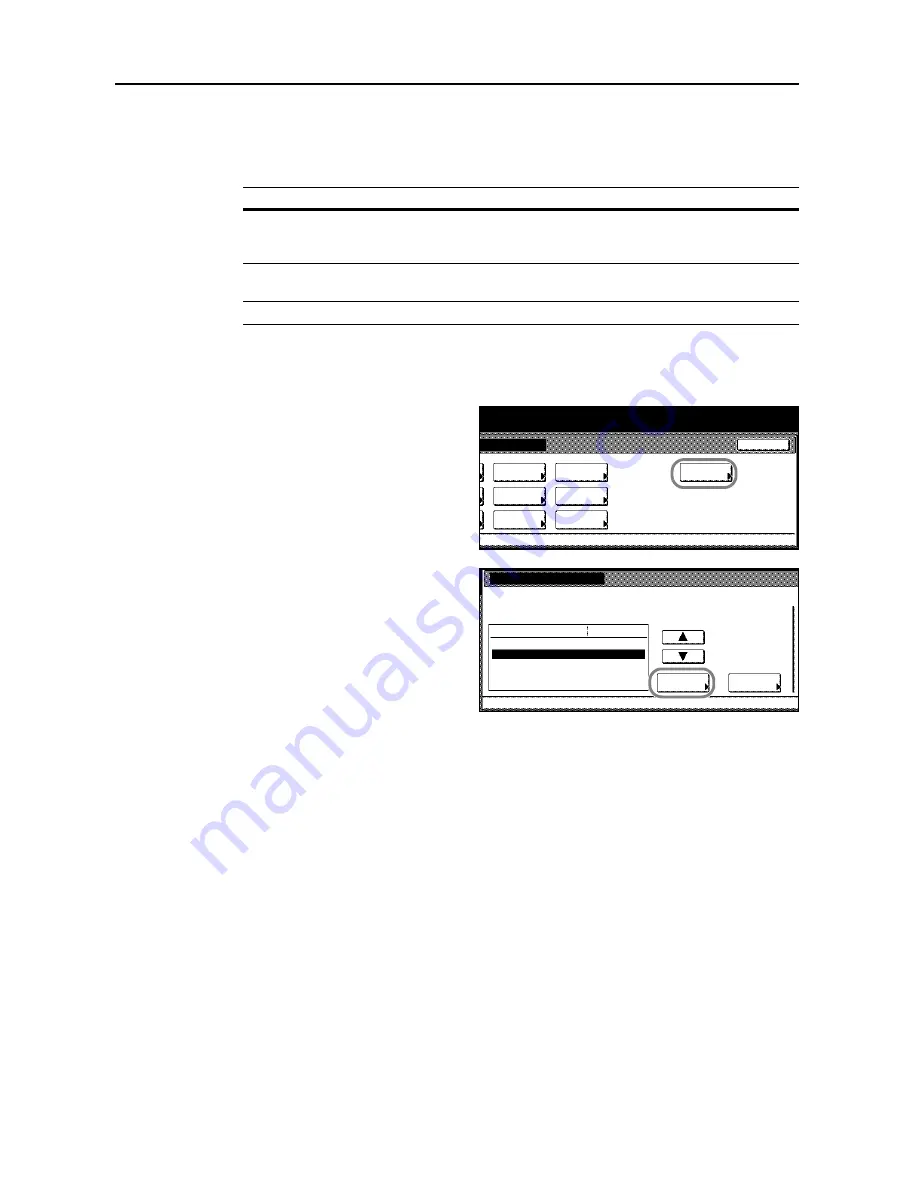
Printer Settings
3-42
Setting Resource Protect Mode
When this devicer's emulation switches from PCL 6 to another emulation type, all downloaded files
and macros are lost. Set the Resource Protect Mode to
Protect
or
Permanent
to protect the PCL
environment and preserve those resources for use when again returning to PCL 6 emulation.
1
Press the
Printer
key.
2
Press [Printer Menu].
3
Press [Others].
4
Press [
S
] or [
T
] to select
Resource
Protect
and press [Change #].
5
Press [Off], [Permanent] or [Permanent/Temporary].
6
Press [Close]. The display returns to the
Others
screen.
7
Press [Close]. The display is returned to the
Printer menu
screen.
Auto continue
When an error occurs, automatically continues printing from the next received data after the
specified period of time. The default setting is [Off] (No auto continue). Auto continue can continue
printing after the following errors.
•
Print Overrun Press GO.
•
Memory overflow Press GO.
You can also specify the time delay before Auto continue.
1
Press the
Printer
key.
2
Press [Printer Menu].
Item
Description
Auto
Saves permanent PCL resources such as fonts, macros, and symbol sets in this
device's memory when switching emulation types. Temporary resources,
however, are released.
Protect
Saves permanent and temporary PCL resources in this device's memory when
switching emulation types.
Off
No resources are protected.
Page Set
Paper
RAM DISK
Mode
Close
item.
Font
Color Mode
Handling
Quality
Others
Others
Printer menu
Off
Service
Value
Setting Item
Form Feed Time Out
Resource Protect
Auto Continue
Finishing Error
Permanent
30
.
Change #
Sec.
Summary of Contents for CDC 1520
Page 1: ...INSTRUCTION HANDBOOK DIGITAL MULTIFUNCTIONAL SYSTEM CDC 1520 1525 1532 ADVANCED ...
Page 2: ......
Page 16: ...xiv ...
Page 21: ...Copy Functions 1 5 5 Press the Start key Copying begins ...
Page 142: ...Printer Settings 3 48 ...
Page 166: ...Scanner Settings 4 24 ...
Page 300: ...System Menu 7 52 ...
Page 324: ...Job Accounting 8 24 ...
Page 344: ...Troubleshooting 9 20 ...
Page 370: ...Appendix Appendix 26 ...
Page 376: ...Index Index 6 ...
Page 386: ...UTAX GmbH Ohechaussee 235 22848 Norderstedt Germany ...