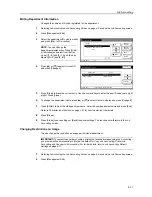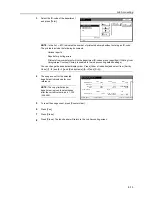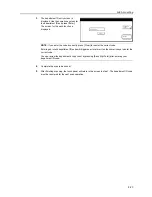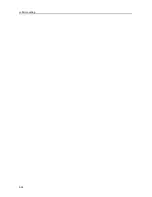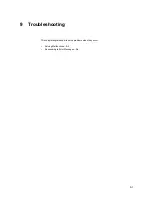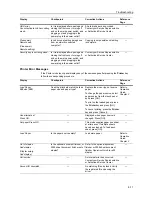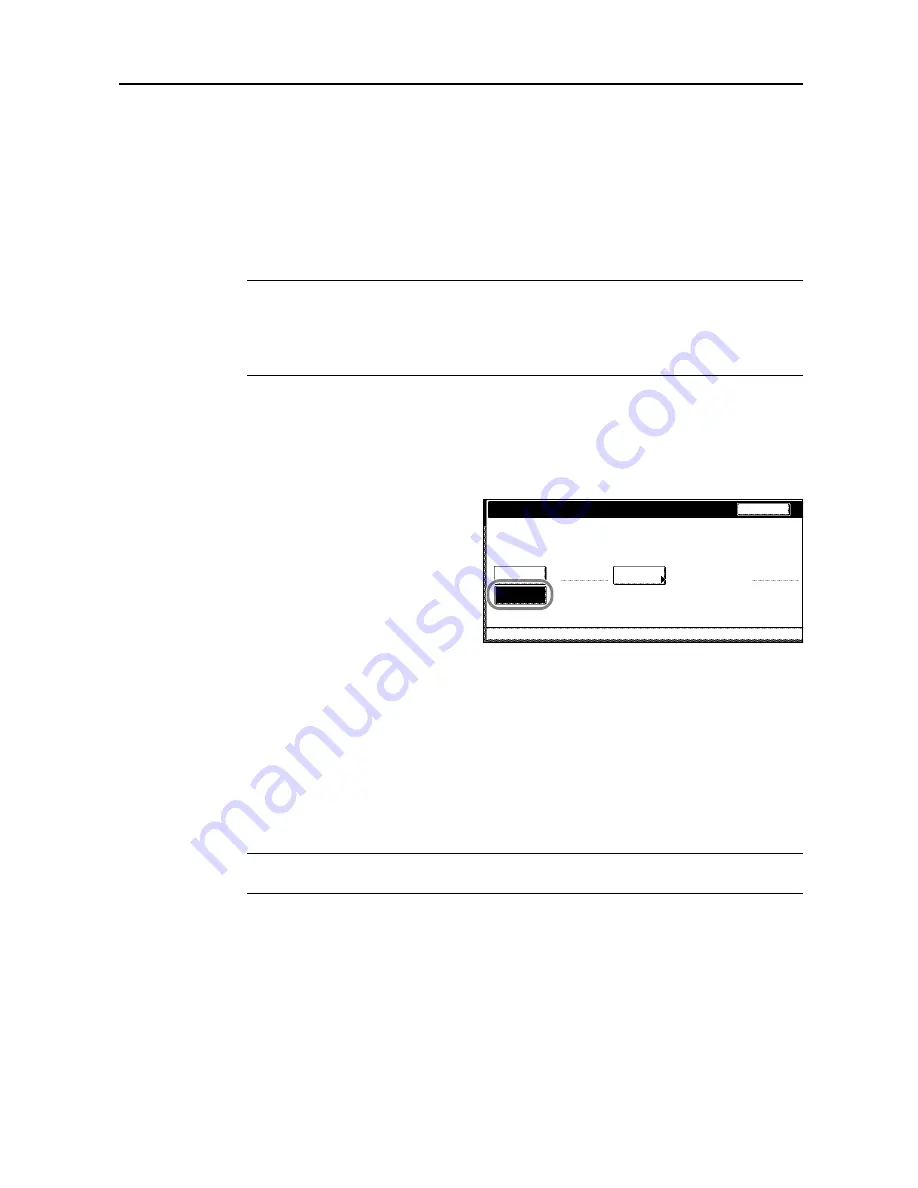
Job Accounting
8-21
4
Use the numeric keys to enter the counter limit default value.
5
Press [Close] to save settings or [Back] to cancel settings.
6
Press [Close]. The touch panel will return to the
Job Accounting
screen.
Total Count by Size, 1-5
You can register specific paper sizes to monitor so that you can check the copy count. You can also
register types of paper.
NOTE:
Up to five different paper sizes can be registered for keeping track of the copy count.
If you do not specify the paper type, the registered paper size will be counted regardless of the type.
However, if you register a size without specifying the type as the first entry and register the same
size with a type as the second entry, the usage count for the first entry will not include the count of
the second entry.
1
Referring to
Accessing the Job Accounting Screen
on page
8-3
, access the
Job Accounting
screen.
2
Press [Job Accntg Def. Set.].
3
Press [
S
] or [
T
] to select the number to configure from
Total size 1
-
5
and press [Change #].
4
Press [On].
5
Press [Select Size].
6
Select a paper size and press [Close].
7
To specify a paper type, press [Select Paper Type].
8
Select the paper type and press [Close].
9
Press [Close] to save settings or [Back] to cancel settings.
10
Press [Close]. The touch panel will return to the
Job Accounting
screen.
NOTE:
You can include the registered copy count of the paper when printing reports on copy count
per department. For further details, refer to
Management Total
on page
8-13
.
Total size 1
Paper Size
Can set totals of paper size and type.
Paper Type
Off
System Menu
11×17"
On
Job Accounting Jpb A ccounting Def set.
With no
Back
-
-
Select
size
Specif.
Summary of Contents for CDC 1520
Page 1: ...INSTRUCTION HANDBOOK DIGITAL MULTIFUNCTIONAL SYSTEM CDC 1520 1525 1532 ADVANCED ...
Page 2: ......
Page 16: ...xiv ...
Page 21: ...Copy Functions 1 5 5 Press the Start key Copying begins ...
Page 142: ...Printer Settings 3 48 ...
Page 166: ...Scanner Settings 4 24 ...
Page 300: ...System Menu 7 52 ...
Page 324: ...Job Accounting 8 24 ...
Page 344: ...Troubleshooting 9 20 ...
Page 370: ...Appendix Appendix 26 ...
Page 376: ...Index Index 6 ...
Page 386: ...UTAX GmbH Ohechaussee 235 22848 Norderstedt Germany ...