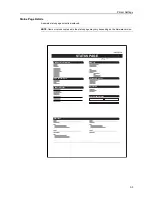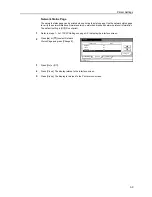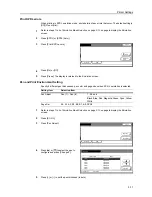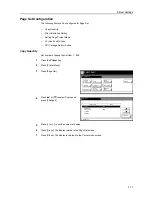Printer Settings
3-15
Courier/Letter Gothic Font Thickness Setting
Select the Courier/Letter Gothic font Thickness.
1
Refer to steps 1 - 5 of
Font Selection
on page
3-13
to display the
Select the font
screen.
2
Press [Internal] or [Dark] in the Courier
area.
3
Press [Internal] or [Dark] in the Letter Gothic area.
4
Press [Close]. The display returns to the
Font
screen.
Code Set Selection
When emulation is set to PCL6 and the internal font is selected as the default font, select the
character code set. The available code sets depend on which font is currently selected.
1
Press the
Printer
key.
2
Press [Printer Menu].
3
Press [Font].
4
Press [Code Set].
5
Press the interface to be configured.
6
Press [
S
] or [
T
] to select the Code Set.
Close
Font ID
Network
Dark
Back
Internal
Internal
Dark
Detail
USB
Font
-
I000
.
Courier
Letter Gothic
Printer menu
Print Sta-
tus Page
Interface
Emulation
Page Set
Paper
RAM DISK
Mode
Select item.
Font
Color Mode
Handling
Quality
Others
Close
A4
Back
Code Set
Internal
Option
Code Set
Printing list
Code Set
Printer menu
Font
Up
Down
Code Set
-
IBM PC-8
.
PC-855 Serbia
ISO Cyrillic
Parallel
Network
USB
PC-863 Canada
PC-861 Iceland
PC-860 Portugal
Back
Summary of Contents for CDC 1520
Page 1: ...INSTRUCTION HANDBOOK DIGITAL MULTIFUNCTIONAL SYSTEM CDC 1520 1525 1532 ADVANCED ...
Page 2: ......
Page 16: ...xiv ...
Page 21: ...Copy Functions 1 5 5 Press the Start key Copying begins ...
Page 142: ...Printer Settings 3 48 ...
Page 166: ...Scanner Settings 4 24 ...
Page 300: ...System Menu 7 52 ...
Page 324: ...Job Accounting 8 24 ...
Page 344: ...Troubleshooting 9 20 ...
Page 370: ...Appendix Appendix 26 ...
Page 376: ...Index Index 6 ...
Page 386: ...UTAX GmbH Ohechaussee 235 22848 Norderstedt Germany ...