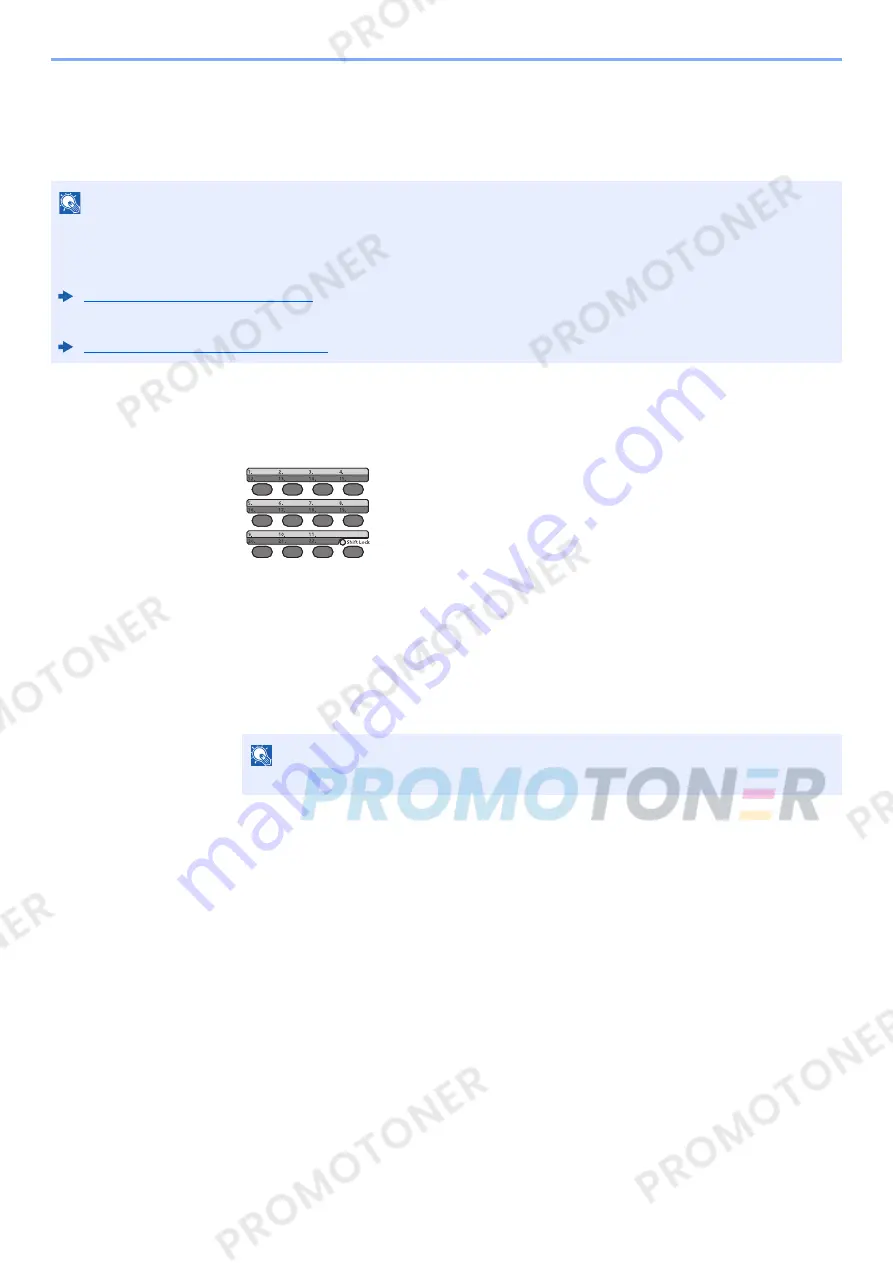
3-29
Preparation before Use > Registering Destinations in the Address Book
Adding a Destination on One Touch Key (One Touch
Key)
Assign a new destination (contact or group) to an one touch key. A maximum of 22 destinations can be registered.
1
Select the One Touch Key to be registered.
1
In the Send or FAX screen, press the One Touch Key that you want to register and hold it
(2 seconds or more).
2
[
▲
] [
] key > key number > [
OK
] key
Select a One Touch Key number with no registered destination.
2
Select the destinations.
1
Select the destination (contact or group) you want to register to the One touch key from the
Address Book.
2
Select the destination to be registered to the One touch key from the destinations
registered in the addresses and select the [
OK
] key.
The destination will be added to the One Touch Key.
NOTE
• Numbers 1 to 11 are the One Touch Key numbers while the [
Shift Lock
] indicator is switched off. Numbers 12 to 22
are the One Touch Key numbers while the [
Shift Lock
] indicator is switched on by selecting the [
Shift Lock
] key.
• Refer to the following for use of One Touch Key.
Specifying Destination (page 5-15)
• You can add One Touch keys and change their settings on Embedded Web Server RX.
Registering Destinations (page 2-48)
NOTE
Select [
Menu
] and select [
Search(Name)
] to search using a name.
Summary of Contents for 1102NW3UT0
Page 1: ...Operation Guide P C3060 MFP P C3065 MFP ...
Page 48: ...2 3 Installing and Setting up the Machine Part Names 17 Handles 18 Rear Cover 1 17 18 ...
Page 356: ...10 37 Troubleshooting Troubleshooting 3 4 5 6 ...
Page 360: ...10 41 Troubleshooting Troubleshooting 2 3 4 ...
Page 363: ...10 44 Troubleshooting Troubleshooting 4 5 6 A2 A2 ...
Page 365: ...10 46 Troubleshooting Troubleshooting 4 5 6 7 A2 A2 A3 ...
Page 366: ...10 47 Troubleshooting Troubleshooting 8 Document Processor 1 2 3 ...
Page 367: ...10 48 Troubleshooting Troubleshooting 4 5 ...
Page 368: ...10 49 Troubleshooting Troubleshooting Clearing a Staple Jam 1 2 3 ...
Page 408: ......
















































